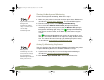Specifications
Table Of Contents
- Important Information
- Front Matter
- Contents
- Introduction
- Basic Printing
- Advanced Printing
- Printing on Special Media
- Managing Print Jobs
- Network Printing
- Optional Interfaces
- Maintenance and Transportation
- Troubleshooting
- Specifications
- Index
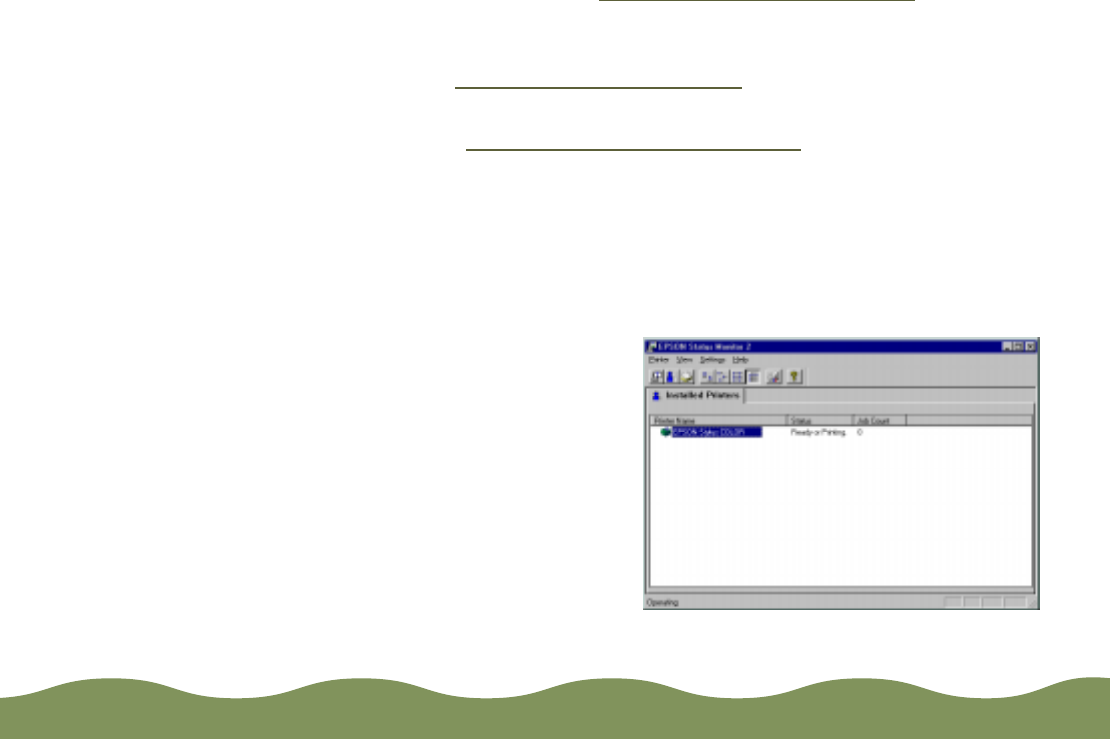
Managing Print Jobs Page 95
In addition to the main window, Status Monitor 2 has three detailed status
windows:
◗ Printer Status gives troubleshooting tips and detailed information
about printer errors. See Using the Printer Status Window
for more
information.
◗ Job Status shows print jobs that are currently printing or waiting to
print. See Using the Job Status Window
for more information.
◗ Status Alert reports errors, low ink levels, and other problems as they
occur. See S
etting Up Monitoring Preferences for more information.
Opening Status Monitor 2
To use Status Monitor 2 or to view any of its status windows, you must
first open it. Follow these steps:
1 Make sure your printer is turned on.
2 Click Start, point to
Programs, click the Epson
folder, and click EPSON
Status Monitor 2. You see
the main window:
color900.book Page 95 Wednesday, January 6, 1999 12:39 PM