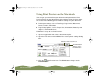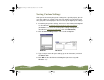Specifications
Table Of Contents
- Important Information
- Front Matter
- Contents
- Introduction
- Basic Printing
- Advanced Printing
- Printing on Special Media
- Managing Print Jobs
- Network Printing
- Optional Interfaces
- Maintenance and Transportation
- Troubleshooting
- Specifications
- Index
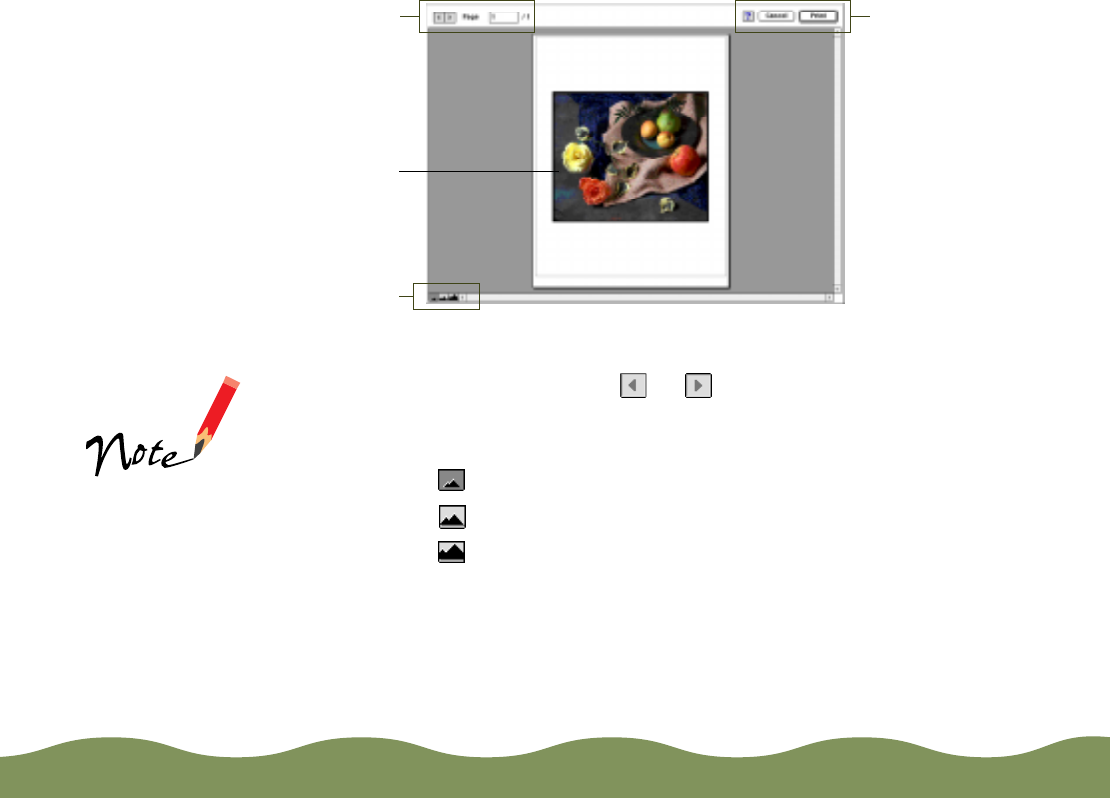
Advanced Printing Page 72
4 Click the Preview button. You see the print preview dialog box:
5 The first preview page is the first page of your document. To change
the preview page, click the or button to go back or forward one
page, or enter a page number in the Page field.
6 To change the size of the preview, click the following buttons:
◗ Click to see the entire page, reduced to fit in the display
◗ Click to see a mid-size preview
◗ Click to see the page enlarged with the most detail
7 To print your document, click Print. To close the print preview dialog
box and return to your application, click Cancel.
Help, Cancel,
and Print buttons
Page control
buttons
Preview image
Preview sizing
buttons
When you click
Cancel, the Preview
and Print dialog
boxes close, but your
current print settings
remain the same.
color900.book Page 72 Wednesday, January 6, 1999 12:39 PM