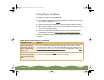Specifications
Table Of Contents
- Important Information
- Front Matter
- Contents
- Introduction
- Basic Printing
- Advanced Printing
- Printing on Special Media
- Managing Print Jobs
- Network Printing
- Optional Interfaces
- Maintenance and Transportation
- Troubleshooting
- Specifications
- Index
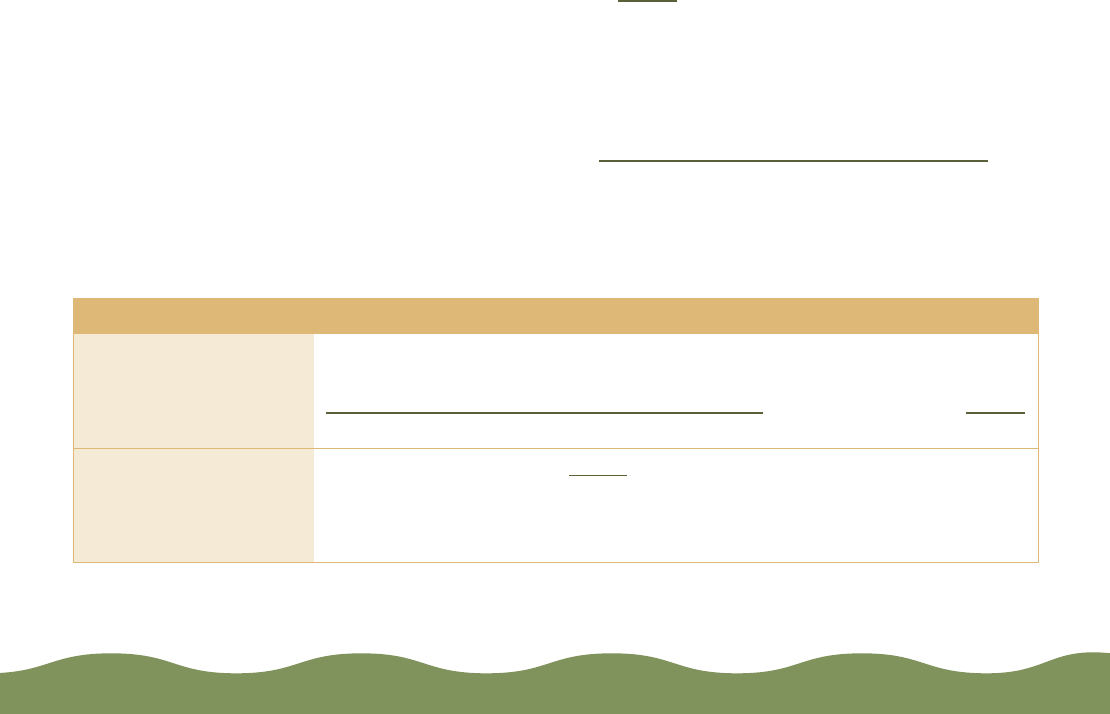
Troubleshooting Page 175
Fixing Paper Problems
To avoid most paper handling problems:
◗ Use smooth, high-quality media designed for ink jet printers that meets
the media specifications in Paper
.
◗ Follow all loading and handling instructions included with the media.
◗ When loading multiple sheets, fan the stack of paper to make sure the
sheets are not stuck together.
◗ Load the media with the printable side face up, as described in the
Printer Basics
book or in Media Loading and Handling Guidelines.
If you have problems with paper handling, check the following tables for
solutions:
Paper doesn’t eject fully or is wrinkled
Possible cause Solution
If the paper doesn’t
eject fully, you may
have set the wrong
paper size.
Press the
E load/eject button to eject the paper. Then make sure you
select the correct paper size in your application or printer software. See
Selecting Paper Size and Orientation Options
for instructions. See Paper
for the paper sizes you can print with.
If it’s wrinkled when it
comes out, the paper
may be damp or too
thin.
See the specifications in Paper for paper thicknesses you can print with,
as well as environmental requirements for storage.
color900.book Page 175 Wednesday, January 6, 1999 12:39 PM