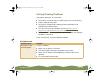Specifications
Table Of Contents
- Important Information
- Front Matter
- Contents
- Introduction
- Basic Printing
- Advanced Printing
- Printing on Special Media
- Managing Print Jobs
- Network Printing
- Optional Interfaces
- Maintenance and Transportation
- Troubleshooting
- Specifications
- Index
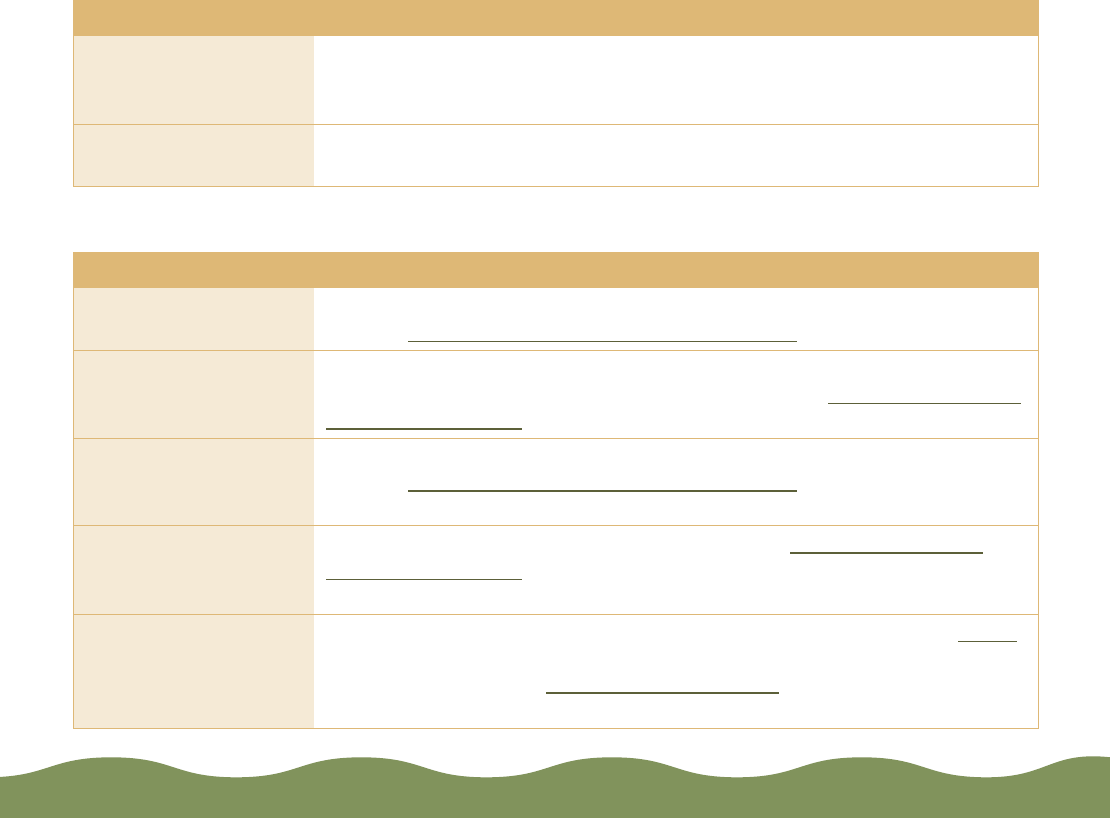
Troubleshooting Page 162
Color documents print in black and white
The printed image is blurry or smeared
Possible cause Solution
Your printer is not
selected in your
application.
Select your printer and port in your software application.
Color printing is not
selected.
Select color printing in your application and the printer software.
Possible cause Solution
The loaded paper is
damaged, old, or dirty.
Remove the paper and reload a new stack with the printable side face
up. See Media Loading and Handling Guidelines for instructions.
The printer’s thickness
lever is in the wrong
position.
Set the thickness lever to the 0 position for most papers. Set it to
the + position for thicker paper and envelopes. See Media Loading and
Handling Guidelines
The paper is damp or
the printable side is
face down.
Remove the paper and reload a new stack with the printable side face
up. See Media Loading and Handling Guidelines
for instructions.
You loaded special
media without a
support sheet.
Follow the special media loading instructions in Media Loading and
Handling Guidelines and on the paper packaging for media that require
support sheets. Also try loading your media one sheet at a time.
You tried to print on
cardboard or other
non-recommended
media.
Make sure your paper or media meets the specifications listed in Paper.
If your printouts are still blurry after you change paper, clean the print
heads as described in Cleaning the Print Head.
color900.book Page 162 Wednesday, January 6, 1999 12:39 PM