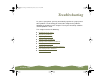Specifications
Table Of Contents
- Important Information
- Front Matter
- Contents
- Introduction
- Basic Printing
- Advanced Printing
- Printing on Special Media
- Managing Print Jobs
- Network Printing
- Optional Interfaces
- Maintenance and Transportation
- Troubleshooting
- Specifications
- Index
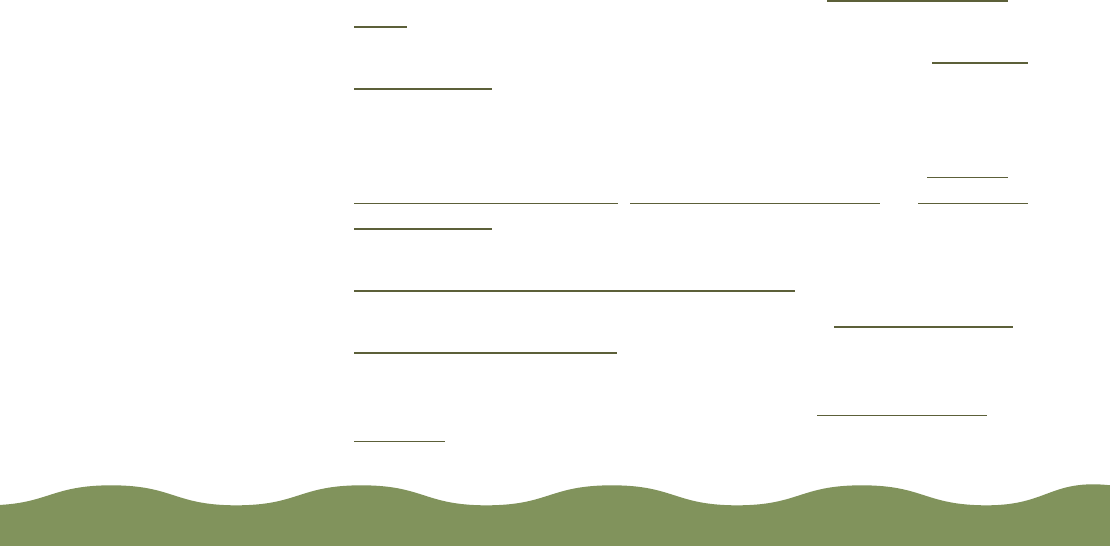
Troubleshooting Page 157
5 Make sure the Printer ID shown in the Printer and Option Information
dialog box matches the ID on the Settings Sheet. If they don’t match,
change the ID numbers in the dialog box to match those on the
Settings Sheet.
6 Click OK to exit and save your settings.
Improving Print Quality
You can often improve print quality by doing one of the following:
◗ Clean the print head following the instructions in C
leaning the Print
Head.
◗ Use higher quality paper appropriate for your print job. See Selecting
Special Media for a list of EPSON papers.
◗ Match the Media Type setting in the printer software to the type of
media you loaded in the printer. Then the printer software can
automatically select other settings for the best quality. See P
rinting
from Windows Applications, Printing from a Macintosh, or Printing on
Special Media for details.
◗ Turn off High Speed mode in the printer software, as described in
Customizing Print Quality and Special Effects
.
◗ Make sure you’re not using Economy mode. See Customizing Print
Quality and Special Effects for details.
◗ Check the status of the
B black or
A color ink out lights, then replace
the ink cartridges, if necessary, as described in Replacing an Ink
Cartridge.
color900.book Page 157 Wednesday, January 6, 1999 12:39 PM