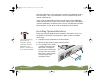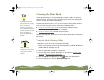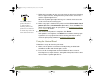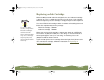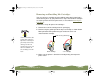Specifications
Table Of Contents
- Important Information
- Front Matter
- Contents
- Introduction
- Basic Printing
- Advanced Printing
- Printing on Special Media
- Managing Print Jobs
- Network Printing
- Optional Interfaces
- Maintenance and Transportation
- Troubleshooting
- Specifications
- Index
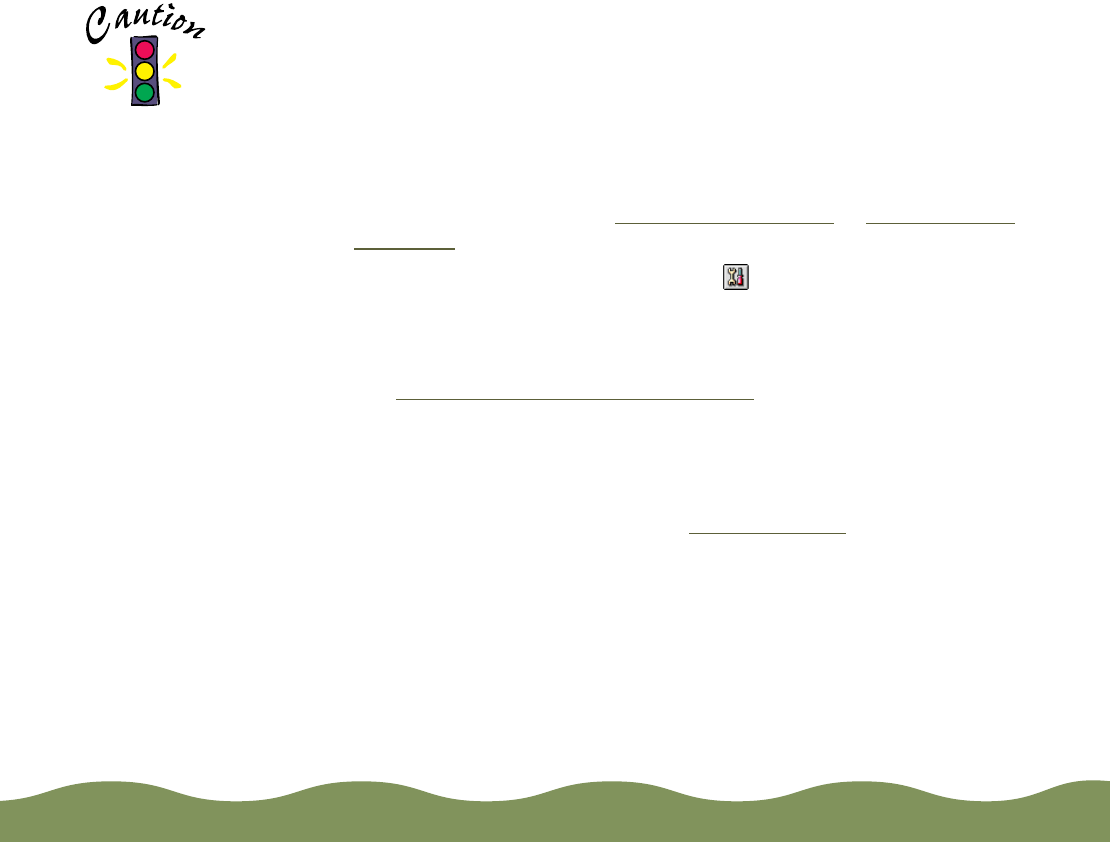
Maintenance and Transportation Page 136
3 After the
P power light stops flashing, print a page to test the print
quality and reset the cleaning cycle.
If you’re connected directly to the printer, run a nozzle check. Go to
step 4.
If you’re using DOS or printing over a network, open an application and
print a document containing black and color data. Then go to step 8.
4 Start an application, open a document, and access the printer settings
dialog box as described in Printing from Windows
or Printing from a
Macintosh.
5 Click the Utility tab (Windows) or the Utility icon (Macintosh). You
see the Utility menu.
6 Make sure paper is loaded in the printer and click the Nozzle Check
icon, then click Next. The nozzle check pattern prints on your printer;
see Examining the Nozzle Check Pattern
for details.
7 If the nozzle check pattern is filled in completely, click Finish.
If the pattern is missing dots, click Clean to run another cleaning cycle.
8 If you don’t see any improvement after cleaning two or three times,
check the print quality solutions in Troubleshooting
.
Never turn off the
printer while the
P power light is
flashing, unless the
printer hasn’t moved
or made any noise for
more than 5 minutes.
color900.book Page 136 Wednesday, January 6, 1999 12:39 PM