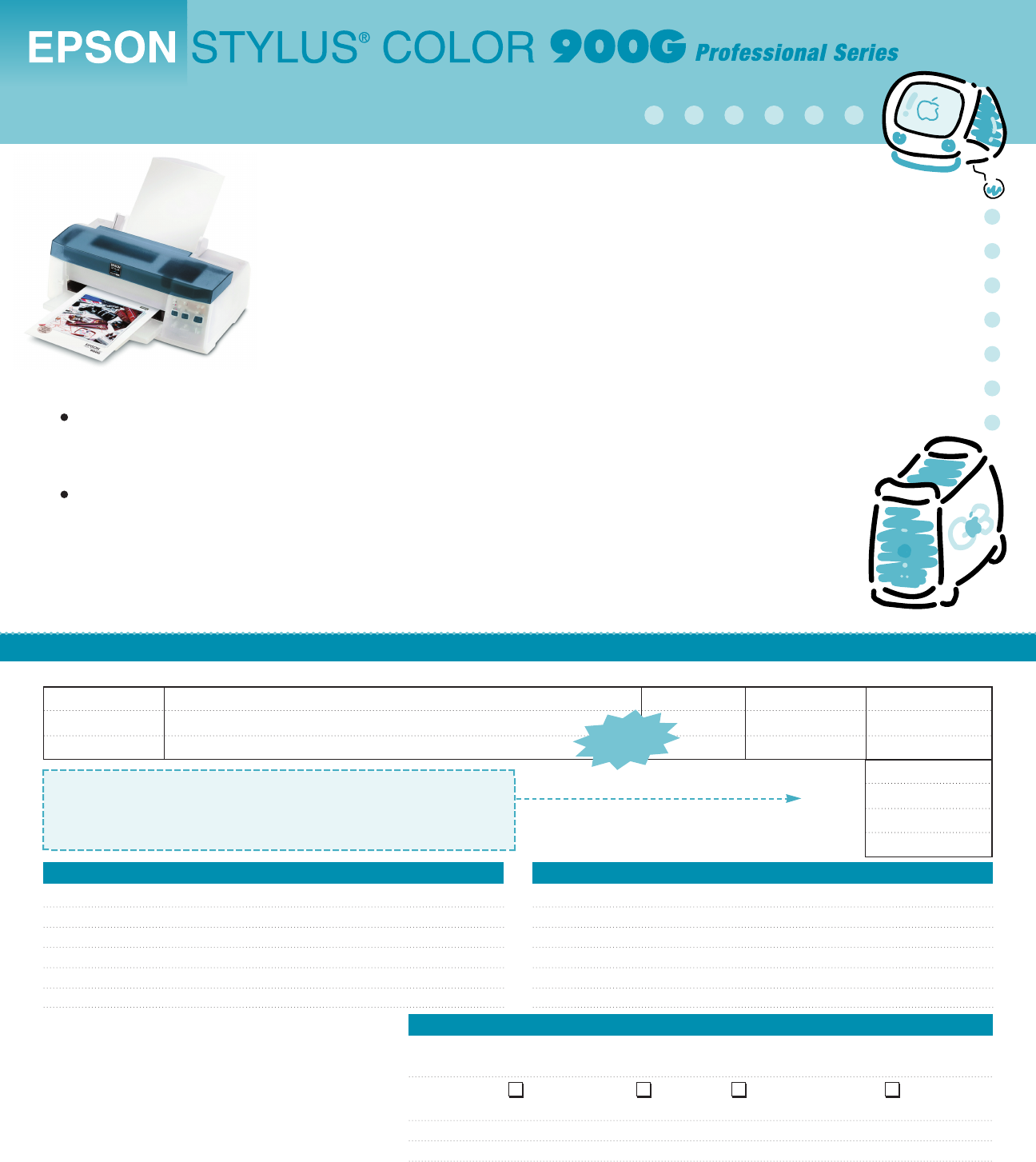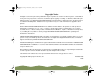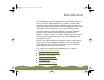® Exclusive for the Macintosh ! W hen setting up and using your new EPSON Stylus COLOR 900G, follow the instructions in the Start Here card and Printer Basics book for the EPSON Stylus COLOR 900. The information contained in these books applies to both printer models. To use your printer and its software, you should have a Power Macintosh® G3 (System 8.5.1 or later) or iMac (System 8.1 or later) with a built-in USB port. If your iMac is running OS 8.1, you must download and install the iMac Update 1.
color900.
color900.book Page 2 Wednesday, January 6, 1999 12:39 PM Copyright Notice All rights reserved. No part of this publication may be reproduced, stored in a retrieval system, or transmitted in any form or by any means, electronic, mechanical, photocopying, recording, or otherwise, without the prior written permission of SEIKO EPSON CORPORATION. The information contained herein is designed only for use with this EPSON printer.
color900.
color900.
color900.
color900.book Page 6 Wednesday, January 6, 1999 12:39 PM Managing Print Jobs on a Macintosh Using Monitor3 Using the Macintosh Status Monitor Selecting Configuration Options Setting Up Background Printing Options 112 113 116 118 120 Network Printing 122 For Windows 95 and 98 Users Setting Up the Host System Setting Up Client Systems 122 122 124 For Windows NT 4.
color900.
color900.book Page 8 Wednesday, January 6, 1999 12:39 PM Fixing Paper Problems 175 Solving Miscellaneous Printout Problems 178 Uninstalling Printer Software Windows 95, Windows 98, and Windows NT 4.0 Instructions Windows 3.
color900.book Page 9 Wednesday, January 6, 1999 12:39 PM Introduction Your EPSON Stylus® COLOR 900 printer is the ideal output device for business graphics, digital photographs, newsletters, and more. With resolutions up to 1440 by 720 dpi and EPSON’s unique variable micro droplet technology, you get amazingly realistic photographic images, vivid color graphics, and sharp black text—all at unprecedented speeds.
color900.book Page 10 Wednesday, January 6, 1999 12:39 PM Windows System Requirements To use your printer and its software with a PC, your system should have: ◗ An IBM®-compatible PC with at least a 386/25 MHz (for Windows 3.1x), 486/25 MHz (for Windows 95 or Windows NT® 4.0), or 486/66 MHz (for Windows 98) processor ◗ DOS, Windows 3.1x, Windows 95, Windows 98, or Windows NT 4.0 ◗ At least 16MB of RAM (32MB for Windows 3.1, 95, or 98 or 64MB for Windows NT 4.
color900.book Page 11 Wednesday, January 6, 1999 12:39 PM Macintosh System Requirements Using an improperly shielded USB cable— especially a cable more than 6.5 feet (2.0 meters) long— may cause the printer to malfunction.
color900.book Page 12 Wednesday, January 6, 1999 12:39 PM How To Use Your Manuals To set up your printer and install the printer software, see the Start Here card. This manual contains the following information: Basic Printing covers the basics of printing with Windows or Macintosh. Advanced Printing tells you how to print using custom settings for print quality, color management, and distinctive layouts.
color900.book Page 13 Wednesday, January 6, 1999 12:39 PM Using Links Green, underlined text indicates that the text is a link (cross-reference) to other parts of this manual. Click on the text with the mouse pointer to view the referenced information. Warnings, Cautions, Notes, and Tips You’ll find this information throughout your manual: Warnings must be followed carefully to avoid bodily injury. Cautions must be observed to avoid damage to your equipment.
color900.book Page 14 Wednesday, January 6, 1999 12:39 PM ENERGY STAR Compliance As an ENERGY STAR Partner, EPSON has determined that this product meets the ENERGY STAR guidelines for energy efficiency. The EPA ENERGY STAR Office Equipment program is a voluntary partnership with the computer and office equipment industry to promote the introduction of energy-efficient personal computers, monitors, printers, fax machines, and copiers in an effort to reduce air pollution caused by power generation.
color900.book Page 15 Wednesday, January 6, 1999 12:39 PM ◗ Use only the type of power source indicated on the printer’s label. ◗ Connect all equipment to properly grounded power outlets. Avoid using outlets on the same circuit as photocopiers or air control systems that regularly switch on and off. ◗ Place the printer near a wall outlet where the plug can be easily unplugged. Placez l’imprimante près d’une prise de contacte où la fiche peut être débranchée facilement.
color900.book Page 16 Wednesday, January 6, 1999 12:39 PM ◗ Under normal circumstances, ink will not come out of the cartridge. If it does get on your skin, wash it off with soap and water. If it gets in your eyes, flush them immediately with water. ◗ Keep ink cartridges out of the reach of children. ◗ Do not dismantle the ink cartridges or try to refill them. This could result in damage to the print head.
color900.book Page 17 Wednesday, January 6, 1999 12:39 PM Basic Printing It’s easy to print all your documents with your EPSON Stylus COLOR 900. First set up your printer and install the software, following the instructions in the Start Here card. Read this chapter to find out about: For instructions on printing with DOS, see “Using Your Printer with DOS” in the Printer Basics book.
color900.book Page 18 Wednesday, January 6, 1999 12:39 PM Printing from Windows Applications Most Windows examples show screen captures for Windows 95. Differences from Windows 3.1 or Windows NT are noted in the text or with another screen capture. Basic Printing This section describes the settings you’ll need to check for all your everyday printouts. See Advanced Printing for information about advanced settings for special print jobs. 1 Open a Windows application and select a file you want to print.
color900.book Page 19 Wednesday, January 6, 1999 12:39 PM 3 Make sure your EPSON Stylus COLOR 900 printer is selected, and then click the Properties button. (If you see a Setup, Printer, or Options button, click it instead. Then click Properties on the next screen.) In Windows 95, 98, and NT, you can right-click on an option for more information.
color900.book Page 20 Wednesday, January 6, 1999 12:39 PM 4 Click the Main tab if necessary. Then choose the Media Type you want to print on from the following list: ◗ Plain paper ◗ 360 dpi Ink Jet Paper To print at the highest resolution (1440 dpi), you need to use plain paper, Photo Paper, or one of the Photo Quality media. For the best printing at any resolution, always use EPSON media.
color900.book Page 21 Wednesday, January 6, 1999 12:39 PM 9 Click the Layout tab (not available with Windows 3.1) and check the Reduce/Enlarge, Print Layout, and Watermark settings. See Choosing Print Layout Options in Windows for details. 10 Click OK when you’re finished checking your settings. The dialog box closes. Click OK until you see the Print dialog box. 11 In the Print dialog box, click OK or Print.
color900.book Page 22 Wednesday, January 6, 1999 12:39 PM Setting Default Options in Windows 95, Windows 98, or Windows NT 1 Click Start, point to Settings, and select Printers. You can access the default Windows NT printer software settings only if you have the appropriate network access privileges, such as Administrator. 2 Right-click the EPSON Stylus COLOR 900 icon. 3 Select Properties or Document Defaults (Windows NT), then click the Main tab.
color900.book Page 23 Wednesday, January 6, 1999 12:39 PM Setting Default Options in Windows 3.1 1 Double-click the Control Panel icon in the Main group. 2 Double-click the Printers icon. 3 Select EPSON Stylus COLOR 900 from the list of installed printers and click Setup.
color900.book Page 24 Wednesday, January 6, 1999 12:39 PM Windows 95, Windows 98, or Windows NT 4.0 After you send a print job, the Progress Meter window appears on your screen: Click to cancel Click to pause Click to restart This information appears only if you installed Status Monitor 2 Click to view the Status Monitor 2 Printer Status window The Progress Meter shows the progress of your print job and the status of your printer. You can use the buttons to cancel, pause, or restart your print job.
color900.book Page 25 Wednesday, January 6, 1999 12:39 PM Windows 3.1 After you send your print job, the EPSON Despooler dialog box appears on your screen: Click to pause or resume printing Click to cancel printing Click to restart printing This dialog box shows the progress of your print job and the status of your printer. If you run out of paper while printing, for example, the Despooler warns you. You can use the buttons to cancel, pause, or restart your print job.
color900.book Page 26 Wednesday, January 6, 1999 12:39 PM Printing from a Macintosh On the Macintosh, printer settings are saved with your document, but not from one application to another. If you want to reuse settings, you can create document templates for your favorite applications. You can also create custom setting groups in your printer software that you can select each time you open an application. See Saving Custom Settings for details.
color900.book Page 27 Wednesday, January 6, 1999 12:39 PM 4 Now open the File menu and click Print. You see the main printer settings dialog box: Click to select your Media Type Click to select Automatic mode Use the Quality/Speed slider to select your print resolution 5 Choose the number of copies and indicate which pages you want to print.
color900.book Page 28 Wednesday, January 6, 1999 12:39 PM 8 Make sure the Mode option is set to Automatic. This is the easiest way to get good printing results for all kinds of documents, on all types of paper. The Quality/Speed slider is not available for certain media types. 9 Set the slider to Quality or Speed. Some Media Types also have an intermediate setting.
color900.book Page 29 Wednesday, January 6, 1999 12:39 PM Checking Printer Status If you turned on background printing, EPSON Monitor3 automatically displays this dialog box when you send a print job to the printer: Job currently printing Jobs waiting to print Click to set priorities or print times for waiting print jobs When background printing is turned off, you can cancel your print job by pressing the J and . (period) keys.
color900.book Page 30 Wednesday, January 6, 1999 12:39 PM Advanced Printing When your presentation graphics, photographs, or other projects have special printing requirements, you can use the advanced settings in your EPSON Stylus COLOR 900 software. You can choose custom project types or adjust individual settings like brightness, contrast, sharpness, and halftoning. For professional-quality color accuracy, you can use a color management system.
color900.book Page 31 Wednesday, January 6, 1999 12:39 PM Using Custom Project Types Custom project types provide an easy way to fine-tune your printer settings for a specific type of project. Follow these steps to print with custom project types: 1 Create your image or document in your application software. 2 Access the printer settings dialog box as described in Printing from Windows or Printing from a Macintosh.
color900.book Page 32 Wednesday, January 6, 1999 12:39 PM 3 Choose the Media Type you want to print on. (If you’re not sure which setting to choose, see Selecting Special Media.) 4 Choose Color or Black ink. Always choose your Media Type and Ink setting before you select a custom project type. Some project types may not be available with the Media Type or Ink settings you choose. Printing with PhotoEnhance3 or PhotoEnhance may take longer with some systems and images. 5 Click Custom (in Windows 3.
color900.book Page 33 Wednesday, January 6, 1999 12:39 PM ◗ sRGB (Standard Red Green Blue; not available with Windows 3.1; recommended only with Windows 98) For printing documents created in an sRGB compatible application using sRGB colors, such as those designed for the World Wide Web. First set up your sRGB compatible devices (such as your monitor and printer) to use an sRGB color profile; see your Windows 98 online help for details.
color900.book Page 34 Wednesday, January 6, 1999 12:39 PM Customizing Print Quality and Special Effects After you customize your print settings for a special project, you can save them as a group. Then you can reuse them whenever you print a similar project. See Saving Custom Settings for instructions. If you selected a Custom Project type, the Color Management section may look different. Clicking Color Adjustment to get this view also changes your Custom Project type.
color900.book Page 35 Wednesday, January 6, 1999 12:39 PM Click here to change your Print Quality (resolution) Some of these options are automatically set or disabled by other settings you choose Macintosh 4 Choose the Media Type and Ink settings you want to use, following the guidelines in Printing from Windows and Printing from a Macintosh. 5 Choose one of the following Print Quality options: ◗ Economy For low-resolution rough drafts on plain paper. Saves ink.
color900.book Page 36 Wednesday, January 6, 1999 12:39 PM 6 Choose one of the following Halftoning options: ◗ No Halftoning Select when printing black text only. In Automatic mode, the Halftoning setting is selected based on the data in your print job. In Custom mode, Halftoning is preselected for each project type setting. Some of the print options at the bottom left of the Advanced dialog box are automatically selected or disabled by the Print Quality (resolution) you choose.
color900.book Page 37 Wednesday, January 6, 1999 12:39 PM 8 Click OK if you’re ready to return to the printer settings dialog box, or see Customizing Color Settings if you want to adjust your document’s color settings. Customizing Color Settings There are three ways to manage the color in your documents using your printer software: ◗ Using PhotoEnhance3 or Digital Camera Correction Mode to automatically correct digital photographs for exposure and other common flaws, and to adjust the tone or sharpness.
color900.book Page 38 Wednesday, January 6, 1999 12:39 PM Using PhotoEnhance3 or Digital Camera Correction Mode To correct the exposure, tone, and sharpness of digital images, you can use PhotoEnhance3 and/or Digital Camera Correction mode. These options are not available on Windows 3.1. The Color Management section also changes to this view if you select the PhotoEnhance3 button on the Advanced dialog box. 1 Create your image or document in your application software.
color900.book Page 39 Wednesday, January 6, 1999 12:39 PM 5 You can customize your image using these settings: ◗ Select a Tone setting for your image: Normal for standard tones, Hard for high contrast, or Sepia for an old-fashioned photo look. ◗ Turn on Digital Camera Correction to correct noise and other flaws common to digital camera images. ◗ Select Sharpness to sharpen the image, especially the edges. 6 Click OK to return to the printer settings dialog box.
color900.book Page 40 Wednesday, January 6, 1999 12:39 PM 4 Click the Advanced button (More Settings in Windows 3.1). The Color Management section of the Advanced dialog box appears as shown: Click the Color Adjustment button if you don’t see this view. The appearance of the Color section of the More Settings dialog box always appears as shown here on Windows 3.1. Not available with Windows 3.
color900.book Page 41 Wednesday, January 6, 1999 12:39 PM 6 If you want to specify individual color correction values, use the sliders to increase (drag right) or decrease (drag left) the settings listed below: ◗ Brightness Makes your image lighter or darker. ◗ Contrast Increases or decreases the difference between the bright or dark parts of an image. ◗ Saturation Makes colors more vivid or less vivid.
color900.book Page 42 Wednesday, January 6, 1999 12:39 PM Using a Color Management System You can also select Color Management Systems on the Advanced dialog box. To achieve the maximum color accuracy, you can use Image Color Matching (ICM; Windows 95 and 98 only), Standard Red Green Blue (sRGB; Windows 95, 98, and NT only), or ColorSync (Macintosh only), if your system is set up to use them. 1 Create your image or document in your application software.
color900.book Page 43 Wednesday, January 6, 1999 12:39 PM Using ColorSync on the Macintosh Every device you use for producing or viewing colors—your monitor, scanner, and printer—employs a different color technology. The Macintosh ColorSync system helps you control all your devices so their colors match your printer’s as closely as possible. ColorSync uses profile information from each device—including your EPSON Stylus COLOR 900 printer—to achieve accurate color matching.
color900.book Page 44 Wednesday, January 6, 1999 12:39 PM 10 Choose one of the following options for Rendering Intent: The Rendering Intent options may be limited by the Media Type you’ve selected. ◗ Perceptual For printing scanned photographs. Maintains the relationships among colors as it scales them to fit within your printer’s color gamut. ◗ Saturation For printing graphics-intensive documents like presentation pages with charts and graphs.
color900.book Page 45 Wednesday, January 6, 1999 12:39 PM Selecting Paper Options in Windows Follow these steps to select paper options on the Paper tab: 1 Create your image or document in your application software. 2 Access the printer settings dialog box as described in Printing from Windows. 3 Click the Paper tab.
color900.book Page 46 Wednesday, January 6, 1999 12:39 PM 4 Click the Paper Size drop-down list to select the size of paper you loaded in the printer. If the Reduce/Enlarge setting is set to Normal and you select one of the paper sizes to the right that is marked with an asterisk (*), you see a dialog box asking you to select a paper size that fits your printer. See Reducing and Enlarging Your Document Size for more information. The sizes marked with an asterisk (*; not available with Windows 3.
color900.book Page 47 Wednesday, January 6, 1999 12:39 PM 7 If you’re printing a multi-page document and want the last page printed first so the pages come out without needing to be reordered, click the Reverse Order checkbox. The page graphics change to show later pages printing first. The Rotate by 180° setting lets you print the lower portion of a document first, with a bottom margin as small as 0.12 inch (3 mm) and a top margin as small as 0.55 inch (14 mm).
color900.book Page 48 Wednesday, January 6, 1999 12:39 PM Creating User Defined Paper Sizes You can create up to 10 custom paper sizes (one in Windows 3.1) and add them to the Paper Size list using the User Defined option. This is useful if you’re printing a custom size document, such as a banner. You can select any width from 3.5 to 9.5 inches, and any height (length) from 3.5 to 44 inches.
color900.book Page 49 Wednesday, January 6, 1999 12:39 PM In Windows 95, 98, and NT, the Paper Width and Paper Height units are in hundredth of an inch (or centimeter) increments. For example, 850 equals 8.50 inches. 4 Windows 95, Windows 98, or Windows NT Type a name (up to 24 characters) for your custom paper size in the Paper Size Name field. Then select a Paper Width and Paper Height for the paper. To use centimeters instead of inches, click the 0.01cm option. When you’re finished, click Save.
color900.book Page 50 Wednesday, January 6, 1999 12:39 PM Windows 3.1 You can change the custom paper size, but cannot delete it. 1 Click User Defined in the Paper Size list. 2 On the User Defined Paper Size dialog box, change the Paper Width and Paper Height settings as necessary. 3 Click OK when you’re done. Selecting Paper Options on a Macintosh The Paper Size and Orientation options for your printer software are on the Page Setup dialog box.
color900.book Page 51 Wednesday, January 6, 1999 12:39 PM Choosing Paper Size and Orientation Options Follow these steps to select the Paper Size and Orientation: 1 Create your image or document in your application software. 2 Open the File menu and select Page Setup.
color900.book Page 52 Wednesday, January 6, 1999 12:39 PM 4 Select the direction of printing on the page with the Orientation options. To print your document oriented as shown in one of the following illustrations, select the options listed below it. The Rotate by 180 degrees setting lets you print the lower portion of a document first, with a bottom margin as small as 0.12 inch (3 mm) and a top margin as small as 0.55 inch (14 mm).
color900.book Page 53 Wednesday, January 6, 1999 12:39 PM Creating Custom Paper Sizes To delete a custom paper size, click the Customize button. Then select the name of the custom paper size and click Delete. You can create up to 8 custom paper sizes and add them to the Paper Size list. This is useful if you’re printing a custom size document, such as a banner. You can select any width from 3.5 to 9.5 inches, and any height (length) from 3.5 to 44 inches.
color900.book Page 54 Wednesday, January 6, 1999 12:39 PM Selecting Print Order Options Follow these steps to use the Collate and Reverse Order options: 1 Open your application program’s File menu and select Print. 2 Click the Layout icon. You see the Layout dialog box: For information on the other settings on the Layout dialog box, see Choosing Print Layout Options on a Macintosh.
color900.book Page 55 Wednesday, January 6, 1999 12:39 PM Selecting Print Layout Options The print layout options let you reduce or enlarge almost any size document to print on your printer. You can also select options to proof multiple pages on one sheet of paper, add page frames, and add a predefined or custom watermark. Layout options are not available with Windows 3.1.
color900.book Page 56 Wednesday, January 6, 1999 12:39 PM Reducing and Enlarging Your Document Size When you want to make the printed size of a document different from its original size, you can use your printer software’s Reduce/Enlarge settings. You can make the document fit into the printable area on a selected paper size or you can choose to reduce or enlarge it to a selected percentage of its original size.
color900.book Page 57 Wednesday, January 6, 1999 12:39 PM 5 If the Paper Size setting you selected is larger than the maximum size that can be printed on your printer, you see the following dialog box: Output Paper list In the Output Paper list, select the actual size of the paper loaded in the printer and click OK. This automatically turns on the Fit to Page setting so the document fits into the printable area on the output paper you select.
color900.book Page 58 Wednesday, January 6, 1999 12:39 PM 6 Click the Layout tab. You see the Layout dialog box: Reduce/Enlarge settings If you previously selected a Paper Size setting that is larger than the maximum paper size for your printer and then choose Normal, the Paper Size changes to Letter 8 1/2 × 11 in. 7 Select one of the following Reduce/Enlarge settings: ◗ Select Normal to set the print proportion to 100%.
color900.book Page 59 Wednesday, January 6, 1999 12:39 PM 8 If you’re finished selecting Layout options, click OK. If you want to select more options, see Using Multiple Print Layouts and Page Frames and Adding a Watermark. Using Multiple Print Layouts and Page Frames If you’re printing a multi-page document, but you want a quick proof of the images on each page printed on one piece of paper, you can select Print Layout options in the printer software.
color900.book Page 60 Wednesday, January 6, 1999 12:39 PM 4 If the page order in the on-screen graphic is how you want your document printed, go to step 5. To change the page order, click the Page Order button. Then select the page order you want to use from the Print Layout dialog box that appears. 5 If you want to frame each page’s contents with a black line, one dot wide, click the Print page frames checkbox.
color900.book Page 61 Wednesday, January 6, 1999 12:39 PM 3 To select a watermark, click the WaterMark drop-down list. WaterMark drop-down list Then highlight one of the following watermarks: Confidential Draft Urgent Priority Hot Do Not Copy For Your Eyes Only Review Copy Top Secret Duplicate To turn off your watermark, select None from the drop-down list. 4 To change the watermark or specify how it appears, click the Settings button.
color900.book Page 62 Wednesday, January 6, 1999 12:39 PM 5 To load a custom watermark you’ve created as a bitmap file in an application program, click the User Defined button. You see the following dialog box: You can create up to 10 custom watermarks using any bitmap file up to 15MB in size. With Windows NT, the file can be any size. To delete a custom watermark from the list, click the User Defined button, select the watermark, and click Delete.
color900.book Page 63 Wednesday, January 6, 1999 12:39 PM 6 Now select the way you want the watermark to appear by choosing the following options. The on-screen graphic changes to reflect all the settings you choose. ◗ Position selects where you want the watermark to appear on your page: Center, Top-Left, Top-Center, Top-Right, Left, Right, Bottom-Left, Bottom-Center, or Bottom-Right. ◗ Size adjusts the size of the watermark, either larger or smaller, as you move the slide bar.
color900.book Page 64 Wednesday, January 6, 1999 12:39 PM Using the Fit to Page Option When you want to make the printed size of a document different from its actual size, you can use your printer software’s Fit to Page option to proportion it to fit on a selected paper size. Follow these steps to use the Fit to Page option: 1 Create your image or document in your application software. 2 Open the File menu and select Page Setup. You see the Page Setup dialog box.
color900.book Page 65 Wednesday, January 6, 1999 12:39 PM 7 Select one of the following Fit to Page options: ◗ Select Off to set the print proportion to 100%. ◗ Select On to automatically reduce or enlarge the document to fit on the paper size loaded in the printer. The Paper Size option beneath the Fit to Page setting becomes active. Select the paper size you’ve loaded in the printer here Document size Selected paper size Now select the size of the paper you’ve loaded in the printer.
color900.book Page 66 Wednesday, January 6, 1999 12:39 PM Adding a Watermark To add a custom watermark, you must first create the watermark as a PICT file in an application program that can create PICT files. See your application’s documentation for instructions. If you selected a multi-page print layout option (as described in Using Multiple Print Layouts and Page Frames), your watermark will appear on each page in the layout.
color900.book Page 67 Wednesday, January 6, 1999 12:39 PM 5 To load a custom watermark you’ve created as a PICT file in an application program, click the Add/Delete button. You see the following dialog box: You can create up to 10 custom watermarks from PICT files up to 1MB in size. To delete a custom watermark from the list, click the Add/Delete button, select the watermark, and click Delete. Click the Add button to select a PICT file Click the Add button. You see a dialog box for selecting files.
color900.book Page 68 Wednesday, January 6, 1999 12:39 PM 6 Now select the way you want the watermark to appear by choosing the following options. The layout graphic changes to reflect all the settings you choose. ◗ Color lets you choose a color for your predefined watermark: Black, Blue, Aqua, Lime, Fuchsia, Red, or Yellow. You cannot select a color for a custom watermark; it is printed in its original colors.
color900.book Page 69 Wednesday, January 6, 1999 12:39 PM To move the watermark, click anywhere inside the graphic and drag it into one of these positions: center, top-center, upper-right, middle-right, lower-right, bottom-center, upper-left, middle-left, or lower-left. To resize the watermark, move the cursor over one of the corner boxes; the cursor changes to a pointing hand. Click and drag the box corner to reduce or enlarge the watermark.
color900.book Page 70 Wednesday, January 6, 1999 12:39 PM 4 To print multiple pages of your document on one sheet of paper, select either 2 Pages or 4 Pages in the Pages pop-up list. Click the arrow and select a multiple page print layout 5 If the page order of the layout shown in the printer graphic is how you want your document printed, go to step 6. To change the page order, click the arrow in the Page Order pop-up list. Then select the page order you want to use.
color900.book Page 71 Wednesday, January 6, 1999 12:39 PM Using Print Preview on the Macintosh You can get a preview of how your document will print with the Print Preview feature in your Macintosh printer software.
color900.book Page 72 Wednesday, January 6, 1999 12:39 PM 4 Click the Preview button. You see the print preview dialog box: Page control buttons Help, Cancel, and Print buttons Preview image Preview sizing buttons 5 The first preview page is the first page of your document. To change the preview page, click the or button to go back or forward one page, or enter a page number in the Page field.
color900.book Page 73 Wednesday, January 6, 1999 12:39 PM Saving Custom Settings After you’ve fine-tuned your printer settings for a special project, you can save the settings as a group. Then you can quickly reuse them the next time you print a similar project. You can save up to 10 groups of settings. 1 Customize your printer settings, then access the Advanced dialog box as described in Customizing Print Quality and Special Effects. (In Windows 3.
color900.book Page 74 Wednesday, January 6, 1999 12:39 PM To use the settings, click Custom (in Windows 3.1, click Advanced). Then open the Custom Settings list and double-click the name you selected for your custom settings group. (On a Macintosh, the custom settings group is automatically selected.) To redefine or delete your custom settings, see Revising Custom Settings or Deleting Custom Settings.
color900.book Page 75 Wednesday, January 6, 1999 12:39 PM 5 If you’re using Windows, click Save. Click OK at the Save As dialog box to save your revised settings. (Click Cancel to cancel your changes.) On a Macintosh, click the Redefine button. Then click Replace at the confirmation dialog box to save your redefined settings. (Click Cancel to cancel your changes.) Deleting Custom Settings 1 From the main printer settings dialog box, click Custom, then click the Advanced button.
color900.book Page 76 Wednesday, January 6, 1999 12:39 PM Printing on Special Media Your EPSON Stylus COLOR 900 lets you print on just about any kind of paper you want to use. You can get great results printing on various sizes of plain paper, letterhead, and envelopes, but you’ll get even better results with EPSON’s specially coated ink jet paper. For the best output, use EPSON’s photo-quality paper: ink jet paper, glossy film, ink jet cards, and photo paper.
color900.book Page 77 Wednesday, January 6, 1999 12:39 PM Selecting Special Media When you print on special paper or other media, you need to choose the correct Media Type and Paper Size settings in your printer software. The table below lists the available EPSON media and the corresponding Media Type setting for each one. Media name Size EPSON 360 dpi Ink Jet Paper Letter S041060 A4 (8.3 × 11.
color900.book Page 78 Wednesday, January 6, 1999 12:39 PM Media name Size Part number EPSON Photo Quality Glossy Film Letter S041072 A4 (8.3 × 11.7 inches) S041071 A6 (4.1 × 5.8 inches) S041107 EPSON Photo Stickers Kit (CD-ROM and paper) EPSON Photo Stickers (refill, paper only) A6 (4.1 × 5.8 inches) S041144-KIT A6 (4.1 × 5.8 inches) S041144 EPSON Ink Jet Transparencies Letter S041064 A4 (8.3 × 11.
color900.book Page 79 Wednesday, January 6, 1999 12:39 PM Media Loading and Handling Guidelines Don’t use any cleaning sheets included with special media; they may jam inside the printer. The type of paper or other media you use is one of the most important factors in determining the quality of your printed output. The following tips will help you get the best results on any type of paper or other media: ◗ Always handle sheets by the edges, and don’t touch the printable surface.
color900.book Page 80 Wednesday, January 6, 1999 12:39 PM ◗ Set the thickness lever to the + position when you print on envelopes or if setting for ink smears when you envelopes and print on other thick media. Open the printer thick paper cover and position the lever as shown below. Then close the cover and print. (Make sure you return the lever to the 0 position before you print on regular media.) setting for regular paper ◗ Some media require additional loading instructions.
color900.book Page 81 Wednesday, January 6, 1999 12:39 PM Letterhead, Preprinted Forms, and Legal-size Paper Load the top edge first. When you load legal-size paper, pull up the paper support extension and both output tray extensions. Load a maximum of 100 sheets. Select Plain paper as the Media Type and be sure to choose the correct Paper Size setting in your printer software. Envelopes If the stack of envelopes is more than 0.
color900.book Page 82 Wednesday, January 6, 1999 12:39 PM EPSON Photo Paper You can use EPSON Photo Paper to print photographs that look almost as good as the ones you get from film processing. EPSON Photo Paper is available in several sizes. You can load up to 20 sheets of 4 × 6-inch, letter-size, or A4-size Photo Paper or 1 sheet of Panoramic paper at a time. Make sure you place a support sheet beneath the paper if it is included in the paper package.
color900.book Page 83 Wednesday, January 6, 1999 12:39 PM ◗ If you’re using 4 × 6-inch Photo Paper, follow these steps: EPSON 4 × 6-inch Photo Paper is perforated around the edges so you can trim your printouts and “bleed” the photo— extend it to the edge of the paper—on all sides. 1 When you create the image in your application software, size it to 4.25 × 6.25 inches. You can also use your printer software’s Reduce/Enlarge settings, as described in Reducing and Enlarging Your Document Size. 0.
color900.book Page 84 Wednesday, January 6, 1999 12:39 PM 3 Load the paper against the right edge guide with the glossy side facing up and the perforated margins positioned as shown: You can load up to 20 sheets of Photo Paper at a time. Make sure you place the included support sheets A and B beneath the stack, but don’t print on them. 4 Slide the left edge guide against the left edge of the paper.
color900.book Page 85 Wednesday, January 6, 1999 12:39 PM EPSON Photo Quality Ink Jet Cards You can load up to 30 cards at a time. Always place the included support sheet under the cards. Be sure the cards are against the right edge guide and the left edge guide is against the left edge of the cards. When you’re ready to print, set the Paper Size option for the size card you’re using and set the Media Type to Photo Quality Ink Jet Paper.
color900.book Page 86 Wednesday, January 6, 1999 12:39 PM EPSON Photo Quality Glossy Film Before you load glossy film, put a support sheet (packed with the media) or a plain paper sheet beneath the stack. Load up to 20 sheets of glossy film and select Photo Quality Glossy Film as the Media Type. You may get better results by loading one sheet at a time. With multiple sheets loaded, the minimum top margin you can use is 1.2 inches (30 mm).
color900.book Page 87 Wednesday, January 6, 1999 12:39 PM EPSON Photo Stickers Use these sheets of stickers to print small, decorated photos for use on cards, invitations, or other items. You’ll need to use an application that creates photo stickers, such as XLsoft’s StickerPIX.™ Load one sheet of Photo Stickers at a time. Make sure to place support sheets A and B that came with the stickers beneath the sheet.
color900.book Page 88 Wednesday, January 6, 1999 12:39 PM Managing Print Jobs Your printer software includes several utilities for managing print jobs. You can use them to monitor your printer’s status and check on the current print job or jobs waiting to print. This chapter provides instructions for the following: ◗ Managing Print Jobs in Windows 95, Windows 98, and Windows NT 4.0 ◗ Managing Print Jobs in Windows 3.
color900.book Page 89 Wednesday, January 6, 1999 12:39 PM Managing Print Jobs in Windows 95, Windows 98, and Windows NT 4.0 Windows NT 4.0 servers and workstations include a messenger service to alert you to printer errors or let you know when a print job is finished. If you have appropriate network access privileges or you’re controlling printing from the server, you can also set other options. See your Windows NT documentation for details.
color900.book Page 90 Wednesday, January 6, 1999 12:39 PM Using the Progress Meter After you send a print job, the Progress Meter window appears on your screen: Click to cancel Click to pause Click to restart This information appears only if you installed Status Monitor 2 Click to view the Status Monitor 2 Printer Status window The Progress Meter shows the progress of your print job and the status of your printer. You can use the buttons to cancel, pause, or restart your print job.
color900.book Page 91 Wednesday, January 6, 1999 12:39 PM Displaying the Progress Meter You can control whether or not the Progress Meter appears when you send a print job using the Speed & Progress dialog box. To access the dialog box, you must open your printer software from the Windows Printers utility as described below. 1 Click Start, point to Settings, then click Printers.
color900.book Page 92 Wednesday, January 6, 1999 12:39 PM 4 Click the Speed & Progress button. You see this dialog box: Select whether you want the Progress Meter to appear or not For information about other options in the Speed & Progress dialog box, see Optimizing Data Transfer. 5 Click OK to close the Speed & Progress dialog box and return to the Utility menu. Then click OK again to exit your printer software.
color900.book Page 93 Wednesday, January 6, 1999 12:39 PM Using the Spool Manager The Spool Manager (not available with Windows NT) displays the status of your print job files and lets you control them. To open Spool Manager while you’re printing, click the EPSON Stylus COLOR 900 button that appears on the taskbar at the bottom of the screen.
color900.book Page 94 Wednesday, January 6, 1999 12:39 PM Deleting a Print Job If you’re having trouble printing, it may be because of a stalled print job. Follow these steps to delete it and continue printing: 1 Click the EPSON Stylus COLOR 900 button on the taskbar. 2 Click on any print jobs marked Held. 3 Click the Cancel button. 4 Exit Spool Manager and try printing again.
color900.book Page 95 Wednesday, January 6, 1999 12:39 PM In addition to the main window, Status Monitor 2 has three detailed status windows: ◗ Printer Status gives troubleshooting tips and detailed information about printer errors. See Using the Printer Status Window for more information. ◗ Job Status shows print jobs that are currently printing or waiting to print. See Using the Job Status Window for more information. ◗ Status Alert reports errors, low ink levels, and other problems as they occur.
color900.book Page 96 Wednesday, January 6, 1999 12:39 PM Turning On Background Monitoring To turn on background monitoring, follow these steps: If you want to turn off background monitoring, follow steps 1 and 2, then select Stop monitoring now. 1 Make sure your printer is turned on and then open Status Monitor 2 as described in Opening Status Monitor 2. The main window appears. 2 From the Settings menu, select Background Monitoring.
color900.book Page 97 Wednesday, January 6, 1999 12:39 PM If the Status Alert window takes a long time to appear after you send a print job, you may want to decrease the monitoring interval. This will make the Status Alert Window appear more quickly; however, shorter intervals may cause some applications to run more slowly. 3 Click the Monitoring Preferences icon or select Monitoring Preferences from the Settings menu.
color900.book Page 98 Wednesday, January 6, 1999 12:39 PM Using the Status Monitor 2 Main Window Once you’ve enabled background monitoring for your printer and set up your monitoring preferences, there are two ways to access Status Monitor 2: ◗ Double-click the your screen. icon on the taskbar in the bottom right corner of ◗ Click Start, point to Programs, click the Epson folder, and click EPSON Status Monitor 2.
color900.book Page 99 Wednesday, January 6, 1999 12:39 PM You can change the shape of the Status Monitor 2 printer icon by clicking the Select background monitoring icon in the Settings menu and selecting the icon you want to use. Managing Print Jobs If you have more than one EPSON printer you want to monitor, you can add them using the Add Printers option in the Settings menu. To save system resources, you may want to delete any printers from the Status Monitor 2 list that you don’t need to monitor.
color900.book Page 100 Wednesday, January 6, 1999 12:39 PM Interpreting the Installed Printer Icon The various Status Monitor 2 windows and the Background Monitoring icon show a printer.
color900.book Page 101 Wednesday, January 6, 1999 12:39 PM Using the Printer Status Window For more details on the status of your printer, you can use the Printer Status window. You can access the Printer Status window in different ways, depending on whether or not you’re currently printing. ◗ If you’re currently printing, click the Details button on either the Progress Meter (see Displaying the Progress Meter) or the Status Alert (see Using the Status Alert Window).
color900.book Page 102 Wednesday, January 6, 1999 12:39 PM The printer graphic in the Printer Status window gives status and error condition information: Graphic Condition Ready to print Paper isn’t loaded correctly Paper is jammed Black ink is out Color ink is out A communication error has occurred Another type of printer error has occurred The printer is cleaning the print head or charging the ink cartridges.
color900.book Page 103 Wednesday, January 6, 1999 12:39 PM To check the amount of ink you have, click the Consumables tab. These graphics indicate the amount of ink remaining in your cartridges (The Printer Information tab doesn’t display information for your printer.) Using the Job Status Window The Job Status window is very similar to the Spool Manager window. Both allow you to pause, cancel, and restart print jobs. See Using the Spool Manager for more information.
color900.book Page 104 Wednesday, January 6, 1999 12:39 PM You see the Job Status window: Menu bar Information on jobs currently printing or waiting to be printed appears here To pause or cancel a print job, first click in the Document Name list to highlight it. Then select either Pause Printing or Cancel Printing from the Document menu. To pause or purge all waiting print jobs, select Pause Printing or Purge Print Jobs from the Print menu.
color900.book Page 105 Wednesday, January 6, 1999 12:39 PM Using the Status Alert Window To use the Status Alert window, you must turn on background monitoring and set the Status Alert Preferences. See Turning On Background Monitoring and Setting Up Monitoring Preferences for instructions. The color of the printer icon in the Status Alert window indicates the type of error, as described in Interpreting the Installed Printer Icon.
color900.book Page 106 Wednesday, January 6, 1999 12:39 PM Optimizing Data Transfer You can speed up the way your printer software processes multiple-copy print jobs using options in the Speed & Progress dialog box. You can also optimize your printer port for the fastest data transfer rate for EPSON printers, if your computer supports such transfers. To access the Speed & Progress dialog box, you must open your printer software from the Windows Printers utility as described below.
color900.book Page 107 Wednesday, January 6, 1999 12:39 PM 4 Click the Speed & Progress button. You see this dialog box: Not available with Windows NT If you have more than one hard disk drive, you can select a folder for storing multiple copy print jobs here. You don’t see this box if you have only one hard disk drive.
color900.book Page 108 Wednesday, January 6, 1999 12:39 PM 5 Select the following options: ◗ High Speed Copies speeds up printing of multiple copies of the same document using hard disk space as a cache. If you have multiple hard drives, you can select a high speed copy folder for storing copies. ◗ EPSON Printer Port (not available with Windows NT 4.0) lets you optimize the transfer rate of your printer port for EPSON printers instead of using the Windows default printer port.
color900.book Page 109 Wednesday, January 6, 1999 12:39 PM Managing Print Jobs in Windows 3.1 Your Windows printer software includes two management utilities: the Spool Manager and Despooler. ◗ The Spool Manager starts automatically when you send a job to the printer. It allows you to print in the background while you continue to work on your computer and to hold jobs to print at a later time. If you’re using your printer on a network, it also handles multiple print jobs that come in at the same time.
color900.book Page 110 Wednesday, January 6, 1999 12:39 PM You see the Spool Manager window: Queue Print job file The Spool Manager window displays the status of your print job files and lets you control them. You can also control print queues, display of the Despooler, and the default spool directory. Click Help in the Spool Manager menu bar for detailed information. Deleting a Print Job If you’re having trouble printing, it may be because of a stalled print job.
color900.book Page 111 Wednesday, January 6, 1999 12:39 PM Changing the Default Spool Directory If you get an error message while printing, or printing is very slow, you can try changing your default spool directory. 1 Make a directory on your hard drive where you want Spool Manager to store print job files, for example, C:\SPLTEMP. 2 Open the Spool Manager as described in Using the Spool Manager. 3 Make sure EPSON Stylus COLOR 900 is selected, and then choose Setup from the Queue menu.
color900.book Page 112 Wednesday, January 6, 1999 12:39 PM Managing Print Jobs on a Macintosh Your Macintosh printer software includes two print job management utilities: Monitor3 and Status Monitor. It also includes a Configuration utility for setting up print monitoring options. ◗ If you’re using background printing, Monitor3 starts automatically when you send a job to the printer.
color900.book Page 113 Wednesday, January 6, 1999 12:39 PM Using Monitor3 The Monitor3 utility lets you continue to work on your Macintosh while your document is printing (however, background printing is slower and may also slow down your system). You can use the Monitor3 dialog box to check on your print jobs and cancel, pause, or restart them. To use this utility, you need to turn on background printing and increase the memory allocation for Monitor3, as described in Setting Up Monitor3.
color900.book Page 114 Wednesday, January 6, 1999 12:39 PM Monitoring Print Jobs with Monitor3 After you send a print job, you see the EPSON Monitor3 dialog box: If the Monitor3 dialog box doesn’t appear, click the current application icon at the right end of the menu bar and select EPSON Monitor3 from the drop-down menu. When background printing is turned off, you can cancel your current print job by pressing the J and . (period) keys.
color900.book Page 115 Wednesday, January 6, 1999 12:39 PM If you want to change the printing priority of a print job or set a specific time for it to print, click the Show details arrow at the bottom of the window. The Priority list becomes active. If you see a stop sign icon and the message Print queue on hold in the EPSON Monitor3 dialog box, select Start print queue from the Printer menu to release the queue and resume printing.
color900.book Page 116 Wednesday, January 6, 1999 12:39 PM Using the Macintosh Status Monitor You can use the Status Monitor to check the level of ink in your printer. Follow these steps: 1 Choose Page Setup or Print from the File menu in your application. You see a printer settings dialog box. 2 Click the Utility icon.
color900.book Page 117 Wednesday, January 6, 1999 12:39 PM 3 Click the EPSON StatusMonitor icon. The software checks the amount of ink remaining in the printer and displays the Status Monitor window: Click to recheck the ink level 4 To recheck the ink level check, click the Update button. To close the Status Monitor, click OK.
color900.book Page 118 Wednesday, January 6, 1999 12:39 PM Selecting Configuration Options You can configure the way you want the printer to handle error and warning messages, ink level checks, and temporary spool folders in the Configuration Settings dialog box. Follow these steps: 1 Choose Page Setup or Print from the File menu in your application. You see a printer settings dialog box. 2 Click the Utility icon. You see the Utility menu. 3 Click the Configuration button.
color900.book Page 119 Wednesday, January 6, 1999 12:39 PM 4 Select from the following configuration options: ◗ Error notification lets you select whether you want your system to beep and display error message text or just display text if your printer encounters an error. Warning messages, such as low ink, allowing printing to continue; error messages are more serious and cause printing to stop. ◗ Warning lets you choose whether warning messages beep and display text or display text only.
color900.book Page 120 Wednesday, January 6, 1999 12:39 PM Setting Up Background Printing Options When background printing is on, your printer software lets you work in other applications while printing takes place in the background. Background printing also lets you set up the following printing options: You can also turn background printing on or off in the Macintosh Chooser.
color900.book Page 121 Wednesday, January 6, 1999 12:39 PM 5 To select a priority for your print job in the queue of jobs waiting to print, click one of the following: ◗ Urgent to print before any Normal priority job ◗ Normal to print in the order the job is received ◗ Print at: to print at the specific time you enter in the day and time in the fields to the right ◗ Hold to hold the print job in the print queue until you’re ready to release it using EPSON Monitor 3; see Using Monitor3 for details.
color900.book Page 122 Wednesday, January 6, 1999 12:39 PM Network Printing Before you can use your printer on a network, you must configure your computer as described in the following sections. For Windows 95 and 98 Users If your computer is on a Windows 95 or Windows 98 network and you want other users to share the printer connected to it, you need to: This section describes how to use your printer as a shared printer on a network.
color900.book Page 123 Wednesday, January 6, 1999 12:39 PM 4 Select the I want to be able to allow others to print to my printer(s) check box and click OK. If a dialog box requesting the Windows 95 or 98 CD-ROM appears, insert the CD-ROM in the CD-ROM drive, then follow the messages on the screen. 5 In the Network window, click OK. 6 In the Control Panel, double-click Printers. 7 Right click the EPSON Stylus COLOR 900 icon, then click Sharing on the File menu.
color900.book Page 124 Wednesday, January 6, 1999 12:39 PM Setting Up Client Systems 1 Right-click the EPSON Stylus COLOR 900 icon and choose Properties. To print from DOS applications as well as Windows applications, click the Capture Printer Port button instead of Add Port. Select the printer port in the Device list, then specify its network path. Select Reconnect at logon, then click OK. Network Printing 2 Click the Details tab.
color900.book Page 125 Wednesday, January 6, 1999 12:39 PM For Windows NT 4.0 Users This section tells you how to set up your printer so that other computers on the network can use it. This section is written for users printing over a small network only. If you are on a large network and would like to share your printer, consult your network administrator. First, you need to set up the printer as a shared printer on the computer to which the printer is connected.
color900.book Page 126 Wednesday, January 6, 1999 12:39 PM 3 Click Shared and enter the Share Name. Do not choose any drivers from the Alternate Drivers list. 4 Click OK. Your printer must be set up as a shared resource on the computer to which it is directly connected before you can access it from another computer.
color900.book Page 127 Wednesday, January 6, 1999 12:39 PM 3 Click Network printer server, then click Next. 4 Double-click the icon of the computer that is directly connected to the printer. Then click the printer’s icon. Be sure to confirm all network settings with the network administrator. Network Printing 5 Click OK and follow the on-screen instructions.
color900.book Page 128 Wednesday, January 6, 1999 12:39 PM For Macintosh Users This section tells you how to set up the printer so that you can use it on an AppleTalk ® network. This section is written for AppleTalk network users only. First, you need to install the printer software on those computers, following the instructions on the Start Here card. Then, you must select the printer in the Chooser. Selecting the Printer in the Chooser 1 Turn on your printer.
color900.book Page 129 Wednesday, January 6, 1999 12:39 PM Optional Interfaces Your EPSON Stylus COLOR 900 includes parallel, serial, and USB interfaces. You can connect it to a PC or Macintosh, or both at the same time.
color900.book Page 130 Wednesday, January 6, 1999 12:39 PM This chapter tells you how to install and use EPSON interface boards in the following sections: ◗ Using PC Interface Boards ◗ Using Macintosh Interface Boards ◗ Installing Optional Interfaces Using PC Interface Boards Before you install the serial interface board in your printer, follow the instructions that come with the board for setting baud rate and parity.
color900.book Page 131 Wednesday, January 6, 1999 12:39 PM port on the Macintosh. Then attach the LocalTalk cable between the two connector boxes. For more information, see the instructions that came with the connector kits. If you install the Ethernet board connected to a thin coaxial (10BASE2) cable, and the printer is the last device on the network, you need to obtain a 50-ohm terminator. The Ethernet transceiver is included on the EPSON Ethernet board, so you do not need an adapter box for the printer.
color900.book Page 132 Wednesday, January 6, 1999 12:39 PM 4 Set any switches and jumpers on the board as described in the interface board’s manual. If your board has a jumper labeled JG, make sure that you set it to ON, or the board will not work properly. 5 Slide the interface board along the slots on both sides of the compartment. Push it in firmly to fully insert the board’s connector into the printer’s internal socket.
color900.book Page 133 Wednesday, January 6, 1999 12:39 PM Maintenance and Transportation It’s easy to keep your EPSON Stylus COLOR 900 printer working at its best.
color900.book Page 134 Wednesday, January 6, 1999 12:39 PM Cleaning the Print Head If you don’t turn on your printer for a long time, the printer quality may decline. It’s a good idea to turn on your printer at least once a month to maintain good print quality. If your printed image is unexpectedly light or faint, or dots are missing from the image, you may need to clean the print head. This unclogs the nozzles so they can deliver ink properly.
color900.book Page 135 Wednesday, January 6, 1999 12:39 PM 6 Follow the instructions on the screen to clean the print head. Cleaning takes a couple minutes, during which the printer makes some noise and the P power light flashes. Never turn off the printer while the P power light is flashing, unless the printer hasn’t moved or made any noise for more than 5 minutes. When the Ppower light stops flashing, run a nozzle check to test the results and reset the cleaning cycle.
color900.book Page 136 Wednesday, January 6, 1999 12:39 PM 3 After the P power light stops flashing, print a page to test the print quality and reset the cleaning cycle. If you’re connected directly to the printer, run a nozzle check. Go to step 4. Never turn off the printer while the P power light is flashing, unless the printer hasn’t moved or made any noise for more than 5 minutes. If you’re using DOS or printing over a network, open an application and print a document containing black and color data.
color900.book Page 137 Wednesday, January 6, 1999 12:39 PM Examining the Nozzle Check Pattern Examine the nozzle check pattern you print. It should look something like this, with the lower pattern colored magenta, cyan, and yellow: Each staggered horizontal and straight vertical line should be complete, with no gaps in the dot pattern. If your printout looks okay, you’re done. If any dots are missing, as shown below, clean the print head again; see Cleaning the Print Head for instructions.
color900.book Page 138 Wednesday, January 6, 1999 12:39 PM Replacing an Ink Cartridge When the B black or A color ink out light flashes, the indicated cartridge is low on ink. This is a good time to make sure you have a new cartridge. When the light stays on, the cartridge is empty and you need to replace it. Use these EPSON ink cartridges within six months of installing them and before the expiration date on the package: To ensure good results, use genuine EPSON cartridges and do not refill them.
color900.book Page 139 Wednesday, January 6, 1999 12:39 PM Removing and Installing Ink Cartridges You can replace a cartridge when the B black or A color ink out light is either flashing or on. (If you perform these steps when both ink out lights are off, the printer cleans the print heads, as described in Cleaning the Print Head.) Follow these steps to replace ink cartridges: 1 Remove the new ink cartridge from its packaging. 2 Remove only the yellow part of the tape seal on top as shown below.
color900.book Page 140 Wednesday, January 6, 1999 12:39 PM 4 Press the R cleaning button and hold it for about three seconds until the print head moves left and the P power light begins flashing. The print head moves to the black or color cartridge replacement position, depending on which ink cartridge is empty. Don’t open the clamp or remove a cartridge except to replace it with a new one. Once you remove a cartridge, you can’t reuse it, even if it contains ink. 5 Pull up the ink cartridge clamp.
color900.book Page 141 Wednesday, January 6, 1999 12:39 PM 6 Lift the cartridge out of the printer and dispose of it carefully. 7 Lower the new ink cartridge into its holder with the label facing up and toward the back of the printer. Then press down the ink cartridge clamp until it locks in place. If ink gets on your hands, wash them thoroughly with soap and water. If ink gets into your eyes, flush them immediately with water.
color900.book Page 142 Wednesday, January 6, 1999 12:39 PM Replacing an Outdated Ink Cartridge If an ink cartridge is more than six months old, you may need to replace it. How can you tell? You may notice that your printouts don’t look as good as they used to. If print quality doesn’t improve after cleaning and aligning the print head, you can replace one or both cartridges.
color900.book Page 143 Wednesday, January 6, 1999 12:39 PM 4 Press the E load/eject button and hold it down for three seconds until the print head moves left to the black ink cartridge replacement position and the P power light begins flashing. To avoid damaging the printer, never move the print head by hand. 5 If you need to replace only the color ink cartridge, press the E load/eject button again until the print head moves to the color ink cartridge replacement position.
color900.book Page 144 Wednesday, January 6, 1999 12:39 PM 7 Lift the cartridge out of the printer and dispose of it carefully. 8 Lower the new ink cartridge into its holder with the label facing up and toward the back of the printer. If ink gets on your hands, wash them thoroughly with soap and water. If ink gets into your eyes, flush them immediately with water. 9 Press down the ink cartridge clamp until it locks in place. 10 Press the E load/eject button.
color900.book Page 145 Wednesday, January 6, 1999 12:39 PM Aligning the Print Head If your printouts contain misaligned vertical lines, you may need to align the print head. Load paper that’s at least 8.27 inches (210 mm) wide. This prevents ink from spraying inside the printer and smudging your printouts. For the best results, load EPSON ink jet paper in the printer whenever you check the print head alignment.
color900.book Page 146 Wednesday, January 6, 1999 12:39 PM Using the DOS Print Head Alignment Utility Follow these steps: 1 Insert the printer software CD-ROM into your CD-ROM drive. You must install this utility in DOS; you cannot install this utility from within Windows. 2 Type D:\SETUP at the DOS prompt. (If your CD-ROM drive has a different drive letter, or if you are using the diskette version, substitute the appropriate letter for D.
color900.book Page 147 Wednesday, January 6, 1999 12:39 PM Using the Control Panel Buttons If you cannot use the print head alignment utility program that came with your printer, follow these steps to align the print head: 1 Make sure that letter-size paper is loaded in the sheet feeder. 2 While holding down the R cleaning button, press the P power button to turn on the printer. Then release both buttons. 3 The S paper out light flashes for about three seconds.
color900.book Page 148 Wednesday, January 6, 1999 12:39 PM Cleaning the Printer To keep your printer working at its best, you should clean it several times a year, following these steps: Don’t touch the gears inside the printer. Never use alcohol or thinner for cleaning; they can damage the printer components and case. 1 Turn off the printer, unplug the power cord, and disconnect the printer cable. 2 Remove all the paper from the sheet feeder. 3 Clean the exterior of the printer with a soft, damp cloth.
color900.book Page 149 Wednesday, January 6, 1999 12:39 PM Transporting the Printer If you move your printer some distance, you need to prepare it for transportation in its original box. Follow these steps: 1 Turn on the printer and wait until the print head locks in the far right position. Then turn off the printer. To avoid damage, always leave the ink cartridges installed when transporting the printer. 2 Unplug the power cord from the electrical outlet.
color900.book Page 150 Wednesday, January 6, 1999 12:39 PM Troubleshooting As you use your printer, you may occasionally experience a paper jam or other problem. The first thing you should do is diagnose the problem, following the guidelines in this chapter. Then try the most likely solutions until the problem is fixed.
color900.
color900.book Page 152 Wednesday, January 6, 1999 12:39 PM Diagnosing Problems There are a number of ways to diagnose printer problems: ◗ To identify the most common problems, check the printer’s lights; see Checking the Control Panel Lights for details. ◗ To determine whether the problem is caused by the printer or some other source, run a printer check. See Running a Printer Check for instructions.
color900.book Page 153 Wednesday, January 6, 1999 12:39 PM Checking the Control Panel Lights power light paper out light black ink out light color ink out light cleaning button power button load/eject button The four lights on your printer’s control panel show the printer’s status and alert you to problems like paper jams. P The power light is on when the printer is on and ready to print.
color900.book Page 154 Wednesday, January 6, 1999 12:39 PM S When the paper out light comes on, your paper is out or incorrectly loaded. Load paper against the right edge guide and slide the left edge guide over to the paper’s left edge. Then press the E load/eject button to resume printing. When the paper out light flashes, you have a paper jam. Turn off the printer and remove all the paper (including any pieces torn off inside).
color900.book Page 155 Wednesday, January 6, 1999 12:39 PM Running a Printer Check You can run a printer check to determine whether the problem comes from the printer itself or some other source. Follow these steps: 1 Make sure both the printer and computer are turned off. 2 Disconnect the interface cable from the printer. 3 Make sure paper is loaded in the printer. 4 Hold down the E load/eject button, then press and release the Ppower button.
color900.book Page 156 Wednesday, January 6, 1999 12:39 PM 5 To end the check, turn off the printer. Then reconnect the interface cable and turn on your printer and computer. ◗ If the results are satisfactory, the problem lies in your software or application settings, the interface cable, or your computer. ◗ If the check page does not print correctly, you may have a problem with your printer. First, try Cleaning the Print Head. Then see the suggestions in this chapter for possible solutions.
color900.book Page 157 Wednesday, January 6, 1999 12:39 PM 5 Make sure the Printer ID shown in the Printer and Option Information dialog box matches the ID on the Settings Sheet. If they don’t match, change the ID numbers in the dialog box to match those on the Settings Sheet. 6 Click OK to exit and save your settings. Improving Print Quality You can often improve print quality by doing one of the following: ◗ Clean the print head following the instructions in Cleaning the Print Head.
color900.book Page 158 Wednesday, January 6, 1999 12:39 PM ◗ If you have vertical misalignment, run the Print Head Alignment utility (see Aligning the Print Head for instructions) or turn off High Speed mode. See the following tables for some detailed solutions to print quality problems: The printed image has horizontal banding Possible cause Solution The Media Type setting doesn’t match the loaded paper. Make sure the Media Type setting matches the paper you’re using.
color900.book Page 159 Wednesday, January 6, 1999 12:39 PM Vertical lines are misaligned or vertical banding appears Possible cause Solution The print head nozzles are clogged. Clean the print head. See Cleaning the Print Head for instructions. The printable side of the paper is face down. Remove the paper and reload it with the printable side (whiter) face up. See Media Loading and Handling Guidelines for instructions. The paper thickness lever is in the + position.
color900.book Page 160 Wednesday, January 6, 1999 12:39 PM Possible cause Solution The Halftoning and Color Adjustment Mode options are set incorrectly for your document type. Use the correct settings for the project you’re printing, following the instructions in Customizing Print Quality and Special Effects and Customizing Color Settings. The ICM (Windows 95 and Windows 98), sRGB (Windows 98), or Color Sync (Macintosh) settings are incorrect for your document.
color900.book Page 161 Wednesday, January 6, 1999 12:39 PM Possible cause Solution The colors displayed on your monitor don’t match the printed colors. Because your monitor and printer use different technologies to represent colors, your printed colors cannot exactly match the colors you see on your monitor screen. Use the ICM (Windows 95 and Windows 98 only), sRGB (Windows 98), or ColorSync (Macintosh) setting to get as close a match as possible. See Using Custom Project Types for more information.
color900.book Page 162 Wednesday, January 6, 1999 12:39 PM Color documents print in black and white Possible cause Solution Your printer is not selected in your application. Select your printer and port in your software application. Color printing is not selected. Select color printing in your application and the printer software. The printed image is blurry or smeared Possible cause Solution The loaded paper is damaged, old, or dirty.
color900.book Page 163 Wednesday, January 6, 1999 12:39 PM Possible cause Solution The Media Type setting doesn’t match the loaded paper. Make sure the Media Type setting matches the paper you’re using. See Printing from Windows Applications and Printing from a Macintosh for instructions. Ink has leaked inside the printer. Clean carefully inside the printer to remove spilled ink. See Cleaning the Printer for instructions. You’re using the High Speed setting with a misaligned print head.
color900.book Page 164 Wednesday, January 6, 1999 12:39 PM Solving Printing Problems If the printer won’t print, first check that: ◗ The printer is turned on and the P power light is on, but not flashing. ◗ Paper is loaded in the printer. ◗ The printer is plugged into a working electrical outlet that’s not controlled by a switch or timer. ◗ The cable meets the specifications listed in Windows System Requirements or Macintosh System Requirements.
color900.book Page 165 Wednesday, January 6, 1999 12:39 PM The printer sounds as though it is printing, but nothing prints Possible cause Solution The print head nozzles are clogged or the ink cartridges are too old. Clean the print head nozzles; see Cleaning the Print Head for instructions. If cleaning doesn’t help, replace the cartridges. For instructions, see Replacing an Ink Cartridge. The S paper out light is flashing or on Possible cause Solution If flashing, paper is jammed.
color900.book Page 166 Wednesday, January 6, 1999 12:39 PM Only the P power light is on, but nothing prints Possible cause Solution The interface cable is disconnected. Turn off your printer and computer. Then connect the cable securely. Make sure the cable meets the printer’s specifications, as described in Windows System Requirements or Macintosh System Requirements. The printer has an internal problem.
color900.book Page 167 Wednesday, January 6, 1999 12:39 PM The P power and S paper out lights are flashing and the B black and A color ink out lights are on Possible cause Solution Jammed paper may be blocking movement of the print head. Turn off the printer, wait a few seconds, and turn it back on to eject any paper. If no paper is ejected, turn off the printer, remove the jammed paper, and turn it on again. If the lights are still flashing and on, contact EPSON as described in Where To Get Help.
color900.book Page 168 Wednesday, January 6, 1999 12:39 PM Possible cause Solution The printer needs to initialize. If the printer is not moving or making noise, but the P power light is still flashing after 5 minutes have passed, turn the printer off. If the light is still flashing when you turn it back on, contact your EPSON dealer or see Where To Get Help. The printer may be receiving data from the computer. Turn the printer and computer off. Disconnect the printer from the computer.
color900.book Page 169 Wednesday, January 6, 1999 12:39 PM Solving Printer Software Problems If you have trouble with your printer software, first check that your printer is selected as the default Windows printer or as the current printer in the Macintosh Chooser. If you still have problems with your printer software, check the following solutions. If you need to uninstall the printer software, see Uninstalling Printer Software.
color900.book Page 170 Wednesday, January 6, 1999 12:39 PM You see a spooling error message Possible cause Solution Spooling error messages or very slow printing may be caused by temporary files (Windows 3.1 only). Change the Spool Manager default spool directory, following the instructions in Deleting a Print Job. Your hard drive is full. Delete unnecessary files to make room on the drive. Your computer doesn’t have enough memory for the file you’re printing.
color900.book Page 171 Wednesday, January 6, 1999 12:39 PM The Status Monitor 2 window doesn’t appear (Windows) Possible cause Solution Status Monitor 2 is not available in Windows 3.1 Upgrade to Windows 95 or Windows 98. You didn’t restart your computer after installing Status Monitor 2. Click Start, select Shut Down, click Restart the computer, and click Yes to restart your computer. Then try using Status Monitor 2. Bi-directional support is not enabled.
color900.book Page 172 Wednesday, January 6, 1999 12:39 PM Printing is too slow Possible cause Solution Your printer software options are set incorrectly. For the fastest printing, try the following: ◗ Set Print Quality to Economy. ◗ Turn High Speed on. ◗ Choose Black ink and No Halftoning. See Basic Printing and Advanced Printing for more information. Your system doesn’t have enough resources. ◗ Clear space on your hard disk or run a defragmentation utility.
color900.book Page 173 Wednesday, January 6, 1999 12:39 PM Your printer switches to the modem port or won’t confirm on the printer port (Macintosh) Possible cause Solution You’re using an AppleTalk cable. Make sure you’re using a standard LaserWriter II cable. See Macintosh System Requirements for more information. Your printer icon doesn’t appear in the Chooser (Macintosh) Possible cause Solution Your Macintosh has extension conflicts. Disable Quick Draw ® GX in the Extensions Manager.
color900.book Page 174 Wednesday, January 6, 1999 12:39 PM After you install your printer software, you can’t run ScanDisk (Windows 95) Possible cause Solution You cannot use ScanDisk if Status Monitor 2 is active. Disable Status Monitor 2 whenever you want to run ScanDisk. See Turning On Background Monitoring for details. You cannot print on a Windows NT 4.0 network Possible cause Solution Your printer is not set up correctly as a remote printer.
color900.book Page 175 Wednesday, January 6, 1999 12:39 PM Fixing Paper Problems To avoid most paper handling problems: ◗ Use smooth, high-quality media designed for ink jet printers that meets the media specifications in Paper. ◗ Follow all loading and handling instructions included with the media. ◗ When loading multiple sheets, fan the stack of paper to make sure the sheets are not stuck together.
color900.book Page 176 Wednesday, January 6, 1999 12:39 PM Paper doesn’t feed Try this Then do this Remove the stack of paper from the sheet feeder. Check that the paper: ◗ Isn’t curled or creased. ◗ Isn’t too old (see Media Loading and Handling Guidelines or your paper packaging for more information). ◗ Isn’t loaded above the arrow on the left edge guide. ◗ Isn’t jammed inside the printer. (If the S paper out light is flashing, paper is jammed.
color900.book Page 177 Wednesday, January 6, 1999 12:39 PM Multiple pages feed at the same time Try this Then do this Remove the stack of paper from the printer. ◗ Make sure the paper isn’t too thin (see the specifications in Paper). ◗ Fan the edges of the stack of paper to separate the sheets. ◗ Reload the paper as described in the Printer Basics book and in Media Loading and Handling Guidelines. ◗ Make sure the paper edge guides are snug against the edge of the paper.
color900.book Page 178 Wednesday, January 6, 1999 12:39 PM Solving Miscellaneous Printout Problems If your printout results are not what you expected, try these solutions. Characters are incorrect or garbled Possible cause Solution Your printer is not selected in your application or as the Windows default printer. Select your printer in your application or select it as the default Windows printer. See your Windows documentation or online help for instructions.
color900.book Page 179 Wednesday, January 6, 1999 12:39 PM Possible cause Solution You’re using a switch box with your printer. Connect the printer directly to your computer and try printing again. Your video driver may be conflicting with the EPSON printer driver. Try using a standard VGA video driver (see your computer or video card documentation for instructions on changing video drivers). If your printout is correct, your video driver is interfering with the printer driver.
color900.book Page 180 Wednesday, January 6, 1999 12:39 PM The image is inverted, as if viewed in a mirror Possible cause Solution You used a Flip Horizontal option. Turn off the Flip Horizontal or mirror setting in your application software or the printer software. See Customizing Print Quality and Special Effects for information. A portion of your image doesn’t print (Macintosh) Possible cause Solution Your system doesn’t have enough available memory.
color900.book Page 181 Wednesday, January 6, 1999 12:39 PM The printer prints blank pages Possible cause Solution Your printer is not selected in your application, or as the Windows default printer, or in the Macintosh Chooser. In Windows, select your printer as the default Windows printer. See your Windows documentation or Windows online help for instructions. Paper settings in the printer software are incorrect for your paper size. Select the correct paper settings for your paper size.
color900.book Page 182 Wednesday, January 6, 1999 12:39 PM Uninstalling Printer Software If you need to uninstall and reinstall your printer software, follow the steps in this section for your operating system: ◗ Windows 95, Windows 98, and Windows NT 4.0 Instructions ◗ Windows 3.1 Instructions ◗ Macintosh Instructions Windows 95, Windows 98, and Windows NT 4.0 Instructions If you uninstall and then reinstall the printer software in Windows 95, 98, or NT 4.
color900.book Page 183 Wednesday, January 6, 1999 12:39 PM 6 If you’re using Windows 98 with a USB connection, you need to uninstall the EPSON USB Printers Device Software also. Follow steps 1 through 4 again, selecting EPSON USB Printer Device in the list. 7 Restart your computer. 8 To reinstall your software, see the Start Here card. Windows 3.1 Instructions 1 Double-click the Main program group icon, then double-click the Control Panel icon. 2 Double-click Printers.
color900.book Page 184 Wednesday, January 6, 1999 12:39 PM Macintosh Instructions 1 Insert your printer software CD-ROM. 2 Double-click the EPSON Printer Driver Installer icon. 3 At the printer driver installation screen, click Continue. 4 Click the arrow in the list showing Easy Install, and select Remove. changes to Remove 5 Click the Remove button at the bottom of the screen. 6 After the software is uninstalled, click Quit on the Installer window, then restart your Macintosh.
color900.book Page 185 Wednesday, January 6, 1999 12:39 PM Where To Get Help EPSON provides technical assistance through electronic support services and automated telephone services 24 hours a day. The following tables list the contact information: Electronic support services Service Access World Wide Web From the Internet, you can reach EPSON’s Home Page at http://www.epson.com.
color900.book Page 186 Wednesday, January 6, 1999 12:39 PM Automated telephone services Service Access EPSON SoundAdviceSM For pre-recorded answers to commonly asked questions about EPSON products 24 hours a day, seven days a week, call (800) 922-8911. EPSON FaxAdviceTM Access EPSON’s technical information library by calling (800) 922-8911. You must provide a return fax number to use this service.
color900.
color900.book Page 188 Wednesday, January 6, 1999 12:39 PM Paper Paper type Size Paper types Single sheets Letter (8.5 × 11 inches) A4 (210 × 297 mm) A5 (148 × 210 mm) B5 (182 × 257 mm) Legal (8.5 × 14 inches) Half letter (5.5 × 8.5 inches) Executive (7.5 × 10 inches) Plain paper and 0.003 to 0.004 inch 17 to 24 lb special ink jet (0.08 to 0.11 mm) (64 to 90 g/m2) papers distributed by EPSON Transparencies and glossy film Letter (8.
color900.book Page 189 Wednesday, January 6, 1999 12:39 PM Paper type Size Self adhesive A4 (210 × 297 mm) sheets and Letter (8.5 × 11 inches; iron-on cool peel iron-on cool peel transfer paper transfer paper only) Paper types Thickness Weight Self adhesive sheets and iron-on cool peel transfer paper distributed by EPSON — — Envelopes #10 9.5 × 4.1 inches (240 × 104 mm) DL 8.7 × 4.3 inches (220 × 110 mm) C6 4.4 × 6.4 inches (114 × 162 mm) Note card envelope 5.2 × 8.
color900.book Page 190 Wednesday, January 6, 1999 12:39 PM Print only under these conditions: Temperature: 59 to 77 °F (15 to 25 °C) Humidity: 40 to 60% RH Store glossy film and self adhesive sheets under these conditions: Temperature: 59 to 86 °F (15 to 30 °C) Humidity: 20 to 60% RH Since the quality of any particular brand or type of paper may be changed by the manufacturer at any time, EPSON cannot guarantee the use of any particular brand or type of paper.
color900.book Page 191 Wednesday, January 6, 1999 12:39 PM Printable area A A BR BL BR C1 BL C1 C2 Envelopes Single sheets and cards Always load paper into the sheet feeder short edge first except envelopes. Load envelopes long edge first. Specifications A The minimum top margin is 0.12 inch (3.0 mm). When printing multiple sheets of EPSON Photo Quality Glossy Film, the minimum top margin is 1.2 inches (30 mm). BL The minimum left margin is 0.12 inch (3.0 mm).
color900.
color900.book Page 193 Wednesday, January 6, 1999 12:39 PM Mechanical Paper feed method Friction with auto sheet feeder, rear entry Sheet feeder capacity Maximum 100 sheets of 17 lb (64 g/m2) paper Dimensions Storage Width: 18.4 inches (467 mm) Depth: 11.7 inches (269 mm) Height: 7.8 inches (199 mm) Printing Width: 18.4 inches (467 mm) Depth: 23.4 inches (594 mm) Height: 12.8 inches (325 mm) Weight 18.5 lb (8.
color900.book Page 194 Wednesday, January 6, 1999 12:39 PM Environmental Temperature Operation Storage* Transit* Humidity Operation Storage* 50 to 95 °F (10 to 35 °C) –4 to 104 °F (–20 to 40 °C) 1 month at 104 °F (40 °C) –4 to 140 °F (–20 to 60 °C) 120 hours at 140 °F (60 °C) 20 to 80% RH 5 to 85% RH (without condensation) * Stored in shipping container Safety Approvals Safety standards UL 1950 with D3, CSA 22.2 No.
color900.
color900.book Page 196 Wednesday, January 6, 1999 12:39 PM Serial interface USB interface Specifications Specification Description Standard Based on RS-423 Synchronization Synchronous Bit rate Approximately 1.
color900.
color900.
color900.
color900.
color900.book Page 201 Wednesday, January 6, 1999 12:39 PM Memory allocation, increasing on Macintosh, 113 MicroWeave setting, 36 Mirror images, 36, 87, 180 Monitor3, 112 to 115 Monitoring ink level, 103, 116 to 117, 153 preferences, Macintosh, 118 to 119 preferences, Windows, 96 to 105 print jobs, see Background monitoring More Settings dialog box, 34 to 42 Moving printer, 149 Multiple print layouts, 59 to 60, 69 to 70 N Network printing Macintosh, 128 Windows 95, 98, 122 to 123 Windows NT 4.
color900.
color900.
color900.book Page 204 Wednesday, January 6, 1999 12:39 PM Specifications character tables, 187 electrical, 193 environmental, 194 ink cartridges, 192 interface, 195 to 196 mechanical, 193 paper, 188 to 191 printing, 187 safety approvals, 194 Speed & Progress options, 90, 91 to 92 Spool directory, changing default, 111 Spool folders, 107, 118 to 119 Spool Manager problems, 166, 170, 178 using with Windows 3.
color900.