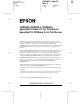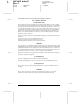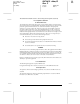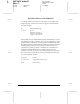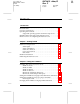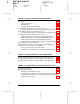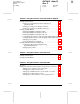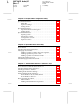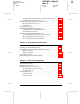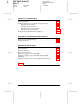R4C3610 Adm/G Rev. C Proof Sign-off: KOW M.Arai K.Nishi K.Nishi J.Hoadley A5 size 8/4/00 FRONT.FM Pass 0 ® C82362✽/C82363✽/ C82364✽ EpsonNet 10 Base 2/T Int. Print Server EpsonNet 10/100 Base Tx Int. Print Server All rights reserved. No part of this publication may be reproduced, stored in a retrieval system, or transmitted in any form or by any means, electronic, mechanical, photocopying, recording, or otherwise, without the prior written permission of SEIKO EPSON CORPORATION.
L R4C3610 Adm/G Rev. C A5 size 8/4/00 Proof Sign-off: KOW M.Arai K.Nishi K.Nishi J.Hoadley FRONT.FM Pass 0 The C82362✽ conforms to the following FCC Compliance Statement; FCC Compliance Statement For United States Users This equipment has been tested and found to comply with the limits for a Class A digital device, pursuant to Part 15 of the FCC Rules. These limits are designed to provide reasonable protection against harmful interference when the equipment is operated in a commercial environment.
Proof Sign-off: KOW M.Arai K.Nishi K.Nishi J.Hoadley R R4C3610 Adm/G Rev. C A5 size 8/4/00 FRONT.FM Pass 0 The C82363✽ and C82364✽ conform to the following FCC Compliance Statement; FCC Compliance Statement For United States Users This equipment has been tested and found to comply with the limits for a Class B digital device, pursuant to Part 15 of the FCC Rules. These limits are designed to provide reasonable protection against harmful interference in a residential installation.
L R4C3610 Adm/G Rev. C A5 size 8/4/00 Proof Sign-off: KOW M.Arai K.Nishi K.Nishi J.Hoadley FRONT.FM Pass 0 DECLARATION of CONFORMITY According to 47CFR, Part 2 and 15 for Class B Personal Computers and Peripherals; and/or CPU Boards and Power Supplies used with Class B Personal Computers: We: EPSON AMERICA, INC.
Proof Sign-off: KOW M.Arai K.Nishi K.Nishi J.Hoadley R R4C3610 Adm/G Rev. C A5 size 8/4/00 3610.TOC Pass 0 Contents Introduction Enclosed Items . . . . . . . . . . . . . . . . . . . . . . . . . . . . . . . . . . . . . . . . . . 3 Overview of Functions . . . . . . . . . . . . . . . . . . . . . . . . . . . . . . . . . . . 4 Operating Environment . . . . . . . . . . . . . . . . . . . . . . . . . . . . . . . . . . 6 Supported operating systems and network protocols . . . .
L R4C3610 Adm/G Rev. C A5 size 8/4/00 3610.TOC Pass 0 Proof Sign-off: KOW M.Arai K.Nishi K.Nishi J.Hoadley Chapter 3 Using the Interface Card with NetWare Overview . . . . . . . . . . . . . . . . . . . . . . . . . . . . . . . . . . . . . . . . . . . . . . 3-1 Supported systems . . . . . . . . . . . . . . . . . . . . . . . . . . . . . . . . . 3-1 About modes . . . . . . . . . . . . . . . . . . . . . . . . . . . . . . . . . . . . . . 3-2 Instructions for using NetWare. . . . . . . . . . . . . . . . . . .
Proof Sign-off: KOW M.Arai K.Nishi K.Nishi J.Hoadley R R4C3610 Adm/G Rev. C A5 size 8/4/00 3610.TOC Pass 0 Chapter 6 Using the Interface Card with Windows 2000/NT Printing with TCP/IP . . . . . . . . . . . . . . . . . . . . . . . . . . . . . . . . . . . . 6-2 Printing via Standard TCP/IP Port Monitor in Windows 2000 . . . . . . . . . . . . . . . . . . . . . . . . . . . . . . . . . . . 6-2 Printing via LPR port in Windows NT 4.0 . . . . . . . . . . . . . . 6-5 Printing via LPR port in Windows NT 3.51 . .
L R4C3610 Adm/G Rev. C A5 size 8/4/00 3610.TOC Pass 0 Proof Sign-off: KOW M.Arai K.Nishi K.Nishi J.Hoadley Chapter 9 The EpsonNet Configuration Utility EpsonNet WinAssist . . . . . . . . . . . . . . . . . . . . . . . . . . . . . . . . . . . . Menu Bar . . . . . . . . . . . . . . . . . . . . . . . . . . . . . . . . . . . . . . . . . Optional settings . . . . . . . . . . . . . . . . . . . . . . . . . . . . . . . . . . . Setting menus. . . . . . . . . . . . . . . . . . . . . . . . . . . . . . . . . . . . .
Proof Sign-off: KOW M.Arai K.Nishi K.Nishi J.Hoadley R R4C3610 Adm/G Rev. C A5 size 8/4/00 3610.TOC Pass 0 Getting detailed information about the printer status . . . . 11-20 Setting monitoring preferences . . . . . . . . . . . . . . . . . . . . . . . 11-24 Background Monitoring Icon and Status Alert . . . . . . . . . . . . . . . 11-26 Background monitoring icon . . . . . . . . . . . . . . . . . . . . . . . . . 11-26 Status Alert . . . . . . . . . . . . . . . . . . . . . . . . . . . . . . . . . . . . .
L R4C3610 Adm/G Rev. C A5 size 8/4/00 3610.TOC Pass 0 Proof Sign-off: KOW M.Arai K.Nishi K.Nishi J.Hoadley Chapter 14 Troubleshooting General Problems . . . . . . . . . . . . . . . . . . . . . . . . . . . . . . . . . . . . . . . Problems Specific to Your Network Environment . . . . . . . . . . . NetWare environment . . . . . . . . . . . . . . . . . . . . . . . . . . . . . . Macintosh environment . . . . . . . . . . . . . . . . . . . . . . . . . . . . . Windows 98/95 environment . . . . . . . . . . . . .
Proof Sign-off: KOW M.Arai K.Nishi K.Nishi J.Hoadley R R4C3610 Adm/G Rev. C A5 size 8/4/00 INTRO.FM Pass 0 Introduction The C82362✽ EpsonNet 10 Base 2/T Internal Print Server and C82363✽/C82364✽ EpsonNet 10/100 Base TX Internal Print Server are a combination of hardware and software that let you connect an EPSON printer equipped with an optional interface slot directly to your network.
L R4C3610 Adm/G Rev. C A5 size 8/4/00 INTRO.FM Pass 0 Proof Sign-off: KOW M.Arai K.Nishi K.Nishi J.Hoadley Note: The configuration software configures the interface card to work only with the protocols that exist on your network. This does not imply that you can use all of the above mentioned protocols in your network or operating system. The protocols that the interface card can use may vary depending on the operating systems used and network configuration.
R R4C3610 Adm/G Rev. C Proof Sign-off: KOW M.Arai K.Nishi K.Nishi J.Hoadley A5 size 8/4/00 INTRO.
L R4C3610 Adm/G Rev. C A5 size 8/4/00 INTRO.FM Pass 0 Proof Sign-off: KOW M.Arai K.Nishi K.Nishi J.Hoadley Overview of Functions ❏ The interface card model C82362✽ automatically selects either 10BASE-2 or 10BASE-T. ❏ Interface cards models C82363✽ and C82364✽ automatically select either 10BASE-T or 100BASE-TX when they are connected to a network.
Proof Sign-off: KOW M.Arai K.Nishi K.Nishi J.Hoadley R R4C3610 Adm/G Rev. C A5 size 8/4/00 INTRO.FM Pass 0 ❏ Because the interface card supports Printer MIB proxy response, SNMP settings such as SNMP community, IP trap, and IPX trap settings are available with EpsonNet WebAssist. For printers that support Printer MIB, except EPL-N2700 and EPL-N4000, the printer is able to access Printer MIB. The following printers support SNMP and Printer MIB when the interface card is installed.
L R4C3610 Adm/G Rev. C A5 size 8/4/00 INTRO.FM Pass 0 Proof Sign-off: KOW M.Arai K.Nishi K.Nishi J.Hoadley Operating Environment Supported operating systems and network protocols ❏ NetWare 3.1x / 4.1x / 5 r Chapter 3 Bindery mode for NetWare 3.1x NDS and Bindery Emulation mode for NetWare 4.1x and IntranetWare Queue-based print system and NDPS for NetWare 5 ❏ Macintosh r Chapter 4 System 7.1, 7.5.x, Mac OS 7.6.x, 8.x, 9.
Proof Sign-off: KOW M.Arai K.Nishi K.Nishi J.Hoadley R R4C3610 Adm/G Rev. C A5 size 8/4/00 INTRO.FM Pass 0 EPSON Printers that Support the Interface Card The interface card can be installed in the following EPSON laser, ink jet, and dot-matrix printers (as of January, 2000).
L R4C3610 Adm/G Rev. C A5 size 8/4/00 INTRO.FM Pass 0 Proof Sign-off: KOW M.Arai K.Nishi K.Nishi J.Hoadley Brief Overview of Configuring the Interface Card To configure the interface card you must complete the following steps. See the noted documentation for more detailed information. 1. Install the interface card in your printer. See Chapter 1 or your printer documentation. 2. Install EpsonNet WinAssist or MacAssist. See the supplemental sheet included with the CD-ROM. 3.
R R4C3610 Adm/G Rev. C Proof Sign-off: KOW M.Arai K.Nishi K. Nishi J.Hoadley A5 size 8/4/00 CHAP1.FM Pass 0 Chapter 1 1 Getting Started This chapter explains how to install and use the interface card. Interface Card Operation The status lights and the status sheet can provide you with important information about the operation and configuration of the interface card.
L R4C3610 Adm/G Rev. C A5 size 8/4/00 Proof Sign-off: KOW M.Arai K.Nishi K. Nishi J.Hoadley CHAP1.
R R4C3610 Adm/G Rev. C Proof Sign-off: KOW M.Arai K.Nishi K. Nishi J.Hoadley A5 size 8/4/00 CHAP1.FM Pass 0 Status sheet button The first time you use the interface card after installing or reinstalling it, turn on the printer while holding down the status sheet button for about five seconds to initialize the interface card. Before you start configuring the interface card, be sure to press the status sheet button on the interface card for about three seconds to print a status sheet.
L R4C3610 Adm/G Rev. C A5 size 8/4/00 CHAP1.FM Pass 0 Proof Sign-off: KOW M.Arai K.Nishi K. Nishi J.Hoadley 10BASE-T (C82362✽ only) Connect the Ethernet twisted-pair (10BASE-T) cable to the RJ-45 connector on the interface card. 10BASE-T/100BASE-TX (C82363✽ and C82364✽) Connect an Ethernet twisted-pair (Category-5) cable to the RJ-45 connector on the interface card. You can use this cable for both 10BASE-T and 100BASE-TX. DC-IN connector (C82364✽ only) Connect the AC adapter to the interface card.
R R4C3610 Adm/G Rev. C Proof Sign-off: KOW M.Arai K.Nishi K. Nishi J.Hoadley A5 size 8/4/00 CHAP1.FM Pass 0 DIP switch There is a DIP switch on the board of interface card models C82363✽ and C82364✽. The interface card automatically selects the interface mode if it is set to AUTO. We recommend you use the AUTO setting. If you need to manually set the interface mode with the DIP switch, refer the following table.
L R4C3610 Adm/G Rev. C A5 size 8/4/00 CHAP1.FM Pass 0 Proof Sign-off: KOW M.Arai K.Nishi K. Nishi J.Hoadley Hardware Installation You must install the interface card in the printer, connect it to the network, and turn on the printer before you can configure the interface card. 1. Installing the interface card in your printer To install the interface card in your printer, see your printer’s documentation.
c R R4C3610 Adm/G Rev. C Proof Sign-off: KOW M.Arai K.Nishi K. Nishi J.Hoadley A5 size 8/4/00 CHAP1.FM Pass 0 Caution: ❏ Attach only one cable at a time. ❏ When connecting interface card models C82363✽ and C82364✽, use a Category-5 shielded twisted-pair cable, to prevent malfunctions. 4. Making printer settings using the printer's control panel Some EPSON printers require you to use the printer’s control panel to select the interface you plan to use.
L R4C3610 Adm/G Rev. C A5 size 8/4/00 Proof Sign-off: KOW M.Arai K.Nishi K. Nishi J.Hoadley CHAP1.FM Pass 0 Initializing the Interface Card You must initialize the interface card in the following cases: ❏ The first time you turn on the printer after installing the interface card ❏ When you install the interface card in another printer ❏ When the utility does not recognize the interface card because of settings conflicts in the interface card Follow these steps to initialize the interface card. 1.
Proof Sign-off: KOW M.Arai K.Nishi K. Nishi J.Hoadley R R4C3610 Adm/G Rev. C A5 size 8/4/00 CHAP1.FM Pass 0 4. After initialization is complete, press the status sheet button to print a status sheet. Check the information on the status sheet. Note: You can also initialize the interface card using EpsonNet WebAssist. See “Optional screens” on page 9-26 for more information.
L R4C3610 Adm/G Rev. C A5 size 8/4/00 CHAP1.FM Pass 0 1-10 Getting Started Proof Sign-off: KOW M.Arai K.Nishi K. Nishi J.
Proof Sign-off: KOW M.Arai K.Nishi K. Nishi J.Hoadley R R4C3610 Adm/G Rev. C A5 size 8/4/00 CHAP2.FM Pass 0 Chapter 2 Setting the IP Address To use the interface card with TCP/IP, you need to assign it an IP address using EpsonNet WinAssist, EpsonNet MacAssist, or the arp/ping command.
L R4C3610 Adm/G Rev. C A5 size 8/4/00 CHAP2.FM Pass 0 Proof Sign-off: KOW M.Arai K.Nishi K. Nishi J.Hoadley Installing TCP/IP Protocols in Your PC Before using the interface card with TCP/IP, you must make sure that the TCP/IP protocol is installed in your operating system. After it is installed, you can use the computer to configure the interface card for use with TCP/IP.
Proof Sign-off: KOW M.Arai K.Nishi K. Nishi J.Hoadley R R4C3610 Adm/G Rev. C A5 size 8/4/00 CHAP2.FM Pass 0 Windows 98/95 Follow the steps below to install TCP/IP in Windows 98/95. 1. Click Start, point to Settings, and then click Control Panel. 2. Double-click the Network icon, and check if TCP/IP is in the list of installed network components on the Configuration menu. 3. If TCP/IP is not in the list, click Add.
L R4C3610 Adm/G Rev. C A5 size 8/4/00 CHAP2.FM Pass 0 Proof Sign-off: KOW M.Arai K.Nishi K. Nishi J.Hoadley 4. Select Protocol and click Add. 5. Select Microsoft from the Manufacturers list and TCP/IP from the Network protocols list. Then click OK. 6. Double-click TCP/IP on the Configuration menu to open the TCP/IP Properties dialog box. Make necessary settings such as the IP address.
Proof Sign-off: KOW M.Arai K.Nishi K. Nishi J.Hoadley R R4C3610 Adm/G Rev. C A5 size 8/4/00 CHAP2.FM Pass 0 Windows 2000 Follow the steps below to install TCP/IP in Windows 2000. 1. Click Start, point to Settings, and then click Network and Dial-up Connections. The Network and Dial-up Connections screen appears. 2. Right-click the network connection for which you want to install and enable TCP/IP, and then click Properties. 3.
L R4C3610 Adm/G Rev. C A5 size 8/4/00 CHAP2.FM Pass 0 Proof Sign-off: KOW M.Arai K.Nishi K. Nishi J.Hoadley 4. Click Protocol, and then click the Add button. 5. In the Select Network Protocol dialog box, click Internet Protocol (TCP/IP), and then click OK. 6. Verify that the Internet Protocol (TCP/IP) check box is selected. Then double-click Internet Protocol (TCP/IP) and set the IP address, subnet mask, etc. correctly.
Proof Sign-off: KOW M.Arai K.Nishi K. Nishi J.Hoadley R R4C3610 Adm/G Rev. C A5 size 8/4/00 CHAP2.FM Pass 0 Windows NT 4.0 Follow the steps below to install LPR software such as TCP/IP Protocol and Microsoft TCP/IP Printing service in Windows NT 4.0. 1. Click Start, point to Settings, and then click Control Panel. 2. Double-click the Network icon in the Control Panel. 3. Click the Protocols tab to check if the TCP/IP Protocol is installed. If not, click Add and select TCP/IP Protocol.
L R4C3610 Adm/G Rev. C A5 size 8/4/00 CHAP2.FM Pass 0 Proof Sign-off: KOW M.Arai K.Nishi K. Nishi J.Hoadley 4. Click the Services tab to check if Microsoft TCP/IP Printing is listed. If not, click Add and select Microsoft TCP/IP Printing. Follow the on-screen instructions. 5. If you continue installing the TCP/IP protocol, the Microsoft TCP/IP Properties dialog box appears, and you can set the IP address.
Proof Sign-off: KOW M.Arai K.Nishi K. Nishi J.Hoadley R R4C3610 Adm/G Rev. C A5 size 8/4/00 CHAP2.FM Pass 0 Windows NT 3.51 Follow the steps below to install LPR software such as Microsoft TCP/IP Printing in Windows NT 3.51. 2 1. Double-click the Network icon in Control Panel. 2. If Microsoft TCP/IP Printing is not listed, click Add Software. 3. Select TCP/IP Protocol and related components and click Continue.
L R4C3610 Adm/G Rev. C A5 size 8/4/00 CHAP2.FM Pass 0 Proof Sign-off: KOW M.Arai K.Nishi K. Nishi J.Hoadley 4. Then select the Connectivity Utilities and TCP/IP Network Printing Support check boxes and click Continue. 5. When the TCP/IP Configuration dialog box appears, set the IP address. Notes: To check which IP addresses have already been assigned, select TCP/ IP Protocol in the Network Settings dialog box. Click the Configure button to open the TCP/IP Configuration dialog box. 6.
Proof Sign-off: KOW M.Arai K.Nishi K. Nishi J.Hoadley R R4C3610 Adm/G Rev. C A5 size 8/4/00 CHAP2.FM Pass 0 Macintosh (with Open Transport) Follow the steps below to set or check the IP address. 1. Double-click the AppleTalk Control Panel, and check that Ethernet is selected. 2. Double-click the TCP/IP Control Panel. 3. Set the IP address and other necessary settings. Macintosh (without Open Transport) Follow the steps below to set or check the IP address. 1. Double-click the Network Control Panel. 2.
L R4C3610 Adm/G Rev. C A5 size 8/4/00 CHAP2.FM Pass 0 Proof Sign-off: KOW M.Arai K.Nishi K. Nishi J.Hoadley Setting the IP Address Using EpsonNet WinAssist/ MacAssist After you have installed TCP/IP, you need to set the IP address for the interface card. Note: ❏ The interface card is set to the default IP address "192.168.192.168". This private IP address may cause conflicts on your network.
Proof Sign-off: KOW M.Arai K.Nishi K. Nishi J.Hoadley R R4C3610 Adm/G Rev. C A5 size 8/4/00 CHAP2.FM Pass 0 3. Start EpsonNet WinAssist or MacAssist. Windows 98/95/2000/NT 4.0: Click Start, point to Programs, EpsonNet WinAssist, then click EpsonNet WinAssist. Windows NT 3.51: Double-click the EpsonNet WinAssist icon in the Epson WinAssist group. Macintosh: Double-click the EpsonNet MacAssist icon. 4.
L R4C3610 Adm/G Rev. C A5 size 8/4/00 CHAP2.FM Pass 0 Proof Sign-off: KOW M.Arai K.Nishi K. Nishi J.Hoadley 5. Click the TCP/IP tab to display the TCP/IP menu. Note: The network administrator must confirm any changes made to the IP address settings. 6. Select the "Get IP address" method from the following list: Auto, DHCP, BOOTP, RARP, or Manual. Note: ❏ The default is Auto. When Auto is selected, DHCP, BOOTP, and RARP are available.
Proof Sign-off: KOW M.Arai K.Nishi K. Nishi J.Hoadley R R4C3610 Adm/G Rev. C A5 size 8/4/00 CHAP2.FM Pass 0 ❏ Whenever the printer is turned on, you need to change the printer port setting if DHCP is selected for the Get IP address. For TCP/IP printing, we recommend you select Manual and set the IP address manually. 7. When setting the IP address using ping command, select Manual and select the Set by PING check box. This check box is available only when Manual is selected for Get IP Address.
L R4C3610 Adm/G Rev. C A5 size 8/4/00 CHAP2.FM Pass 0 Proof Sign-off: KOW M.Arai K.Nishi K. Nishi J.Hoadley 10. Enter your password (up to 20 characters) and click OK to save the settings. If you are entering a password for the first time, click Change and set the password. For more information about passwords, see “About passwords” on page 9-7 for EpsonNet WinAssist or “About passwords” on page 9-16 for EpsonNet MacAssist. Follow the on-screen instructions.
R R4C3610 Adm/G Rev. C Proof Sign-off: KOW M.Arai K.Nishi K. Nishi J.Hoadley A5 size 8/4/00 CHAP2.FM Pass 0 Setting the IP Address Using arp/ping Commands If you are using UNIX or OS/2, you need to use the arp and ping commands to set the IP address of the interface card. You can also use these commands with Windows 98, Windows 95, Windows 2000, or Windows NT, if you have correctly installed TCP/IP networking on these systems. The interface card and host must be in the same segment.
L R4C3610 Adm/G Rev. C A5 size 8/4/00 CHAP2.FM Pass 0 Proof Sign-off: KOW M.Arai K.Nishi K. Nishi J.Hoadley 2. The default IP address of the interface card is "192.168.192.168". Check that the card is reachable by “pinging” it from the command line: ping 192.168.192.168 3. If the interface card is reachable, you should see results something like the following (the exact form of the message depends on your operating system, and the time may vary): 64 bytes from 192:168:192:168:icmp_seq=0. Time=34.ms 4.
Proof Sign-off: KOW M.Arai K.Nishi K. Nishi J.Hoadley R R4C3610 Adm/G Rev. C A5 size 8/4/00 CHAP2.FM Pass 0 Setting and checking the new IP address To set the new IP address which you have obtained from your system administrator, use the arp command, with the -s flag (create ARP entry). Note: In the following, we will assume that the MAC address of your interface card is 00:00:48:93:00:00 (hexadecimal), and that the IP address which you will be assigning is 192.168.100.201 (decimal).
L R4C3610 Adm/G Rev. C A5 size 8/4/00 CHAP2.FM Pass 0 Proof Sign-off: KOW M.Arai K.Nishi K. Nishi J.Hoadley Changing the IP Address Using EpsonNet WebAssist After you have configured the interface card for TCP/IP using EpsonNet WinAssist, MacAssist, or the arp/ping commands, you can make changes to the IP address or other settings using EpsonNet WebAssist (a utility that runs on your browser). Note: ❏ A web browser must be installed in your computer.
Proof Sign-off: KOW M.Arai K.Nishi K. Nishi J.Hoadley R R4C3610 Adm/G Rev. C A5 size 8/4/00 CHAP2.FM Pass 0 3. Click TCP/IP under Network on the Configuration menu to view the TCP/IP setting screen. Note: The network administrator must confirm any changes made to the IP address settings. 4. Select the "Get IP address" method from the following list: Manual, RARP, BOOTP, or DHCP. Note: To use RARP, BOOTP, or DHCP, a server for each protocol is necessary.
L R4C3610 Adm/G Rev. C A5 size 8/4/00 CHAP2.FM Pass 0 Proof Sign-off: KOW M.Arai K.Nishi K. Nishi J.Hoadley 6. Assign the IP address, the subnet mask, and the default gateway. Be sure to give an IP address which does not conflict with any other device on the network. Note: ❏ The default subnet mask is 255.255.255.0 and the default gateway is 255.255.255.255. ❏ If there is a server or a router which functions as a gateway, enter the IP address of the server or router for the gateway address.
R R4C3610 Adm/G Rev. C Proof Sign-off: KOW M.Arai K.Nishi K. Nishi J.Hoadley A5 size 8/4/00 Chap3.fm Pass 0 Chapter 3 Using the Interface Card with NetWare This chapter explains how to configure the interface card for NetWare. First, you need to set up the printer on a NetWare environment, and then configure the interface card using EpsonNet WinAssist. 3 Overview Supported systems ❏ Server environment NetWare 3.1/3.11/3.12 (Bindery) NetWare 4.1/4.
L R4C3610 Adm/G Rev. C A5 size 8/4/00 Chap3.fm Pass 0 Proof Sign-off: KOW M.Arai K.Nishi K. Nishi J.Hoadley About modes You can choose from Print Server, Remote Printer, or Standby mode. We recommend that you select the Print Server mode unless the number of users exceeds the limit. Features of the modes are described below.
R R4C3610 Adm/G Rev. C Proof Sign-off: KOW M.Arai K.Nishi K. Nishi J.Hoadley A5 size 8/4/00 Chap3.fm Pass 0 Instructions for using NetWare Printing a text file When you print a text file using the NPRINT command of NetWare or DOS, redirection, misconversion or a gap in characters might occur depending on the client environment. 3 PCONSOLE limitation To use the interface card in Print Server mode, you cannot use the Print Server status display control with PCONSOLE.
L R4C3610 Adm/G Rev. C A5 size 8/4/00 Chap3.fm Pass 0 Proof Sign-off: KOW M.Arai K.Nishi K. Nishi J.Hoadley You can select either of the following routing protocols; a) NLSP with RIP/SAP Compatibility or b) RIP/SAP Only. If you remove the bind of RIP or SAP when NLSP with RIP/ SAP Compatibility is specified, the interface card is not able to communicate with the file server and NDS. (See “Protocols” and “Bindings” in NetWare’s INETCFG utility.
Proof Sign-off: KOW M.Arai K.Nishi K. Nishi J.Hoadley R R4C3610 Adm/G Rev. C A5 size 8/4/00 Chap3.fm Pass 0 Using Bindery Print Server (NetWare 3.1x/4.1x) This section contains instructions on using the interface card in Print Server mode under NetWare 3.1x/4.1x/IntranetWare with Bindery emulation. Configuring the interface card using EpsonNet WinAssist Configure the interface card using EpsonNet WinAssist. Note: The Novell Client32 or Novell IntranetWare Client must be installed in your computer.
L R4C3610 Adm/G Rev. C A5 size 8/4/00 Chap3.fm Pass 0 Proof Sign-off: KOW M.Arai K.Nishi K. Nishi J.Hoadley Note: ❏ If you have connected more than one printer with the same type of interface card to the network, you can distinguish between the cards by the MAC address on a status sheet or the sticker on the interface card. ❏ If the IP address is set to the default IP address, the printer model may not appear. ❏ If printers do not appear in the IPX group, check that the printer is turned on.
R R4C3610 Adm/G Rev. C Proof Sign-off: KOW M.Arai K.Nishi K. Nishi J.Hoadley A5 size 8/4/00 Chap3.fm Pass 0 Mode: Select Printserver/bindery. Frame type: Select the appropriate frame type from the following: Auto, Ethernet 802.2, Ethernet 802.3, Ethernet II, or Ethernet SNAP. 3 Tree name: Leave as is. Context: Leave as is. Primary fileserver name: Select the file server which the print server logs in. Printserver name: Select the print server.
L R4C3610 Adm/G Rev. C A5 size 8/4/00 Chap3.fm Pass 0 Proof Sign-off: KOW M.Arai K.Nishi K. Nishi J.Hoadley Print Queue Configuration button: Set the print queue. See the next step for more information. If you have already assigned the queue with PCONSOLE, NWADMIN, or EPSON Net!2 (an older version of the configuration utility), you need to assign the queue again here. 7. Make the following settings for Print Queue Configuration. You can select or create a print queue to assign to the interface card.
R R4C3610 Adm/G Rev. C Proof Sign-off: KOW M.Arai K.Nishi K. Nishi J.Hoadley A5 size 8/4/00 Chap3.fm Pass 0 ❏ Deleting a queue Select the print queue you want to delete, right-click it, and then select Delete Queue. Queue list box: List of queues that are assigned to the print server. Add button: Adds a queue to the print server. Browse the queue and then click the Add button. Remove button: Remove a queue from the queue list box. 8. After making the settings, click OK. The Password dialog box appears.
L R4C3610 Adm/G Rev. C A5 size 8/4/00 Chap3.fm Pass 0 Proof Sign-off: KOW M.Arai K.Nishi K. Nishi J.Hoadley Using NDS Print Server (NetWare 4.1x/5) This section contains instructions for using the interface card in Print Server mode under NetWare 4.1x, IntranetWare, or NetWare 5 with NDS mode. Configuring the interface card using EpsonNet WinAssist Configure the interface card using EpsonNet WinAssist.
Proof Sign-off: KOW M.Arai K.Nishi K. Nishi J.Hoadley R R4C3610 Adm/G Rev. C A5 size 8/4/00 Chap3.fm Pass 0 Note: ❏ If you have connected more than one printer with the same type of interface card to the network, you can distinguish between the cards by the MAC address on a status sheet or the sticker on the interface card. ❏ If the IP address is set to the default IP address, the printer model may not appear. ❏ If printers do not appear in the IPX group, check that the printer is turned on.
L R4C3610 Adm/G Rev. C A5 size 8/4/00 Chap3.fm Pass 0 Proof Sign-off: KOW M.Arai K.Nishi K. Nishi J.Hoadley Mode: Select Printserver/NDS. Frame type: Select the appropriate frame type from the following: Auto, Ethernet 802.2, Ethernet 802.3, Ethernet II, or Ethernet SNAP. Note for NDS: ❏ Before you make settings for the Print Server in the right screen, you must complete the Tree name and Context. ❏ Novell Client service must be installed in the computer to make NDS settings.
R R4C3610 Adm/G Rev. C Proof Sign-off: KOW M.Arai K.Nishi K. Nishi J.Hoadley A5 size 8/4/00 Chap3.fm Pass 0 Printserver password: Enter a password up to 20 characters long to be used when the interface card logs in to the print server. If you need to set a password, see the NetWare documentation for details. Usually you do not need to set a password. Re-input password: Enter the password again. Polling interval: Set the polling time from 5 to 90 seconds.
L R4C3610 Adm/G Rev. C A5 size 8/4/00 Chap3.fm Pass 0 Proof Sign-off: KOW M.Arai K.Nishi K. Nishi J.Hoadley Note: You can make queue settings for a higher Context than the Context you specified in the NDS Context box. In this case, you must have an ADMIN right for the Context in which you set the queue. Queue name: Displays the queue name that is assigned to the interface card by browsing the queue. Format: the print queue name.OU.
R R4C3610 Adm/G Rev. C Proof Sign-off: KOW M.Arai K.Nishi K. Nishi J.Hoadley A5 size 8/4/00 Chap3.fm Pass 0 ❏ Deleting a queue Select the print queue you want to delete, right-click it, and then select Delete Queue. Queue list box: List of the queues assigned to the print server. Add button: Adds a queue to the print server. Browse for the desired queue and then click the Add button. Remove button: Remove a queue from the queue list box. 8. After making the settings, click OK.
L R4C3610 Adm/G Rev. C A5 size 8/4/00 Chap3.fm Pass 0 Proof Sign-off: KOW M.Arai K.Nishi K. Nishi J.Hoadley Using Remote Printer (NetWare 3.1x/4.1x/5) This section contains instructions on using the interface card in Remote Printer mode under NetWare 3.1x, 4.1x, 5, or IntranetWare. First, you need to make a printer environment using PCONSOLE or NWADMIN (NetWare Administrator tool). See the appropriate section to make a printer environment. ❏ NetWare 3.
R R4C3610 Adm/G Rev. C Proof Sign-off: KOW M.Arai K.Nishi K. Nishi J.Hoadley A5 size 8/4/00 Chap3.fm Pass 0 2. Run PCONSOLE. From the Available Options screen, select Print Queue Information and press Enter. 3 3. Press the Insert key on your keyboard and type the print queue name. Press Enter. Note: Since your clients need the print queue name to use the printer, announce the print queue name to your clients. 4.
L R4C3610 Adm/G Rev. C A5 size 8/4/00 Chap3.fm Pass 0 Proof Sign-off: KOW M.Arai K.Nishi K. Nishi J.Hoadley 3. From the Print Server list, select the print server name that you typed and press Enter. Then, from the Print Server Information list, select Print Server Configuration and press Enter. 4. Select Printer Configuration from the Print Server Configuration Menu and press Enter.
Proof Sign-off: KOW M.Arai K.Nishi K. Nishi J.Hoadley R R4C3610 Adm/G Rev. C A5 size 8/4/00 Chap3.fm Pass 0 5. From the Configured Printers list, select Not Installed (port number = 0) and press Enter. 3 6. From the Printer configuration screen, type the printer name. Then, highlight Type and press Enter. Select Remote Parallel, LPT1 for Remote Printer mode. Note: Be sure to select Remote Parallel, LPT1 for Remote Printer mode. 7. Press Esc; then press Enter to save the changes.
L R4C3610 Adm/G Rev. C A5 size 8/4/00 Chap3.fm Pass 0 Proof Sign-off: KOW M.Arai K.Nishi K. Nishi J.Hoadley 8. Press Esc. 9. Select Queues Serviced by Printer from the Print Server Configuration menu and press Enter. 10. Select the printer that you want to use from the Defined Printers list and press Enter. 11. Press the Insert key and assign a queue to the print server port from the Available Queues list. 12. Specify a priority level between 1 to 10. One is top priority. 13.
R R4C3610 Adm/G Rev. C Proof Sign-off: KOW M.Arai K.Nishi K. Nishi J.Hoadley A5 size 8/4/00 Chap3.fm Pass 0 2. From any NetWare client, log in to the server as a SUPERVISOR. Make sure to log in with Bindery connection. Note: If the client using this setting has logged in using NDS mode, press the F4 key while PCONSOLE switches to the bindery mode. 3. Run PCONSOLE. From the Available Options screen, select Print Queues and press Enter. Press Insert and type the print queue name. Then press Enter.
L R4C3610 Adm/G Rev. C A5 size 8/4/00 Chap3.fm Pass 0 Proof Sign-off: KOW M.Arai K.Nishi K. Nishi J.Hoadley 11. Click Assignments and then click Add. From the print queue list, select the queue (created in step 3) and click OK. 12. Click Configuration in the Printer dialog box, and select Parallel from the Printer type pull-down menu. 13. Click Communication. The Parallel Communication dialog box appears. 14.
R R4C3610 Adm/G Rev. C Proof Sign-off: KOW M.Arai K.Nishi K. Nishi J.Hoadley A5 size 8/4/00 Chap3.fm Pass 0 Making the printer environment with NDS mode Follow the steps below to make the printer environment using Nwadmin under NetWare 4.1x, Intranet Ware, and NetWare 5 with NDS mode 1. Turn on the printer with the interface card. 2. From any NetWare client, log in to the target context of the NDS tree as an ADMIN. 3. Run the Administrator tool (Nwadmin). 4.
L R4C3610 Adm/G Rev. C A5 size 8/4/00 Chap3.fm Pass 0 Proof Sign-off: KOW M.Arai K.Nishi K. Nishi J.Hoadley 6. Create a print queue: Click the directory context icon, and select Create from the Object menu, then Print Queue. Type the Print Queue name and select the Print Queue Volume. Click Create, then double-click the print queue object, and register the user. Note: Since your clients need the print queue name to use the printer, announce the print queue name to your clients.
Proof Sign-off: KOW M.Arai K.Nishi K. Nishi J.Hoadley R R4C3610 Adm/G Rev. C A5 size 8/4/00 Chap3.fm Pass 0 7. Double-click the Printer Object icon in the NetWare Administrator screen. 3 8. In the Printer dialog box appears, click Assignments and then click Add. 9. From the print queue list, select the queue you created in step 6 and click OK.
L R4C3610 Adm/G Rev. C A5 size 8/4/00 Chap3.fm Pass 0 Proof Sign-off: KOW M.Arai K.Nishi K. Nishi J.Hoadley 10. Click Configuration, and select Other/Unknown for the Printer type list box and click OK. 11. Double-click the Print Server Object icon in the NetWare Administrator screen.
Proof Sign-off: KOW M.Arai K.Nishi K. Nishi J.Hoadley R R4C3610 Adm/G Rev. C A5 size 8/4/00 Chap3.fm Pass 0 12. In the Print Server dialog box that appears, click Assignments and then click Add. 3 13. From the printer object list, select the printer object you want to assign and click OK. 14. Go back to the screen in step 12, and click the Printer Number button to set the printer number from 0 to 254. 15. To confirm the objects you have assigned, double-click the Print Server object icon.
L R4C3610 Adm/G Rev. C A5 size 8/4/00 Chap3.fm Pass 0 Proof Sign-off: KOW M.Arai K.Nishi K. Nishi J.Hoadley Configuring the interface card using EpsonNet WinAssist Configure the interface card using EpsonNet WinAssist. 1. Turn on the printer with the interface card installed. 2. From any NetWare client, log in to the target NetWare server with supervisor privileges or ADMIN. 3. Load the print server from the file server’s system console which the print queue volume is set.
R R4C3610 Adm/G Rev. C Proof Sign-off: KOW M.Arai K.Nishi K. Nishi J.Hoadley A5 size 8/4/00 Chap3.fm Pass 0 ❏ If printers do not appear in the IPX group, check that the printer is turned on. If it is on, check that the printer is in the same segment as the computer. ❏ You can search printers in other segments by setting the Search Options in the Tool menu in EpsonNet WinAssist. See “Search Options-IPX:” on page 9-6 for more information. 3 6. Click the NetWare tab to make the settings.
L R4C3610 Adm/G Rev. C A5 size 8/4/00 Chap3.fm Pass 0 Proof Sign-off: KOW M.Arai K.Nishi K. Nishi J.Hoadley Frame type: Select appropriate frame type from the following: Auto, Ethernet 802.2, Ethernet 802.3, Ethernet II, or Ethernet SNAP. Tree name: Leave as is. Context: Leave as is. Primary printserver name: Enter the print server name which you have created using PCONSOLE or NWADMIN. Printer port number: Enter the same port number you assigned to the print server using PCONSOLE or NWADMIN. 8.
Proof Sign-off: KOW M.Arai K.Nishi K. Nishi J.Hoadley R R4C3610 Adm/G Rev. C A5 size 8/4/00 Chap3.fm Pass 0 Using NDPS Gateway (NetWare 5) This section contains instructions on printing using Novell Distributed Print Services® (NDPS®) with Novell® NetWare® 5. Novell Distributed Print Services (NDPS) is the new generation print services of NetWare 5. 3 Note: ❏ Automatic installation of NDPS is not supported. ❏ Banners cannot be printed with NDPS.
L R4C3610 Adm/G Rev. C A5 size 8/4/00 Chap3.fm Pass 0 Proof Sign-off: KOW M.Arai K.Nishi K. Nishi J.Hoadley 3. Create a Printer Agent in NetWare Administrator. 4. Configure the interface card using EpsonNet WinAssist. 5. Setup the printer on the client workstations. The environment, the settings you make, and tools you use will differ depending on the printer type and connection type you choose.
R R4C3610 Adm/G Rev. C Proof Sign-off: KOW M.Arai K.Nishi K. Nishi J.Hoadley A5 size 8/4/00 Chap3.fm Pass 0 Creating an NDPS Manager 1. Run NetWare Administrator (NWADMN32.EXE) on the client machine. The main browser window appears. 2. To create an NDPS Manager, click the Directory context icon, then select Create from the Object menu. 3. Select NDPS Manager from the list. 4. Enter the NDPS Manager name in the NDPS Manager Name field. 5.
L R4C3610 Adm/G Rev. C A5 size 8/4/00 Chap3.fm Pass 0 Proof Sign-off: KOW M.Arai K.Nishi K. Nishi J.Hoadley ❏ Public Access Printers: NDPS printers that are available to all network users and not associated with an NDS object. Users can select and print to any public access printer they can view from their workstations. However, these printers do not take full advantage of services such as security and job event notification.
Proof Sign-off: KOW M.Arai K.Nishi K. Nishi J.Hoadley R R4C3610 Adm/G Rev. C A5 size 8/4/00 Chap3.fm Pass 0 ❏ For Remote (rpinter on IPX) connection Print a status sheet of the interface card and configure the corresponding items. Port Type: Select LPT1. SAP Name: Enter the Primary Print Server Name. Printer Number: Enter the Printer Port Number. Network: Enter the Network Address. Node: Enter the MAC Address. Interrupt: Select None.
L R4C3610 Adm/G Rev. C A5 size 8/4/00 Chap3.fm Pass 0 Proof Sign-off: KOW M.Arai K.Nishi K. Nishi J.Hoadley Configuring the interface card using EpsonNet WinAssist Follow the steps below if the printer is a Remote (rprinter on IPX) connection. Note: ❏ The following configuration is not necessary if the printer is a Remote (LPR on IP) connection or Forward jobs to a Queue connection.
Proof Sign-off: KOW M.Arai K.Nishi K. Nishi J.Hoadley R R4C3610 Adm/G Rev. C A5 size 8/4/00 Chap3.fm Pass 0 Note: ❏ If you have connected more than one printer with the same type of interface card to the network, you can distinguish between the cards by pressing the status sheet button on the interface card to print a status sheet for each printer, or by checking the sticker on the interface card. Then check the MAC address.
L R4C3610 Adm/G Rev. C A5 size 8/4/00 Chap3.fm Pass 0 Proof Sign-off: KOW M.Arai K.Nishi K. Nishi J.Hoadley 5. Click the NetWare tab to make the following settings. Note: If the current login environment is different from the current configuration for the interface card, a message appears. Follow the on-screen instructions. Mode: Select Remote printer. Frame type: Select appropriate frame type. Tree name: Leave as is. Context: Leave as is.
R R4C3610 Adm/G Rev. C Proof Sign-off: KOW M.Arai K.Nishi K. Nishi J.Hoadley A5 size 8/4/00 Chap3.fm Pass 0 Printer port number: Enter the same port number as you set for the print server on page 3-35 (from 0 to 254). 6. After making the settings, click OK. The Password dialog box appears. 7. Enter your password (up to 20 characters) and click OK to save settings. If you are entering a password for the first time, click Change and set the password.
L R4C3610 Adm/G Rev. C A5 size 8/4/00 Chap3.fm Pass 0 Proof Sign-off: KOW M.Arai K.Nishi K. Nishi J.Hoadley Setting the printer on client workstation After configuring the interface card, set up the printer on client workstations. Note: Do not add printers and do not install printer drivers using Novell Print Manager (NWPMW32.EXE). 1. Install the printer driver. 2. Change the Ports on the printer’s properties dialog box. Specify the following objects for the port.
R R4C3610 Adm/G Rev. C Proof Sign-off: KOW M.Arai K.Nishi K. Nishi J.Hoadley A5 size 8/4/00 Chap3.fm Pass 0 Configuring the Interface Card Using EpsonNet WebAssist You can configure the interface card for NetWare using EpsonNet WebAssist. Note: ❏ You cannot create a print server, print queue, or printer with EpsonNet WebAssist. You must have created these objects before using EpsonNet WebAssist. ❏ A web browser must be installed in your computer.
L R4C3610 Adm/G Rev. C A5 size 8/4/00 Chap3.fm Pass 0 Proof Sign-off: KOW M.Arai K.Nishi K. Nishi J.Hoadley 4. Click NetWare under Network on the Configuration menu to view the NetWare setting screen. 5. Choose Enable to use NetWare. Note: If Disable is on, all NetWare related functions stop. Select Disable to prevent to be charged for the extra account by using dial-up network. 6. Select the Frame Type from the following: Auto, Ethernet802.2, Ethernet802.3, Ethernet II, or Ethernet SNAP. 7.
Proof Sign-off: KOW M.Arai K.Nishi K. Nishi J.Hoadley R R4C3610 Adm/G Rev. C A5 size 8/4/00 Chap3.fm Pass 0 ❏ Select NDS Print Server for NetWare 4.1x or NetWare 5 with NDS mode. ❏ Select Bindery Print Server for NetWare 3.1x, or NetWare 4.1x with Bindery mode. ❏ Select Bindery Remote Printer for Remote Printer under NetWare 3.1x, NetWare 4.1x, or NetWare 5. ❏ Select Standby when not using NetWare, or when problems arise from setting NetWare to Enable. 8.
L R4C3610 Adm/G Rev. C A5 size 8/4/00 Chap3.fm Pass 0 Proof Sign-off: KOW M.Arai K.Nishi K. Nishi J.Hoadley Primary Print Server Name: Set the print server name (up to 47 characters). Printer Port Number: Set the same port number you assigned to the print server. 11. Click the SUBMIT button and enter the password to update the settings. The same password is required for EpsonNet WinAssist, MacAssist, and WebAssist. See “Password” on page 9-27 for more information on setting the password. 12.
Proof Sign-off: KOW M.Arai K.Nishi K. Nishi J.Hoadley R R4C3610 Adm/G Rev. C A5 size 8/4/00 Chap3.fm Pass 0 Instructions for Using a Dial-Up Network This section explains about using a dial-up network. Note: The primary server described in this manual indicates a primary time server which offers time to the workstations on the network. 3 Using a dial-up network in each mode Print Server mode You must use a dedicated dial-up line.
L R4C3610 Adm/G Rev. C A5 size 8/4/00 Proof Sign-off: KOW M.Arai K.Nishi K. Nishi J.Hoadley Chap3.fm Pass 0 When there is a primary server at the dial-up destination For local networks with file servers: File server Dial-up router Printer Primary file server (primary print server) Dial-up router Local network Remote network ❏ When the power is turned on A dial-up is generated because access is made to a local file server first and then to a primary server.
R R4C3610 Adm/G Rev. C Proof Sign-off: KOW M.Arai K.Nishi K. Nishi J.Hoadley A5 size 8/4/00 Chap3.fm Pass 0 A dial-up is generated because a connection to the primary server is attempted periodically. Since this is attributable to the automatic re-connection function, turn the printer with the interface card off and on. ❏ When the file server on the local network is down When there is no file server on the local network, NetWare cannot be used on the local network.
L R4C3610 Adm/G Rev. C A5 size 8/4/00 Proof Sign-off: KOW M.Arai K.Nishi K. Nishi J.Hoadley Chap3.fm Pass 0 The following problems are common to the both Print Server mode and the Remote Printer mode. Primary file server (primary print server) Dial-up router File server (Print server) Dial-up router Printer Local network Remote network ❏ When the power is turned on Since access is made only to the primary server, no dial-up is generated.
R R4C3610 Adm/G Rev. C Proof Sign-off: KOW M.Arai K.Nishi K. Nishi J.Hoadley A5 size 8/4/00 CHAP4.FM Pass 0 Chapter 4 Using the Interface Card with Macintosh This chapter explains how to configure the interface card for TCP/IP or AppleTalk in a Macintosh environment using EpsonNet MacAssist or WinAssist. Supported systems 4 The supported systems are as follows: ❏ Macintosh OS System 7.1, 7.5.x Mac OS 7.6.x, 8.x, 9.
L R4C3610 Adm/G Rev. C A5 size 8/4/00 CHAP4.FM Pass 0 Proof Sign-off: KOW M.Arai K.Nishi K. Nishi J.Hoadley Configuring the Interface Card Using EpsonNet MacAssist Use EpsonNet MacAssist to configure the interface card as described below. 1. Turn on the printer with the interface card. 2. Double-click the EpsonNet MacAssist icon. 3. Highlight the printer you want to configure from the list and click Configuration.
Proof Sign-off: KOW M.Arai K.Nishi K. Nishi J.Hoadley R R4C3610 Adm/G Rev. C A5 size 8/4/00 CHAP4.FM Pass 0 4. The IP Address Configuration and AppleTalk Configuration dialog box appears. 4 Note: See “Setting the IP Address Using EpsonNet WinAssist/ MacAssist” on page 2-12 for more information about setting the IP address. 5. Set the following options in the AppleTalk Configuration box. Printer Name: Enter the printer name (up to 32 characters). The default name is shown below.
L R4C3610 Adm/G Rev. C A5 size 8/4/00 CHAP4.FM Pass 0 Proof Sign-off: KOW M.Arai K.Nishi K. Nishi J.Hoadley Entity Type: If you are using a Level 1 printer, set the Entity type to match the driver for the printer with the interface card. The default is "epson". Click the Entity configuration button to enter the entity type (up to 32 characters). If you are using a Level 2 or 3 printer, you do not have to set this option. The list view displays the printer’s Entity type on an AppleTalk network.
R R4C3610 Adm/G Rev. C Proof Sign-off: KOW M.Arai K.Nishi K. Nishi J.Hoadley A5 size 8/4/00 CHAP4.FM Pass 0 Configuring the Interface Card Using EpsonNet WinAssist If you want to configure the interface card using EpsonNet WinAssist from Windows environment, follow the steps below. 1. Turn on the printer with the interface card. 2. Start EpsonNet WinAssist. Windows 98/95/2000/NT 4.0: Click Start, point to Programs, EpsonNet WinAssist, then click EpsonNet WinAssist. Windows NT 3.
L R4C3610 Adm/G Rev. C A5 size 8/4/00 CHAP4.FM Pass 0 Proof Sign-off: KOW M.Arai K.Nishi K. Nishi J.Hoadley ❏ You can search printers in other segments by changing the Search Options in the Tool menu. See “Optional settings” on page 9-4 for more information. 4. Click the AppleTalk tab, and make the following settings. Printer name: Enter the printer name (up to 32 characters). The default name is shown below.
R R4C3610 Adm/G Rev. C Proof Sign-off: KOW M.Arai K.Nishi K. Nishi J.Hoadley A5 size 8/4/00 CHAP4.FM Pass 0 Entity type: If you are using a Level 1 printer, set the Entity type to match the driver for the printer with the interface card. The default is "epson". Click the Entity configuration button to enter the entity type (up to 32 characters). If you are using a Level 2 or 3 printer, you do not have to set this option. The list view displays the printer’s Entity type on an AppleTalk network.
L R4C3610 Adm/G Rev. C A5 size 8/4/00 CHAP4.FM Pass 0 Proof Sign-off: KOW M.Arai K.Nishi K. Nishi J.Hoadley Configuring the Interface Card Using EpsonNet WebAssist You can use EpsonNet WebAssist after setting the IP address of the interface card, as described in Chapter 2. Note: ❏ A web browser must be installed in your computer. ❏ TCP/IP must be correctly set for the computer and interface card. ❏ Do not operate EpsonNet WinAssist/MacAssist and EpsonNet WebAssist for the printer at the same time.
R R4C3610 Adm/G Rev. C Proof Sign-off: KOW M.Arai K.Nishi K. Nishi J.Hoadley A5 size 8/4/00 CHAP4.FM Pass 0 3. Click AppleTalk under Network on the Configuration menu to view the AppleTalk Settings screen. 4 AppleTalk: Select Enable. Printer Name: Enter the printer name (up to 32 characters). The default name is shown below.
L R4C3610 Adm/G Rev. C A5 size 8/4/00 CHAP4.FM Pass 0 Proof Sign-off: KOW M.Arai K.Nishi K. Nishi J.Hoadley Network Number Set: Select either Auto or Manual. Auto is usually the preferred setting. Network Number for Manual Mode: Type a value between 0 and 65534 when Manual is selected for the Network number setting. 4. Click the SUBMIT button and enter the password to update the settings. The same password is required for EpsonNet WinAssist, MacAssist, and WebAssist.
R R4C3610 Adm/G Rev. C Proof Sign-off: KOW M.Arai K.Nishi K. Nishi J.Hoadley A5 size 8/4/00 CHAP5.FM Pass 0 Chapter 5 Using the Interface Card with Windows 98/95 This chapter explains about TCP/IP and NetBEUI printing in Window 98/95. Supported systems The supported systems are as follows: ❏ Printing via EpsonNet Direct Print (TCP/IP) 5 ❏ Microsoft Windows Network (NetBEUI) ❏ Internet Printing Protocol (IPP). See Chapter 12, “EpsonNet Internet Print Utility.
L R4C3610 Adm/G Rev. C A5 size 8/4/00 CHAP5.FM Pass 0 Proof Sign-off: KOW M.Arai K.Nishi K. Nishi J.Hoadley Printing with NetBEUI Installing the NetBEUI protocol Install NetBEUI and Client for Microsoft Networks in your computer if they have not yet been installed. If they are already installed, go to the next section. 1. Installing Client for Microsoft Networks.
R R4C3610 Adm/G Rev. C Proof Sign-off: KOW M.Arai K.Nishi K. Nishi J.Hoadley A5 size 8/4/00 CHAP5.FM Pass 0 Configuring the interface card using EpsonNet WinAssist You can use the interface card with the default setting for NetBEUI. If you want to change the default setting, use EpsonNet WinAssist or WebAssist.
L R4C3610 Adm/G Rev. C A5 size 8/4/00 CHAP5.FM Pass 0 Proof Sign-off: KOW M.Arai K.Nishi K. Nishi J.Hoadley Note: ❏ If you have connected more than one printer with the same type of interface card to the network, you can distinguish between the cards by the MAC address on the status sheet or the sticker on the interface card. ❏ If the IP address is set to the default IP address, the printer model may not appear.
R R4C3610 Adm/G Rev. C Proof Sign-off: KOW M.Arai K.Nishi K. Nishi J.Hoadley A5 size 8/4/00 CHAP5.FM Pass 0 Workgroup name: Enter the workgroup name or domain name (up to 15 characters) used for the Windows network environment. Device name: Enter the device name (up to 12 characters). LPT1, LPT2, LPT3, and COM cannot be used. 5. After making the settings, click OK. The Password dialog box appears. 6. Enter your password (up to 20 characters) and click OK to save settings.
L R4C3610 Adm/G Rev. C A5 size 8/4/00 CHAP5.FM Pass 0 Proof Sign-off: KOW M.Arai K.Nishi K. Nishi J.Hoadley Configuring the interface card using EpsonNet WebAssist Note: ❏ A web browser must be installed in your computer. ❏ TCP/IP must be correctly set for the computer and interface card. ❏ Do not operate EpsonNet WinAssist and EpsonNet WebAssist for the printer at the same time. ❏ There are some restrictions on the characters you can use depending on your browser.
Proof Sign-off: KOW M.Arai K.Nishi K. Nishi J.Hoadley R R4C3610 Adm/G Rev. C A5 size 8/4/00 CHAP5.FM Pass 0 3. Click NetBEUI under Network on the Configuration menu. The NetBEUI setting screen appears. 5 NetBEUI: Select Enable. If Disable is on, all NetBEUI related functions will stop. NetBIOS Name: NetBIOS name is the computer’s name on the network. Enter a name (up to 15 characters). Be sure to use a name that is unique on the network.
L R4C3610 Adm/G Rev. C A5 size 8/4/00 CHAP5.FM Pass 0 Proof Sign-off: KOW M.Arai K.Nishi K. Nishi J.Hoadley 5. If the message “Configuration change is complete!” appears on your screen, the update is complete. Do not exit the Web browser and do not send a job to the printer until this message appears. Follow the on-screen instructions to reset the printer.
R R4C3610 Adm/G Rev. C Proof Sign-off: KOW M.Arai K.Nishi K. Nishi J.Hoadley A5 size 8/4/00 CHAP5.FM Pass 0 Setting up your printer This section explains how to set up a printer with an interface card. 1. Click Start, point to Settings, and then click Printers. 2. Double-click Add Printer. 3. Click the Network Printer radio button and then click Next. 4. Click the Browse button, and select the network path from the list. If you cannot browse, enter the following in the Network path or queue name box.
L R4C3610 Adm/G Rev. C A5 size 8/4/00 CHAP5.FM Pass 0 5-10 Proof Sign-off: KOW M.Arai K.Nishi K. Nishi J.
R R4C3610 Adm/G Rev. C Proof Sign-off: KOW M.Arai K.Nishi K. Nishi J.Hoadley A5 size 8/4/00 CHAP6.FM Pass 0 Chapter 6 Using the Interface Card with Windows 2000/NT This chapter explains about TCP/IP printing and NetBEUI in Windows 2000, Windows NT 4.0, and Windows NT 3.51, and IPP printing in Windows 2000. Supported systems The supported systems are as follows: ❏ Windows 2000 Server & Professional ❏ Windows NT Server & Workstation 4.0/3.
L R4C3610 Adm/G Rev. C A5 size 8/4/00 CHAP6.FM Pass 0 Proof Sign-off: KOW M.Arai K.Nishi K. Nishi J.Hoadley Printing with TCP/IP If you haven’t installed TCP/IP, you need to install TCP/IP, as described in “Installing TCP/IP Protocols in Your PC” on page 2-2. Printing via Standard TCP/IP Port Monitor in Windows 2000 When using the printer on a TCP/IP network in Windows 2000, follow the steps below to connect the network printer to your computer using Standard TCP/IP Port Monitor.
Proof Sign-off: KOW M.Arai K.Nishi K. Nishi J.Hoadley R R4C3610 Adm/G Rev. C A5 size 8/4/00 CHAP6.FM Pass 0 Note: You must clear the Automatically detect my printer check box because the printer is attached directly to the network, not to a Windows 2000 computer. 6 5. Click the Create a new port radio button, and then select Standard TCP/IP Port from the list. Then click Next.
L R4C3610 Adm/G Rev. C A5 size 8/4/00 CHAP6.FM Pass 0 Proof Sign-off: KOW M.Arai K.Nishi K. Nishi J.Hoadley 6. Enter the IP address of the interface card and click Next. 7. If there is some error, the following dialog box appears. Click the Standard radio button and then select EPSON Network Printer. 8. Follow the on-screen instructions to finish setting up the printer.
R R4C3610 Adm/G Rev. C Proof Sign-off: KOW M.Arai K.Nishi K. Nishi J.Hoadley A5 size 8/4/00 CHAP6.FM Pass 0 Printing via LPR port in Windows NT 4.0 When using the printer on a TCP/IP network in Windows NT 4.0, follow the steps below to connect the network printer to your computer using the LPR port. Setting up your printer 1. Make sure the printer is turned on. 2. Click Start, point to Settings, and then click Printers. 3.
L R4C3610 Adm/G Rev. C A5 size 8/4/00 CHAP6.FM Pass 0 Proof Sign-off: KOW M.Arai K.Nishi K. Nishi J.Hoadley Printing via LPR port in Windows NT 3.51 When using the printer on a TCP/IP network in Windows NT 3.51, follow the steps below to connect the network printer to your computer using the LPR port. Setting up your printer Note: You must install the correct printer drivers before starting. 1. Make sure the printer is turned on. 2. Select Create Printer from the Printer menu of the Print Manager. 3.
Proof Sign-off: KOW M.Arai K.Nishi K. Nishi J.Hoadley R R4C3610 Adm/G Rev. C A5 size 8/4/00 CHAP6.FM Pass 0 6. In the Print Destinations dialog box, select LPR Port from the Available Print Monitors list and click OK. 7. In the Add LPR Compatible Printer dialog box, enter the IP address of the interface card and the name of the printer, and click OK. 6 8. In the Create Printer dialog box, if the Print to box shows “IP address: printer name”, the setting is complete.
L R4C3610 Adm/G Rev. C A5 size 8/4/00 CHAP6.FM Pass 0 Proof Sign-off: KOW M.Arai K.Nishi K. Nishi J.Hoadley Change the type of access of the spool directory You need to change the access rights of the spool directory when you create a shared printer on Windows NT 3.51 Server with NTFS file system. 1. Start the File Manager and point to \WINNT35\SYSTEM32\SPOOL\PRINTERS. 2. Select Permissions from the Security menu. 3. Change the type of access of Everyone to ADD & READ (RWX)(RX), and click OK.
R R4C3610 Adm/G Rev. C Proof Sign-off: KOW M.Arai K.Nishi K. Nishi J.Hoadley A5 size 8/4/00 CHAP6.FM Pass 0 Printing with NetBEUI To print with NetBEUI from Windows 2000, NetBEUI protocol and Client for Microsoft Networks must be installed; and to print with NetBEUI from Windows NT 4.0/3.51, NetBEUI protocol and Workstation must be installed on your computer. Installing NetBEUI in Windows 2000 Install NetBEUI in your computer if it has not yet been installed.
L R4C3610 Adm/G Rev. C A5 size 8/4/00 CHAP6.FM Pass 0 Proof Sign-off: KOW M.Arai K.Nishi K. Nishi J.Hoadley 3. If NetBEUI Protocol is not in the list of installed components, click the Install button. 4. Click Protocol, and then click the Add button. 5. In the Select Network Protocol dialog box, click NetBEUI Protocol, and then click OK. 6. Verify that the NetBEUI check box is selected, and then click OK.
Proof Sign-off: KOW M.Arai K.Nishi K. Nishi J.Hoadley R R4C3610 Adm/G Rev. C A5 size 8/4/00 CHAP6.FM Pass 0 Installing NetBEUI in Windows NT 4.0 Install NetBEUI in your computer if it has not yet been installed. If it is already installed, go to the next section “Configuring the interface card using EpsonNet WinAssist” on page 6-13. Note: Be sure that Workstation is installed in the Services menu. 1. Double-click the Network icon in Control Panel.
L R4C3610 Adm/G Rev. C A5 size 8/4/00 CHAP6.FM Pass 0 Proof Sign-off: KOW M.Arai K.Nishi K. Nishi J.Hoadley Installing NetBEUI in Windows NT 3.51 Install NetBEUI in your computer if it has not yet been installed. If it is already installed, go to the section “Configuring the interface card using EpsonNet WinAssist” on page 6-13. Note: Be sure that Workstation is in the Installed Network Software list. 1. Double-click the Network icon in Control Panels to display the Network Settings dialog box.
R R4C3610 Adm/G Rev. C Proof Sign-off: KOW M.Arai K.Nishi K. Nishi J.Hoadley A5 size 8/4/00 CHAP6.FM Pass 0 Configuring the interface card using EpsonNet WinAssist You can use the interface card with the default setting of NetBEUI. If you want to change the default setting, use EpsonNet WinAssist or WebAssist.
L R4C3610 Adm/G Rev. C A5 size 8/4/00 CHAP6.FM Pass 0 Proof Sign-off: KOW M.Arai K.Nishi K. Nishi J.Hoadley 3. Select the printer you want to configure from the list, then click Configuration or double-click the printer. Note: ❏ If you have connected more than one printer with the same type of interface card to the network, you can distinguish between the cards by the MAC address on the status sheet or the sticker on the interface card.
Proof Sign-off: KOW M.Arai K.Nishi K. Nishi J.Hoadley R R4C3610 Adm/G Rev. C A5 size 8/4/00 CHAP6.FM Pass 0 4. Click the NetBEUI tab, and make the following settings. 6 NetBIOS name: NetBIOS name is the computer name on the network. Enter the NetBIOS name (up to 15 characters). Be sure to use a name that is unique on the network. The default name is "EPxxxxxx" (xxxxxx are last 6 digits of the serial number).
L R4C3610 Adm/G Rev. C A5 size 8/4/00 CHAP6.FM Pass 0 Proof Sign-off: KOW M.Arai K.Nishi K. Nishi J.Hoadley 6. Enter your password (up to 20 characters) and click OK to save settings. If you are entering a password for the first time, click Change and set a password. For more information about passwords, see “About passwords” on page 9-7. Follow the on-screen instructions. After updating is complete, refresh the configuration by selecting Refresh from the View menu.
Proof Sign-off: KOW M.Arai K.Nishi K. Nishi J.Hoadley R R4C3610 Adm/G Rev. C A5 size 8/4/00 CHAP6.FM Pass 0 ❏ Open your browser, and type in the IP address of the interface card directly. Do not run EpsonNet WinAssist. URL: http:// the IP address of the interface card/ 3. Click NetBEUI under Network on the Configuration menu. The NetBEUI setting screen appears. 6 NetBEUI: Select Enable. If Disable is on, all NetBEUI related functions stop.
L R4C3610 Adm/G Rev. C A5 size 8/4/00 CHAP6.FM Pass 0 Proof Sign-off: KOW M.Arai K.Nishi K. Nishi J.Hoadley 4. Click the SUBMIT button and enter the password to update the settings. The same password is required for EpsonNet WinAssist, MacAssist, and WebAssist. See “Password” on page 9-27 on setting the password. 5. If the message “Configuration change is complete!” appears on your screen, the update is complete.
R R4C3610 Adm/G Rev. C Proof Sign-off: KOW M.Arai K.Nishi K. Nishi J.Hoadley A5 size 8/4/00 CHAP6.FM Pass 0 Setting up your printer This section explains how to set up a printer. Windows 2000 1. Click Start, point to Settings, and then click Printers. 2. Double-click Add Printer to start the Add Printer wizard, and then click Next. 3. Select the Network printer radio button and click Next. 4. Select the Type the printer name, or click Next to browse for a printer radio button.
L R4C3610 Adm/G Rev. C A5 size 8/4/00 CHAP6.FM Pass 0 Proof Sign-off: KOW M.Arai K.Nishi K. Nishi J.Hoadley Windows NT 3.51 1. Double-click Print Manager from the Main dialog box, and select Connect to Printer from the Printer menu. 2. Select the printer you want to configure from the Shared Printers list and click OK. If you cannot select the printer, enter the following in the Printer box: \\(NetBIOS name of the interface card) \ (Device name of the interface card) 3.
Proof Sign-off: KOW M.Arai K.Nishi K. Nishi J.Hoadley R R4C3610 Adm/G Rev. C A5 size 8/4/00 CHAP6.FM Pass 0 2. Open the command prompt of Windows NT and enter in the following command. NET USE (printer port): \\(NetBIOS name of the interface card)\(Device name of the interface card) 3. From the server, set the printer as a shared printer. 4. For clients: To use the printer, clients need to select the printer port which you set in step 2.
L R4C3610 Adm/G Rev. C A5 size 8/4/00 CHAP6.FM Pass 0 Proof Sign-off: KOW M.Arai K.Nishi K. Nishi J.Hoadley Printing with IPP (Windows 2000 Only) This section explains about printing with Internet Printing Protocol (IPP) in Windows 2000. First, you need to set the IPP URL of the printer with EpsonNet WebAssist. Then set up the printer with Add Printer Wizard. Configuring the network adapter using EpsonNet WebAssist You can configure the network adapter for IPP using EpsonNet WebAssist.
Proof Sign-off: KOW M.Arai K.Nishi K. Nishi J.Hoadley R R4C3610 Adm/G Rev. C A5 size 8/4/00 CHAP6.FM Pass 0 1. Turn on the printer with the interface card. 2. Run EpsonNet WebAssist by either of the methods described below. ❏ Run EpsonNet WinAssist. Click the printer you want to configure from the list and click the Launch Browser button. ❏ Open your browser, and type in the IP address of the network adapter directly. Do not run EpsonNet WinAssist. URL: http:// the IP address of the interface card/ 3.
L R4C3610 Adm/G Rev. C A5 size 8/4/00 CHAP6.FM Pass 0 Proof Sign-off: KOW M.Arai K.Nishi K. Nishi J.Hoadley Location: Enter the name of the location where the printer is physically located up to 64 characters. 4. Click the SUBMIT button and enter the password to update the settings. The same password is required for EpsonNet WinAssist, MacAssist, and WebAssist. See “Password” on page 9-27 for information on setting the password. 5.
R R4C3610 Adm/G Rev. C Proof Sign-off: KOW M.Arai K.Nishi K. Nishi J.Hoadley A5 size 8/4/00 CHAP7.FM Pass 0 Chapter 7 Using the Interface Card with OS/2 This chapter explains how to configure and use the interface card with an IBM OS/2 System, which includes OS/2 Warp3 and 4 (OS/2 Warp Connect and OS/2 Warp Server). Supported systems The supported systems are as follows: ❏ OS/2 Warp4, OS/2 Warp3 ❏ TCP/IP (lprportd) ❏ NetBEUI It is necessary to install the IBM OS/2 NetBIOS protocol.
L R4C3610 Adm/G Rev. C A5 size 8/4/00 CHAP7.FM Pass 0 Proof Sign-off: KOW M.Arai K.Nishi K. Nishi J.Hoadley Printing with TCP/IP This section explains TCP/IP printing using the LPR port supported by standard OS/2. 1. Double-click the OS/2 system folder, then the System Setup folder, and then double-click the TCP/IP Configuration icon. 2. Click the Printing tab. 3.
R R4C3610 Adm/G Rev. C Proof Sign-off: KOW M.Arai K.Nishi K. Nishi J.Hoadley A5 size 8/4/00 CHAP7.FM Pass 0 4. Click the Autostart tab. 5. Select lprportd from the Services to autostart list. Check the Autostart service check box, and click the Detached radio button. 6. Save the settings you made on the TCP/IP Configuration dialog box, and restart your computer. Setting up your printer 1. Double-click Template from the OS/2 System folder. 2. Drag Printer to your desktop to create a printer. 3.
L R4C3610 Adm/G Rev. C A5 size 8/4/00 CHAP7.FM Pass 0 Proof Sign-off: KOW M.Arai K.Nishi K. Nishi J.Hoadley 4. Select Properties from the control menu, then click the Output Port tab. 5. From the Output Port list box, select one from \PIPE\LPD0 to \PIPE\LPDn (where n is the maximum number of LPD ports). The \PIPE\LPD -Settings dialog box will appear. 6. Enter the IP address of the interface card in the LPD server box. Enter the printer name set in step 2 in the LPD printer box. 7.
R R4C3610 Adm/G Rev. C Proof Sign-off: KOW M.Arai K.Nishi K. Nishi J.Hoadley A5 size 8/4/00 CHAP7.FM Pass 0 Printing with NetBEUI Setting up a printer connected with an interface card. 1. Create a printer. 2. Connect to the printer from the command line. Example: Connect to the printer on LPT1. net use LPT1: \\ (NetBIOS name of the interface card) \(Device name of the interface card) Note: To change the NetBIOS name and device name, use EpsonNet WinAssist or WebAssist running on Windows 98/95/2000/NT.
L R4C3610 Adm/G Rev. C A5 size 8/4/00 CHAP7.FM Pass 0 7-6 Using the Interface Card with OS/2 Proof Sign-off: KOW M.Arai K.Nishi K. Nishi J.
Proof Sign-off: KOW M.Arai K.Nishi K. Nishi J.Hoadley R R4C3610 Adm/G Rev. C A5 size 8/4/00 CHAP8.FM Pass 0 Chapter 8 Using the Interface Card with UNIX This chapter explains how to set up the printer for different UNIX systems using the lpr command. The interface card supports many standard UNIX commands and can be configured from a host computer without using a special setup utility.
L R4C3610 Adm/G Rev. C A5 size 8/4/00 Proof Sign-off: KOW M.Arai K.Nishi K. Nishi J.Hoadley CHAP8.FM Pass 0 Many different remote printer names may be set up, all directed to the same interface card remote host, and each is given a different local printer name to be redirected. Different types of print jobs may thus be sent to different printer names, which will then all print out on the same printer, through the same interface card interface, but using different filters.
R R4C3610 Adm/G Rev. C Proof Sign-off: KOW M.Arai K.Nishi K. Nishi J.Hoadley A5 size 8/4/00 CHAP8.FM Pass 0 Setting up for SunSoft Solaris 2.4 or later In the following steps, substitute the name that your printer with the interface card will be known by for HOSTNAME, and the name by which you want your printer to be known for Rprinter. 1. Add the IP address and printer host name to the \etc\hosts file. For example: 22.33.44.55 HOSTNAME 2. Define the host name as a print server.
L R4C3610 Adm/G Rev. C A5 size 8/4/00 CHAP8.FM Pass 0 Proof Sign-off: KOW M.Arai K.Nishi K. Nishi J.Hoadley Setting up for SunOS 4.1.4 or later In the following steps, substitute the name that your printer with the interface card will be known by for HOSTNAME, and the name by which you want your printer to be known for Rprinter. 1. Add the IP address and printer host name to the \etc\hosts file. For example: 22.33.44.55 HOSTNAME 2. Create a spool directory. For example: mkdir\var\spool\lpd\PRIFx 3.
R R4C3610 Adm/G Rev. C Proof Sign-off: KOW M.Arai K.Nishi K. Nishi J.Hoadley A5 size 8/4/00 CHAP8.FM Pass 0 Setting up for IBM AIX 3.2.5 or later and 4.1.3 or later In the following steps, substitute the name that your printer with the interface card will be known by for HOSTNAME, and the name by which you want your printer to be known for Rprinter. 1. Add the IP address and printer host name to the /etc/hosts file. For example: 22.33.44.55 HOSTNAME 2. Run smit. For example: smit printer 3.
L R4C3610 Adm/G Rev. C A5 size 8/4/00 CHAP8.FM Pass 0 Proof Sign-off: KOW M.Arai K.Nishi K. Nishi J.Hoadley Setting up for HP-UX 9.05 or later In the following steps, substitute the name that your printer with the interface card will be known by for HOSTNAME, and the name by which you want your printer to be known for Rprinter. 1. Add the IP address and host name to the /etc/hosts file. For example: 22.33.44.55 HOSTNAME 2. Terminate the printer service. For example: lpshut 3. Create a printer.
R R4C3610 Adm/G Rev. C Proof Sign-off: KOW M.Arai K.Nishi K. Nishi J.Hoadley A5 size 8/4/00 CHAP8.FM Pass 0 Setting up for SCO UNIX 4.2 or later (Open Server) In the following steps, substitute the name that your printer with the interface card will be known by for HOSTNAME, and the name by which you want your printer to be known for Rprinter. 1. Add the IP address and host name to the /etc/hosts file. For example: 22.33.44.55 HOSTNAME 2. Execute rlpconf to register the printer. For example: rlpconf 3.
L R4C3610 Adm/G Rev. C A5 size 8/4/00 CHAP8.FM Pass 0 Proof Sign-off: KOW M.Arai K.Nishi K. Nishi J.Hoadley 7. Specify that the RLP extended function (valid when the print server is SCO-UNIX) will not be used. For example: If HOSTNAME currently runs SCO OpenServer Release 5 or above, it can support the extended remote line printer protocol. Do you want to turn on the "extended RLP protocol" support flag? If you are not sure, answer "n"? (y/n)[n]n 8.
R R4C3610 Adm/G Rev. C Proof Sign-off: KOW M.Arai K.Nishi K. Nishi J.Hoadley A5 size 8/4/00 CHAP8.FM Pass 0 Using the ftp command ftp commands are common to all UNIX systems. ftp programs use interfaces that are common for all UNIX systems. The following is an example of printing using the ftp command (the entry operations are underlined). ftp> open 22.33.44.55 Connected to 22.33.44.55 220 PR-Ifx(22.33.44.55) ftp server ready. Name: 331 Password Required for (No Name). Password: 230 User logged in.
L R4C3610 Adm/G Rev. C A5 size 8/4/00 CHAP8.FM Pass 0 8-10 Using the Interface Card with UNIX Proof Sign-off: KOW M.Arai K.Nishi K. Nishi J.
R R4C3610 Adm/G Rev. C Proof Sign-off: KOW M.Arai K.Nishi K. Nishi J.Hoadley A5 size 8/4/00 CHAP9.FM Pass 0 Chapter 9 The EpsonNet Configuration Utility This chapter explains the functions of EpsonNet WinAssist, MacAssist, and WebAssist. EpsonNet WinAssist This section describes the EpsonNet WinAssist dialog box. Tree View: Three categories, ALL, IPX, and IP are available in Tree view. The default selection is ALL.
L R4C3610 Adm/G Rev. C A5 size 8/4/00 CHAP9.FM Pass 0 Proof Sign-off: KOW M.Arai K.Nishi K. Nishi J.Hoadley List View: The information for the interface card in the selected category is displayed in the List view. The printer model, MAC address, IP address, Network address, and print server name are displayed. When you click an item header, the list is sorted in ascending or descending order depending on the item you click.
R R4C3610 Adm/G Rev. C Proof Sign-off: KOW M.Arai K.Nishi K. Nishi J.Hoadley A5 size 8/4/00 CHAP9.FM Pass 0 ❏ Launch Browser Starts EpsonNet WebAssist which allows you to configure the interface card you have selected. EpsonNet WebAssist is a utility that runs on a Web browser. This has the same effect as the Launch Browser button. ❏ Close Closes EpsonNet WinAssist. View menu: ❏ Refresh Updates to the latest information by searching for available printers again.
L R4C3610 Adm/G Rev. C A5 size 8/4/00 CHAP9.FM Pass 0 Proof Sign-off: KOW M.Arai K.Nishi K. Nishi J.Hoadley Optional settings This section explains the optional settings in the Tool menu. You can make Time-out and Search option settings. You need to restart EpsonNet WinAssist for settings to take effect. Time-out: Sets the length of time before a time-out occurs (between 2 and 120 seconds). A communication error occurs if this time is exceeded. The default value is 6 seconds.
R R4C3610 Adm/G Rev. C Proof Sign-off: KOW M.Arai K.Nishi K. Nishi J.Hoadley A5 size 8/4/00 CHAP9.FM Pass 0 Search Options-IP: To search for interface cards in other segments, use the Search Options-IP of EpsonNet WinAssist. Item Explanation Search effectiveness of the specific address Search for an interface card that is beyond the router by enabling this function. Text box Enter the IP address (valid range 0 to 255) of the interface card you want to find.
L R4C3610 Adm/G Rev. C A5 size 8/4/00 Proof Sign-off: KOW M.Arai K.Nishi K. Nishi J.Hoadley CHAP9.FM Pass 0 Search Options-IPX: To search for interface cards in other network segments, use the Search Options-IPX of EpsonNet WinAssist. Note: ❏ To use this option, you need to log in to the NetWare server as a supervisor. ❏ When using a dial-up network, delete any unnecessary address from the Select Search Address list to prevent charges for extra accounts.
R R4C3610 Adm/G Rev. C Proof Sign-off: KOW M.Arai K.Nishi K. Nishi J.Hoadley A5 size 8/4/00 CHAP9.FM Pass 0 Setting menus About passwords A password is required to configure the interface card. When you click OK in the setting dialog box or click the Return to default button, the Password dialog box appears. 1. To set a password or to change the current password, click Change. 2. In the Administrator password dialog box, enter a password (up to 20 characters) and click OK.
L R4C3610 Adm/G Rev. C A5 size 8/4/00 Proof Sign-off: KOW M.Arai K.Nishi K. Nishi J.Hoadley CHAP9.FM Pass 0 Information menu The Information menu shows the interface card parameters. 9-8 Items Explanations MAC address Displays the name of interface card. You can check the MAC address on the status sheet or the sticker on the interface card. Hardware version Displays the hardware version of the interface card. Software version Displays the software version of the interface card.
R R4C3610 Adm/G Rev. C Proof Sign-off: KOW M.Arai K.Nishi K. Nishi J.Hoadley A5 size 8/4/00 CHAP9.FM Pass 0 TCP/IP menu You can configure the interface card for TCP/IP by making the necessary settings on the TCP/IP menu. See Chapter 2 for details. Items Explanations Get IP address Select the method for acquiring IP addresses; Auto, DHCP, BOOTP, RARP, or Manual. Set by PING Check this box to enable IP address setting using the ping command.
L R4C3610 Adm/G Rev. C A5 size 8/4/00 Proof Sign-off: KOW M.Arai K.Nishi K. Nishi J.Hoadley CHAP9.FM Pass 0 NetWare - Print Server menu You can configure the interface card for NetWare Print Server by making settings on the NetWare menu. See Chapter 3 for details. 9-10 Item Explanation Mode Select the mode. Frame type Select the frame type. Tree name Set the NDS tree name. Context Set the NDS context.
Proof Sign-off: KOW M.Arai K.Nishi K. Nishi J.Hoadley R R4C3610 Adm/G Rev. C A5 size 8/4/00 CHAP9.FM Pass 0 Print Queue Configuration dialog box The following dialog box appears when you click the Print Queue Configuration button in the Print server menu. Items Explanations Queue name Displays the queue name that is assigned to the print server by browsing the queue. Browse Click the Browse button to select a queue. You can also create or delete a queue. Queue list box Lists the print queues.
L R4C3610 Adm/G Rev. C A5 size 8/4/00 Proof Sign-off: KOW M.Arai K.Nishi K. Nishi J.Hoadley CHAP9.FM Pass 0 NetWare - Remote Printer menu The following menu appears when you select Remote printer as the mode. See Chapter 3 for details. 9-12 Items Explanations Mode Select the mode. Frame type Select the frame type. Tree name Leave as is. Context Leave as is. Primary print server name Enter the primary print server name. Printer port number Enter the printer port number.
Proof Sign-off: KOW M.Arai K.Nishi K. Nishi J.Hoadley R R4C3610 Adm/G Rev. C A5 size 8/4/00 CHAP9.FM Pass 0 NetBEUI menu You can configure the interface card for NetBEUI by making settings in the NetBEUI menu. See Chapters 5 and 6 for details. Items Explanations NetBIOS name Enter the printer's NetBIOS name (up to 15 characters). Be sure to give a unique name that will not cause conflicts with any other device on the network.
L R4C3610 Adm/G Rev. C A5 size 8/4/00 Proof Sign-off: KOW M.Arai K.Nishi K. Nishi J.Hoadley CHAP9.FM Pass 0 AppleTalk menu You can configure the interface card for AppleTalk by making settings in the AppleTalk menu. See Chapter 4 for details. Items Explanations Printer name Enter the name of the printer attached to the interface card. Zone name Enter the network zone name. Entity type Displays the entity type of the printer attached to the interface card.
R R4C3610 Adm/G Rev. C Proof Sign-off: KOW M.Arai K.Nishi K. Nishi J.Hoadley A5 size 8/4/00 CHAP9.FM Pass 0 EpsonNet MacAssist EpsonNet MacAssist dialog box This section describes the EpsonNet MacAssist dialog box. List box: The interface card information is displayed in the list box. The information consists of the printer model, the MAC address, the IP address, and the print server name.
L R4C3610 Adm/G Rev. C A5 size 8/4/00 CHAP9.FM Pass 0 Proof Sign-off: KOW M.Arai K.Nishi K. Nishi J.Hoadley Launch Browser button: Select the printer you want to configure, and then click the Launch Browser button. EpsonNet WebAssist will start to configure the interface card. EpsonNet MacAssist automatically closes when the browser launches. Configuration button: Select the printer you want to configure, and click this button to configure the interface card using EpsonNet MacAssist.
R R4C3610 Adm/G Rev. C Proof Sign-off: KOW M.Arai K.Nishi K. Nishi J.Hoadley A5 size 8/4/00 CHAP9.FM Pass 0 ❏ If you forget your password, reset the interface card to the default settings. See “Initializing the Interface Card” on page 1-8 to initialize the interface card. ❏ The password you set here with EpsonNet MacAssist is not available for interface card models C82362✽, C82363✽, and C82364✽ with software version 1.x.
L R4C3610 Adm/G Rev. C A5 size 8/4/00 Proof Sign-off: KOW M.Arai K.Nishi K. Nishi J.Hoadley CHAP9.FM Pass 0 IP Address Configuration: Items Explanations IP Address Setting Select the method of acquiring an IP address. IP Address Set the IP address for the interface card. Subnet Mask Set the subnet mask of the IP address. Default Gateway Set the gateway. AppleTalk Configuration: 9-18 Items Explanations Printer Name Enter the name of the printer attached to the interface card.
R R4C3610 Adm/G Rev. C Proof Sign-off: KOW M.Arai K.Nishi K. Nishi J.Hoadley A5 size 8/4/00 CHAP9.FM Pass 0 EpsonNet WebAssist This section describes the functions of EpsonNet WebAssist. Opening screen Any user can access the following screen by typing the IP address of the interface card for the URL in their Web browser. 9 Index Home Links to the opening screen. Help Links to Help. About WebAssist Links to the copyright and version information for EpsonNet WebAssist.
L R4C3610 Adm/G Rev. C A5 size 8/4/00 Proof Sign-off: KOW M.Arai K.Nishi K. Nishi J.Hoadley CHAP9.FM Pass 0 Menu Information General Displays the interface card information. NetWare Displays information about NetWare. TCP/IP Displays information about TCP/IP. AppleTalk Displays information about AppleTalk. NetBEUI Displays information about NetBEUI. IPP Displays information about IPP. SNMP Displays information about SNMP.
R R4C3610 Adm/G Rev. C Proof Sign-off: KOW M.Arai K.Nishi K. Nishi J.Hoadley A5 size 8/4/00 CHAP9.FM Pass 0 Information screens This section explains General and Printer Status information. ❏ General information Items Explanations Administrator Name The administrator of the interface card. Interface Card Model Name The model of the interface card. MAC Address The address of the interface card. You can distinguish between interface cards by the MAC Address.
L R4C3610 Adm/G Rev. C A5 size 8/4/00 Proof Sign-off: KOW M.Arai K.Nishi K. Nishi J.Hoadley CHAP9.FM Pass 0 Configuration screens ❏ NetWare NetWare Basic Configuration Items Explanations NetWare Enable or Disable NetWare. Frame Type Select the appropriate frame type. Mode Select the appropriate NetWare mode. NDS Tree Name Enter the NDS tree name (up to 31 characters). NDS Context Enter the NDS context (up to 255 characters).
R R4C3610 Adm/G Rev. C Proof Sign-off: KOW M.Arai K.Nishi K. Nishi J.Hoadley A5 size 8/4/00 CHAP9.FM Pass 0 ❏ TCP/IP Items Explanations Get IP Address Select the method of acquiring the IP address; Manual, RARP, BOOTP, or DHCP. Set by PING Select ON when setting the IP address using ping command. IP Address Enter the IP address for the interface card if set to Manual. Subnet Mask Set the subnet mask. Default Gateway Set the gateway address if needed. SUBMIT button Update the changes.
L R4C3610 Adm/G Rev. C A5 size 8/4/00 Proof Sign-off: KOW M.Arai K.Nishi K. Nishi J.Hoadley CHAP9.FM Pass 0 ❏ NetBEUI Items Explanations NetBEUI Enable or Disable NetBEUI. NetBIOS Name Enter the computer name (NetBIOS name) up to 15 characters. Workgroup Name Enter the workgroup name or domain name (up to 15 characters). Device Name Enter the device name (up to 12 characters). SUBMIT button Update the changes.
R R4C3610 Adm/G Rev. C Proof Sign-off: KOW M.Arai K.Nishi K. Nishi J.Hoadley A5 size 8/4/00 CHAP9.FM Pass 0 ❏ SNMP Community Items Explanations Community Displays the community name. Read Only The word "public" is displayed. Read/Write Enter the Read/Write community name (up to 32 characters). SUBMIT button Update the changes. IP Trap Items Explanations Trap Enable or Disable the trap. Address Enter the IP address of the interface card.
L R4C3610 Adm/G Rev. C A5 size 8/4/00 Proof Sign-off: KOW M.Arai K.Nishi K. Nishi J.Hoadley CHAP9.FM Pass 0 Optional screens ❏ Administrator You can link to the web site specified in this screen when you click Favorite (the name is changeable) in the Index. Items Explanations Administrator Name Enter the name of the administrator. Favorite Name Enter the link item name (up to 20 characters) which will be displayed in the Index menu. Favorite URL Enter a URL (up to 64 characters).
R R4C3610 Adm/G Rev. C Proof Sign-off: KOW M.Arai K.Nishi K. Nishi J.Hoadley A5 size 8/4/00 CHAP9.FM Pass 0 ❏ Password The password you set here protects the settings. You will be asked for the password when you update or change the settings on each setting screen. Passwords are case sensitive. Items Explanations Old Password Input the old password. There is no default password. New Password Input the new password (up to 20 characters). Re-input Password Re-input the new password.
L R4C3610 Adm/G Rev. C A5 size 8/4/00 CHAP9.FM Pass 0 9-28 The EpsonNet Configuration Utility Proof Sign-off: KOW M.Arai K.Nishi K. Nishi J.
Proof Sign-off: KOW M.Arai K.Nishi K. Nishi J.Hoadley R R4C3610 Adm/G Rev. C A5 size 8/4/00 CHAP10.FM Pass 0 Chapter 10 EpsonNet Direct Print Utility The EpsonNet Direct Print is a utility program that supports TCP/IP (LPR) printing for Windows 98, Windows 95, Windows 2000, and Windows NT 4.0. By using EpsonNet Direct Print, you can browse both a printer located in the same segment and one located beyond a router.
L R4C3610 Adm/G Rev. C A5 size 8/4/00 CHAP10.FM Pass 0 Proof Sign-off: KOW M.Arai K.Nishi K. Nishi J.Hoadley Installing EpsonNet Direct Print Follow the steps below to install EpsonNet Direct Print. Be sure to install EpsonNet Direct Print in a computer connected to the network.
R R4C3610 Adm/G Rev. C Proof Sign-off: KOW M.Arai K.Nishi K. Nishi J.Hoadley A5 size 8/4/00 CHAP10.FM Pass 0 Setting Up Your Printer When setting up a printer to print with LPR, you can add both a printer located in the same segment and one located beyond a router. Note: ❏ Be sure that the computer is connected on the network and TCP/IP is correctly set. ❏ A valid IP address other than default value "192.168.192.
L R4C3610 Adm/G Rev. C A5 size 8/4/00 CHAP10.FM Pass 0 Proof Sign-off: KOW M.Arai K.Nishi K. Nishi J.Hoadley 3. Select the Local Segment check box and click OK. 4. Double-click the Epson_lpr icon, so that available printers in the same segment as your computer appear in the screen. 5. Double-click the target printer.
Proof Sign-off: KOW M.Arai K.Nishi K. Nishi J.Hoadley R R4C3610 Adm/G Rev. C A5 size 8/4/00 CHAP10.FM Pass 0 6. Follow the on-screen instructions that the Wizard gives you. If you are required to install the printer driver, follow the instructions in the user’s guide that came with the printer. Note: If the Wizard asks you whether to select Keep existing driver or Replace existing driver, be sure to select the Replace existing driver radio button. Adding a printer beyond a router 1. Windows 98/95/NT 4.
L R4C3610 Adm/G Rev. C A5 size 8/4/00 CHAP10.FM Pass 0 Proof Sign-off: KOW M.Arai K.Nishi K. Nishi J.Hoadley 3. Select the Specific Network Segment check box and enter the IP address and subnet mask of the printer you want to search for. Click OK. 4. Double-click the Epson_lpr icon, so that available printers appear in the screen.
Proof Sign-off: KOW M.Arai K.Nishi K. Nishi J.Hoadley R R4C3610 Adm/G Rev. C A5 size 8/4/00 CHAP10.FM Pass 0 5. Double-click the target printer. 6. Follow the on-screen instructions that the Wizard gives you. If you are required to install the printer driver, follow the instructions in the user’s guide that came with the printer. Note: If the Wizard asks you whether to select Keep existing driver or Replace existing driver, be sure to select the Replace existing driver radio button.
L R4C3610 Adm/G Rev. C A5 size 8/4/00 CHAP10.FM Pass 0 Proof Sign-off: KOW M.Arai K.Nishi K. Nishi J.Hoadley 6. Select Network printer (Windows 98/95/2000) or Network print server (Windows NT 4.0) and click Next. 7. Click the Browse button, and then double-click Epson_lpr or EpsonPeripheralNetwork. 8. Select the target printer listed under Epson_lpr or EpsonPeripheralNetwork and click OK. Then click Next. 9. Follow the on-screen instructions that the Wizard gives you.
R R4C3610 Adm/G Rev. C Proof Sign-off: KOW M.Arai K.Nishi K. Nishi J.Hoadley A5 size 8/4/00 CHAP10.FM Pass 0 Setting the Printing Protocol Follow the steps below to select the port for the printer. The printing speed will differ by the selection you make below. 1. Click Start, point to Settings, and then click Printers. 2. Right-click the target printer and select Properties. 3. Windows 98/95: Select the Details tab and click the Port Settings button. The EPSON LPR Port dialog box appears.
L R4C3610 Adm/G Rev. C A5 size 8/4/00 CHAP10.FM Pass 0 Proof Sign-off: KOW M.Arai K.Nishi K. Nishi J.Hoadley 4. Select the mode you want to use from the following; LPR standard printing: Select the LPR Print check box and the Standard Print radio button. Print data are spooled into the computer before sending the data to the target network printer. LPR extension printing: Select the LPR Print check box and the Extension Print radio button.
Proof Sign-off: KOW M.Arai K.Nishi K. Nishi J.Hoadley R R4C3610 Adm/G Rev. C A5 size 8/4/00 CHAP11.FM Pass 0 Chapter 11 EPSON Status Monitor 2 (Windows only) EPSON Status Monitor 2 is a utility program that monitors your printer and gives you information about its current status, including the amount of remaining ink or toner. If a print error occurs, Status Monitor also provides you with a message describing the error.
L R4C3610 Adm/G Rev. C A5 size 8/4/00 Proof Sign-off: KOW M.Arai K.Nishi K. Nishi J.Hoadley CHAP11.FM Pass 0 Environment for EPSON Status Monitor 2 Protocols The protocols that must be installed to run EPSON Status Monitor 2 vary depending on your operating system and printer type.
A5 size 8/4/00 LPR printer with the interface card EPSON LPR Windows NT LPR Local printer R R4C3610 Adm/G Rev. C Proof Sign-off: KOW M.Arai K.Nishi K. Nishi J.Hoadley Windows 98/95/2000/ NT 4.0 CHAP11.FM Pass 0 NetWare printer with the interface card IPX/SPX protocol Windows 98/95/2000/ NT 4.0/3.51 NetWare server Windows 98/95/2000/ NT 4.0/3.51 Windows Shared Printer Note: ❏ To set up the interface card for use with TCP/IP, see Chapter 2.
L R4C3610 Adm/G Rev. C A5 size 8/4/00 CHAP11.FM Pass 0 Proof Sign-off: KOW M.Arai K.Nishi K. Nishi J.Hoadley Local Printer Connect the printer directly to the printer port of your computer. Windows 98/95 Windows 2000/ Windows NT 4.0 Windows NT 3.51 Bidirectional support is necessary. No special settings. Not able to monitor. For Windows 98/95: You need to set the bidirectional support in the printer’s properties dialog box. Click the Details tab and click Spool Settings.
R R4C3610 Adm/G Rev. C Proof Sign-off: KOW M.Arai K.Nishi K. Nishi J.Hoadley A5 size 8/4/00 CHAP11.FM Pass 0 Windows shared printer To monitor a shared printer from the client through the server machine, select Allow monitoring in the Windows shared printer dialog box when you install EPSON Status Monitor 2 in the server machine. ➀The port used for monitoring will differ from system to system. ➁The environment must support normal printing from a shared printer.
L R4C3610 Adm/G Rev. C A5 size 8/4/00 CHAP11.FM Pass 0 Proof Sign-off: KOW M.Arai K.Nishi K. Nishi J.Hoadley NetWare printer You can use the network printer though the NetWare server. Make sure the following points; ❏ Connect the printer to a Bindery queue or NDS queue in Windows 98/95, Windows NT 4.0, or Windows NT 3.51. ❏ Use IntranetWare Client32 Ver1.12 or later for Windows 95. Use IntranetWare Client for Windows NT. Use the latest Novell Client for Windows 98.
Proof Sign-off: KOW M.Arai K.Nishi K. Nishi J.Hoadley R R4C3610 Adm/G Rev. C A5 size 8/4/00 CHAP11.FM Pass 0 Installing EPSON Status Monitor 2 Note: Turn off all other active applications (such as virus protection) before installing EPSON Status Monitor 2. For instructions on how to do this, see the application or Windows documentation. Note for Win 2000, NT 4.0, and NT 3.51: Before starting installation, you need to log on to the computer with Administrator rights. 1.
L R4C3610 Adm/G Rev. C A5 size 8/4/00 CHAP11.FM Pass 0 Proof Sign-off: KOW M.Arai K.Nishi K. Nishi J.Hoadley Windows 2000/NT 4.0 Does not appear in Windows NT 3.51 Does not appear in Windows 98/95 6. Select Monitor to monitor network printers that do not have drivers installed in this computer. If you are the printer administrator, select Monitor. Select Do not monitor only if network traffic is a problem. Click Next. Note for Win 2000, NT 4.0, and NT 3.
R R4C3610 Adm/G Rev. C Proof Sign-off: KOW M.Arai K.Nishi K. Nishi J.Hoadley A5 size 8/4/00 CHAP11.FM Pass 0 In the screen shown below, set the number of hops from 0 to 15 and click Next. This option is available only if the IPX/SPX protocol is installed in your computer and you selected Monitor NetWare printers in step 5.
L R4C3610 Adm/G Rev. C A5 size 8/4/00 CHAP11.FM Pass 0 Proof Sign-off: KOW M.Arai K.Nishi K. Nishi J.Hoadley Note for Win 98/95: The screen shown below does not appear in Windows 98/95. 9. Check the current settings and click Next. The installation program will start installing the necessary files. Follow the on-screen instructions. 10. When the Setup Complete dialog appears, select Yes and click Finish to restart Windows.
Proof Sign-off: KOW M.Arai K.Nishi K. Nishi J.Hoadley R R4C3610 Adm/G Rev. C A5 size 8/4/00 CHAP11.FM Pass 0 Making Status Monitor Settings You can change the settings in EPSON Status Monitor 2 as described below. 1. Open the Run dialog box from the Start menu or the Control Panel depending on your system. Enter the path to the directory where you installed Status Monitor, followed by Setup. Click OK. When you have installed the program in directory ESM2 of drive C, type C:\ESM2\SETUP.
L R4C3610 Adm/G Rev. C A5 size 8/4/00 CHAP11.FM Pass 0 Proof Sign-off: KOW M.Arai K.Nishi K. Nishi J.Hoadley Starting EPSON Status Monitor 2 From Windows 98/95/2000/NT 4.0 Double-click the Status Monitor icon on the right side of the taskbar. You can also start EPSON Status Monitor 2 by clicking Start, pointing to Programs and EPSON, and then clicking EPSON Status Monitor 2. From Windows NT 3.51 Double-click the EPSON Status Monitor 2 icon on the screen.
R R4C3610 Adm/G Rev. C Proof Sign-off: KOW M.Arai K.Nishi K. Nishi J.Hoadley A5 size 8/4/00 CHAP11.FM Pass 0 Basic Operating Procedure This section describes the basic operation and functions of EPSON Status Monitor 2. 1. Click a printer in the EPSON Status Monitor 2 window. The Installed Printers list shows the current status of all EPSON printers that have printer drivers installed in your computer. For more information about the Status Monitor window, see page 11-15. 2.
L R4C3610 Adm/G Rev. C A5 size 8/4/00 CHAP11.FM Pass 0 Proof Sign-off: KOW M.Arai K.Nishi K. Nishi J.Hoadley 3. Click OK to close the dialog box after checking the printer status or making preference settings. For details, see page 11-21. For details, see page 11-24. Note: If you select the Monitor this printer check box in the Monitoring Preferences dialog box, a Status Alert message appears according to the conditions you select in the Status Alert box.
R R4C3610 Adm/G Rev. C Proof Sign-off: KOW M.Arai K.Nishi K. Nishi J.Hoadley A5 size 8/4/00 CHAP11.FM Pass 0 Main window The Main window shows the current status of the printers. The color of the printer icon changes according to the printer’s status. Printer Icon: Green Yellow Red Gray Meaning: Ready to print. Ready to print; however the printer has detected something that may become a problem if it isn’t fixed. Cannot print because of a problem. Cannot monitor the printer.
L R4C3610 Adm/G Rev. C A5 size 8/4/00 CHAP11.FM Pass 0 Proof Sign-off: KOW M.Arai K.Nishi K. Nishi J.Hoadley Menus Printer menu This menu provides you with detailed information on printer and print job status for any printer you select in the Installed Printers list. Click Printer Status for detailed information on the selected printer’s status, or click Job Status to get details on jobs waiting to print.
Proof Sign-off: KOW M.Arai K.Nishi K. Nishi J.Hoadley R R4C3610 Adm/G Rev. C A5 size 8/4/00 CHAP11.FM Pass 0 Help menu Choose Help Topics from this menu to view online help about EPSON Status Monitor 2. Click About to view Status Monitor’s version number and copyright information. Toolbar Many of the commands available on the Status Monitor menus can be accessed directly by clicking the buttons on this toolbar.
L R4C3610 Adm/G Rev. C A5 size 8/4/00 CHAP11.FM Pass 0 Proof Sign-off: KOW M.Arai K.Nishi K. Nishi J.Hoadley Printer Name Provides the names of the installed printers. You can add or delete printers to be monitored by choosing Add Printer or Delete Printer from the Settings menu. To save computer resources and reduce network traffic, delete printers you do not need to monitor. (Doing so does not remove the printer driver from your computer.
Proof Sign-off: KOW M.Arai K.Nishi K. Nishi J.Hoadley R R4C3610 Adm/G Rev. C A5 size 8/4/00 CHAP11.FM Pass 0 Status: Shows the current printer status. Model: Shows the model name of the network printer. Note for Win 2000, NT 4.0, and NT 3.51: You need to log on as the Network Administrator to use this feature.
L R4C3610 Adm/G Rev. C A5 size 8/4/00 CHAP11.FM Pass 0 Proof Sign-off: KOW M.Arai K.Nishi K. Nishi J.Hoadley Note for using Browse to add a printer: The Browse for Printer window shows the network configuration. Do not select printers that you cannot monitor. Windows 98/95 NT 4.0/3.51 Getting detailed information about the printer status To get detailed information about a printer, right-click that printer and select Printer Status, or select the printer and click Printer Status on the Printer menu.
R R4C3610 Adm/G Rev. C Proof Sign-off: KOW M.Arai K.Nishi K. Nishi J.Hoadley A5 size 8/4/00 CHAP11.FM Pass 0 Current Status menu You can check the status of the selected printer on the Current Status menu. If a problem occurs, the most likely solution appears in the Troubleshooting Message box. 1 3 4 This screen capture shows the EPL-N2000 1 3 4 2 This screen capture shows the Stylus Color 1520.
L R4C3610 Adm/G Rev. C A5 size 8/4/00 CHAP11.FM Pass 0 Proof Sign-off: KOW M.Arai K.Nishi K. Nishi J.Hoadley 1. Image icon: Shows the printer status graphically. 2. Replace Ink Cartridge button: Explains how to replace an empty ink cartridge. Follow the instructions on the screen. 3. Current Status Message box: Explains the current status of the selected printer. 4. Troubleshooting Message box: Explains how to solve problems that may occur.
R R4C3610 Adm/G Rev. C Proof Sign-off: KOW M.Arai K.Nishi K. Nishi J.Hoadley A5 size 8/4/00 CHAP11.FM Pass 0 Remaining color ink: Shows the amount of color ink remaining. Remaining black ink: Shows the amount of black ink remaining. Remaining paper: Shows the approximate amount of remaining paper. This feature is available only on some printers. Check paper size before: Defines whether the paper size is checked before printing. This feature is available only on some printers.
L R4C3610 Adm/G Rev. C A5 size 8/4/00 Proof Sign-off: KOW M.Arai K.Nishi K. Nishi J.Hoadley CHAP11.FM Pass 0 Printer Information menu The Printer Information menu provides you with information about the selected printer and its options. 1 2 This example shows the Printer Information menu for the EPL-N2000 printer. List: 1. Printer Resources: Provides information about the printer and the print server. 2. Details: Provides details about the item selected in the Printer Resources list.
R R4C3610 Adm/G Rev. C Proof Sign-off: KOW M.Arai K.Nishi K. Nishi J.Hoadley A5 size 8/4/00 CHAP11.FM Pass 0 Note for Win 2000, NT 4.0, and NT 3.51: Monitoring Preferences settings made from one computer do not affect the settings made from another computer. 1 2 3 Settings: 1. Monitoring Interval: Determines how often Status Monitor checks for new printer status information, from short (every 2 seconds) to long (every 60 seconds). The default setting is 10 seconds. 2.
L R4C3610 Adm/G Rev. C A5 size 8/4/00 Proof Sign-off: KOW M.Arai K.Nishi K. Nishi J.Hoadley CHAP11.FM Pass 0 Background Monitoring Icon and Status Alert When you click and select the Monitor this printer check box in the Monitoring Preferences dialog box, EPSON Status Monitor 2 monitors the selected printer. The background monitoring icon changes its color according to the printer’s status, and the Status Alert window opens according to the conditions you select in the Monitoring Preferences dialog box.
Proof Sign-off: KOW M.Arai K.Nishi K. Nishi J.Hoadley R R4C3610 Adm/G Rev. C A5 size 8/4/00 CHAP11.FM Pass 0 Note: If you turn off the monitoring feature, the background monitoring icon disappears from the taskbar and the Status Alert window will not open. You can restart background monitoring by clicking Monitor now on the Settings menu (as shown below) and by selecting Monitor this printer in the Monitoring Preferences dialog box as explained on page 11-25.
L R4C3610 Adm/G Rev. C A5 size 8/4/00 CHAP11.FM Pass 0 Proof Sign-off: KOW M.Arai K.Nishi K. Nishi J.Hoadley Stopping Monitoring EPSON Status Monitor 2 automatically monitors the printer or printers you designate. To stop monitoring a printer, follow these steps: 1. Double-click the EPSON Status Monitor 2 icon at the bottom of your desktop or on the taskbar. Windows 95/98/NT 4.0 Double-click NT 3.51 Double-click 2. Click Settings, point to Background monitoring, and then click Stop monitoring now.
Proof Sign-off: KOW M.Arai K.Nishi K. Nishi J.Hoadley R R4C3610 Adm/G Rev. C A5 size 8/4/00 CHAP11.FM Pass 0 3. Click Printer and click Close. Note: You can restart Status Monitor by clicking Monitor from restart or Monitor now from the Settings menu. If you stop monitoring and close EPSON Status Monitor 2, the background monitoring icon disappears from the taskbar of Windows 98, 95, 2000, and NT 4.0, but the icon remains on the desktop in Windows NT 3.51.
L R4C3610 Adm/G Rev. C A5 size 8/4/00 CHAP11.FM Pass 0 Proof Sign-off: KOW M.Arai K.Nishi K. Nishi J.Hoadley Uninstalling EPSON Status Monitor 2 You can remove EPSON Status Monitor 2 from your computer in the following manner: c Caution: Exit other programs such as virus check programs before removing EPSON Status Monitor 2. Note for Win 2000, NT 4.0, and NT 3.51: You need to log on as an Administrator. From Windows 98/95/2000/NT 4.0 1.
R R4C3610 Adm/G Rev. C Proof Sign-off: KOW M.Arai K.Nishi K. Nishi J.Hoadley A5 size 8/4/00 CHAP11.FM Pass 0 From Windows NT 3.51 1. Double-click Epson in the Program Manager. 2. Double-click EPSON Status Monitor 2 Uninstall. 3. Follow the instructions on the screen. Note for NT 4.0 & 3.51: If you try to uninstall EPSON Status Monitor 2 when using IntranetWare Client for NT in Windows NT 3.51/4.0, the message "Could not complete Setup because EPSON Status Monitor 2 is running.
L R4C3610 Adm/G Rev. C A5 size 8/4/00 CHAP11.FM Pass 0 Proof Sign-off: KOW M.Arai K.Nishi K. Nishi J.Hoadley Tips for Using EPSON Status Monitor 2 Controlling the packet traffic on the network The computer with EPSON Status Monitor 2 communicates with the printer across the network. If there are many monitoring computers and printers to be monitored, packet traffic increases and may slow down the network. Limit the number of monitoring computers and printers to be monitored to control network traffic.
Proof Sign-off: KOW M.Arai K.Nishi K. Nishi J.Hoadley R R4C3610 Adm/G Rev. C A5 size 8/4/00 CHAP11.FM Pass 0 About uninstalled network printers The Uninstalled Network Printers menu shows network printers that do not have drivers installed in your computer. Because you can monitor printers without installing printer drivers, this feature is useful for network printer administrators.
L R4C3610 Adm/G Rev. C A5 size 8/4/00 CHAP11.FM Pass 0 11-34 Proof Sign-off: KOW M.Arai K.Nishi K. Nishi J.
Proof Sign-off: KOW M.Arai K.Nishi K. Nishi J.Hoadley R R4C3610 Adm/G Rev. C A5 size 8/4/00 CHAP12.FM Pass 0 Chapter 12 EpsonNet Internet Print Utility The EpsonNet Internet Print is a utility program that supports printing across the Internet using Internet Printing Protocol (IPP). Since the interface card supports IPP, Internet printing is possible using this utility. You can print or make printer’s settings from Windows 98, Windows 95, and Windows NT4.0 systems that can access the Internet.
L R4C3610 Adm/G Rev. C A5 size 8/4/00 CHAP12.FM Pass 0 Proof Sign-off: KOW M.Arai K.Nishi K. Nishi J.Hoadley Environment System requirements ❏ Windows 98, Windows 95, or Windows NT 4.
Proof Sign-off: KOW M.Arai K.Nishi K. Nishi J.Hoadley R R4C3610 Adm/G Rev. C A5 size 8/4/00 CHAP12.FM Pass 0 Installing EpsonNet Internet Print Follow the steps below to install EpsonNet Internet Print. 1. Insert the Software CD-ROM shipped with this package in the CD-ROM drive. 2. The EPSON Installation Program screen opens automatically. If the EPSON Installation Program screen does not appear automatically, click Start and Run. Then type D:\EPSETUP and click OK.
L R4C3610 Adm/G Rev. C A5 size 8/4/00 CHAP12.FM Pass 0 Proof Sign-off: KOW M.Arai K.Nishi K. Nishi J.Hoadley Setting the Printer Using EpsonNet Internet Print EpsonNet Internet Print supports printing across the Internet using Internet Printing Protocol. Follow the steps below to set up the printer. Note: Before following the steps below, you must have set the IPP settings in the EpsonNet WebAssist. See “IPP” on page 9-24 for instructions on settings for IPP.
Proof Sign-off: KOW M.Arai K.Nishi K. Nishi J.Hoadley R R4C3610 Adm/G Rev. C A5 size 8/4/00 CHAP12.FM Pass 0 4. The following screen appears. The address you set here becomes the port for Internet printing. Make the settings described below to configure the printer. Enter Printer URI: Enter the target printer’s URI up to 49 characters. The URI you set here must be same as the IPP URL you set for the IPP setting screen in EpsonNet WebAssist.
L R4C3610 Adm/G Rev. C A5 size 8/4/00 CHAP12.FM Pass 0 Proof Sign-off: KOW M.Arai K.Nishi K. Nishi J.Hoadley Enter Proxy Server Name: Enter the proxy server name or the IP address of the proxy server. You can enter up to 256 characters, but available characters are up to 127 characters. Do not use the following characters; | \ [ ] { } < > # " ` Port Number: Enter the port number of the proxy server between 0 to 65535.
R R4C3610 Adm/G Rev. C Proof Sign-off: KOW M.Arai K.Nishi K. Nishi J.Hoadley A5 size 8/4/00 CHAP12.FM Pass 0 ❏ When you select the Get Printer Attributes check box and click OK, an error message might appear. Be sure that the printer’s power is on, and the printer is connected to the network. ❏ If the printer’s power is off or there is a problem with the network, the Get status every 20 sec check box is automatically cleared.
L R4C3610 Adm/G Rev. C A5 size 8/4/00 CHAP12.FM Pass 0 Proof Sign-off: KOW M.Arai K.Nishi K. Nishi J.Hoadley 5. If the following dialog appears, select Replace existing driver and click Next. 6. Select the port added in EpsonNet Internet Print in the previous section. Click Next. 7. Follow the on-screen instructions. If the dialog box instructing you to install EPSON Status Monitor 2 or EPSON Status Monitor 3 appears, click Cancel and terminate the installation..
Proof Sign-off: KOW M.Arai K.Nishi K. Nishi J.Hoadley R R4C3610 Adm/G Rev. C A5 size 8/4/00 CHAP12.FM Pass 0 Note: ❏ If you delete the port which you set above from the Details tab of the printer properties, you cannot reuse the deleted port name as a new port name (the printer URI) until you restart the computer. ❏ When you are using EPSON Status Monitor 3 and printing from EpsonNet Internet Print, the message "A communication error has occurred." appears.
L R4C3610 Adm/G Rev. C A5 size 8/4/00 CHAP12.FM Pass 0 Proof Sign-off: KOW M.Arai K.Nishi K. Nishi J.Hoadley Windows NT 4.0 1. Be sure that TCP/IP is correctly installed and setup in the computer and a valid IP address is set for the computer and printer. 2. Be sure that the IPP settings in the EpsonNet WebAssist are correctly set. See “IPP” on page 9-24 for instructions on setting up IPP. 3. Click Start, point to Settings, and then click Printers. 4. Double-click the Add Printer icon and click Next. 5.
Proof Sign-off: KOW M.Arai K.Nishi K. Nishi J.Hoadley R R4C3610 Adm/G Rev. C A5 size 8/4/00 CHAP12.FM Pass 0 7. The following screen appears. The address you set here becomes the port for Internet printing. Make the settings described below to configure your printer. Enter Printer URI: Enter the target printer’s URI (up to 127 characters). The URI you set here must be the same as the IPP URL you set for the IPP configuration in EpsonNet WebAssist.
L R4C3610 Adm/G Rev. C A5 size 8/4/00 CHAP12.FM Pass 0 Proof Sign-off: KOW M.Arai K.Nishi K. Nishi J.Hoadley Port Number: Enter the port number of the proxy server. Get Printer Attributes: When you select this box and click OK, EpsonNet Internet Print communicates with the printer to acquire information, so it may take a few minutes before a message appears. This setting is available only when creating a port. Get status every 20 sec.
R R4C3610 Adm/G Rev. C Proof Sign-off: KOW M.Arai K.Nishi K. Nishi J.Hoadley A5 size 8/4/00 CHAP12.FM Pass 0 ❏ If the printer’s power is off or there is a problem with the network, the Get status every 20 sec check box is automatically cleared. If this happens, make sure that the printer’s power is on and the printer is connected to the network, then select the Get status every 20 sec check box again. 8. Click OK to save the settings. 9.
L R4C3610 Adm/G Rev. C A5 size 8/4/00 CHAP12.FM Pass 0 Proof Sign-off: KOW M.Arai K.Nishi K. Nishi J.Hoadley Uninstalling EpsonNet Internet Print Follow the steps below to uninstall EpsonNet Internet Print. 1. Click Start, point to Settings, and then click Control Panel. 2. Double-click the Add/Remove Programs icon. 3. Select EpsonNet Internet Print and click the Add/Remove button. 4.
Proof Sign-off: KOW M.Arai K.Nishi K. Nishi J.Hoadley R R4C3610 Adm/G Rev. C A5 size 8/4/00 CHAP13.FM Pass 0 Chapter 13 13 Printer Status Page Utility This section explains about the Printer Status Page utility and Internet Printing that Windows 2000 offers. Printer Status Page is a set of customized web pages for Microsoft Windows 2000 Internet Printing. With this utility, you can monitor the printer status and network settings of the EPSON printer.
L R4C3610 Adm/G Rev. C A5 size 8/4/00 CHAP13.FM Pass 0 Proof Sign-off: KOW M.Arai K.Nishi K. Nishi J.Hoadley System Requirements Server ❏ Windows 2000 Server and Windows 2000 Professional with Internet Information Service (IIS) Version 5.0 or higher Client ❏ Windows 2000 Server and Windows 2000 Professional ❏ Internet Explorer version 4.01 or higher with Service Pack 2 ❏ 256 color display or better Interface cards ❏ C82362✽, C82363✽, and C82364✽ with software version 2.
Proof Sign-off: KOW M.Arai K.Nishi K. Nishi J.Hoadley R R4C3610 Adm/G Rev. C A5 size 8/4/00 CHAP13.FM Pass 0 Setting Up the Printer This section explains about the system requirements of Printer Status Page and how to set up the printer. The standard port monitor that comes with Windows 2000 connects a Windows 2000 print server to network-interface printers that use the TCP/IP protocol. You must install the Internet Protocol (TCP/IP) on the server and set the printer for TCP/IP.
L R4C3610 Adm/G Rev. C A5 size 8/4/00 CHAP13.FM Pass 0 Proof Sign-off: KOW M.Arai K.Nishi K. Nishi J.Hoadley Note: ❏ Use Standard TCP/IP Port Monitor for the port. ❏ Install printer drivers using the Add Printer wizard. Do not install using Setup.exe because the Printer Status Page is not installed in this way. The printer dirver is included in the CDROM that comes with your printer. ❏ When the Printer Sharing dialog box appears during installation, select Share as.
R R4C3610 Adm/G Rev. C Proof Sign-off: KOW M.Arai K.Nishi K. Nishi J.Hoadley A5 size 8/4/00 CHAP13.FM Pass 0 The following page appears, providing the information below. 13 ; Items Explanation Name Print queue name of the shared printer. By clicking the print queue name, you can access Print Queue Page. Status Status of the print queue. Location The location specified when adding the printer. Jobs Number of jobs currently in the print queue. Models Model name of the printer.
L R4C3610 Adm/G Rev. C A5 size 8/4/00 CHAP13.FM Pass 0 Proof Sign-off: KOW M.Arai K.Nishi K. Nishi J.Hoadley Print Queue Page When you click the printer name in the Print Server Page, the following page appears. You can manage printing from the menu on the left. For information on these menus, see the Windows 2000 online help. Click "Device Status" to display the Printer Status Page.
R R4C3610 Adm/G Rev. C Proof Sign-off: KOW M.Arai K.Nishi K. Nishi J.Hoadley A5 size 8/4/00 CHAP13.FM Pass 0 Printer Status Page To access the Printer Status Page, do either one of the following; ❏ Click the "Device Status" link in the Print Queue Page. ❏ Select the target printer from the Windows 2000 Printer folder, and click the "Get More Info" link. Note: The screen and items listed below differ depending on the printer. .
L R4C3610 Adm/G Rev. C A5 size 8/4/00 Proof Sign-off: KOW M.Arai K.Nishi K. Nishi J.Hoadley CHAP13.FM Pass 0 Summary menu The Summary menu contains consumable and paper information. Note: The items listed below differ depending on the printer. Table 1: Ink Jet printer Items Explanation Paper Device Name of the paper feeder. Size Size of the paper loaded in the paper feeder. Type Type of the paper loaded in the paper feeder. Remaining Paper The remaining paper is indicated by a green bar.
R R4C3610 Adm/G Rev. C Proof Sign-off: KOW M.Arai K.Nishi K. Nishi J.Hoadley A5 size 8/4/00 CHAP13.FM Pass 0 Table 2: Page printer Items 13 Explanation Paper Device Name of the paper source. Size Size of the paper loaded in the paper source. Type Type of the paper loaded in the paper source. Remaining Paper The remaining paper is indicated by a green bar. If the paper source is a cassette, the bar turns red as the paper runs out. If the paper source is a tray, the bar does not turn red.
L R4C3610 Adm/G Rev. C A5 size 8/4/00 Proof Sign-off: KOW M.Arai K.Nishi K. Nishi J.Hoadley CHAP13.FM Pass 0 Network menu The Network menu contains following information. Click the appropriate tab to see the settings you want. 13-10 Items Explanation Ethernet Displays the print server’s information such as model name, hardware and software version of the print server, and physical layer type of the interface. NetWare Displays the NetWare settings of the print server.
Proof Sign-off: KOW M.Arai K.Nishi K. Nishi J.Hoadley R R4C3610 Adm/G Rev. C A5 size 8/4/00 CHAP14.FM Pass 0 Chapter 14 Troubleshooting 14 General Problems Cannot configure the interface card or cannot print from the network. Cause What to do Printer settings or network settings may be wrong. First, check if you can print a status sheet by pressing the status sheet button, as described in Chapter 1. If not, set the interface mode of the printer’s control panel to Auto or Option.
L R4C3610 Adm/G Rev. C A5 size 8/4/00 Proof Sign-off: KOW M.Arai K.Nishi K. Nishi J.Hoadley CHAP14.FM Pass 0 The message “TCP/IP cannot be used.” appears when you start EpsonNet WinAssist. Cause What to do TCP/IP is not installed in the computer. Install TCP/IP protocol. The computer’s IP address is not set correctly. Set the IP address for the computer. There is no DHCP server, but DHCP is selected for the Get IP address setting.
Proof Sign-off: KOW M.Arai K.Nishi K. Nishi J.Hoadley R R4C3610 Adm/G Rev. C A5 size 8/4/00 CHAP14.FM Pass 0 Unable to make settings using EpsonNet WebAssist. Cause What to do You haven’t set the IP address for the interface card. Set the IP address for the interface card using EpsonNet WinAssist, MacAssist, or the ping command, as described in Chapter 2. You can check the IP address on a status sheet. Unable to set the IP address using the arp/ping commands.
L R4C3610 Adm/G Rev. C A5 size 8/4/00 Proof Sign-off: KOW M.Arai K.Nishi K. Nishi J.Hoadley CHAP14.FM Pass 0 The Printer Model and IP Address do not appear in the EpsonNet WinAssist dialog box. Cause What to do If the IP address is set to the default IP address, the items above might not appear. Set a valid IP address. Refresh the status. To do this, select Refresh from the View menu. Set the larger value for the time-out. To do this, select Timeout from the Tool menu.
Proof Sign-off: KOW M.Arai K.Nishi K. Nishi J.Hoadley R R4C3610 Adm/G Rev. C A5 size 8/4/00 CHAP14.FM Pass 0 An extra account might be generated when using the dial-up network. Cause What to do NetWare is set to Enable even though you are not using the NetWare. Set NetWare to Disable in the NetWare screen of EpsonNet WebAssist. How to get an IP address. In order to acquire your IP address, you need to apply with the NIC (Network Information Center) in your country.
L R4C3610 Adm/G Rev. C A5 size 8/4/00 Proof Sign-off: KOW M.Arai K.Nishi K. Nishi J.Hoadley CHAP14.FM Pass 0 Problems Specific to Your Network Environment NetWare environment Nothing prints even though clients have sent data to the printer. Cause What to do Clients may not be registered, or the interface card may not be logged in to the NetWare server. Make sure clients are registered as users of the print queue and the print server.
Proof Sign-off: KOW M.Arai K.Nishi K. Nishi J.Hoadley R R4C3610 Adm/G Rev. C A5 size 8/4/00 CHAP14.FM Pass 0 The printers do not appear in the EpsonNet WinAssist dialog box. Cause What to do The printer is turned off. Turn on the printer. The printer is not in the same segment as the computer where you installed EpsonNet WinAssist. To search for interface cards in other segments, use the Search Options of EpsonNet WinAssist.
L R4C3610 Adm/G Rev. C A5 size 8/4/00 Proof Sign-off: KOW M.Arai K.Nishi K. Nishi J.Hoadley CHAP14.FM Pass 0 Macintosh environment Printers do not appear in the Chooser. Cause What to do EtherTalk is not selected in the Network or AppleTalk Control Panel. ❑ For models without Open Transport: Make sure to select EtherTalk in the Network Control Panel. ❑ For models with Open Transport: Make sure to select Ethernet in the AppleTalk Control Panel, and make sure AppleTalk is active in the Chooser.
Proof Sign-off: KOW M.Arai K.Nishi K. Nishi J.Hoadley R R4C3610 Adm/G Rev. C A5 size 8/4/00 CHAP14.FM Pass 0 Cannot print correctly in NDS Print Server mode or NDS Remote Printer mode in Windows 98/95. Cause What to do You may not be able to print correctly under the following conditions: Open the target printer’s properties dialog box. Click Capture Printer Port in the Details menu. Set LPT port for the Device name and \\(server name)\(print queue name) for the Path name, then click OK.
L R4C3610 Adm/G Rev. C A5 size 8/4/00 Proof Sign-off: KOW M.Arai K.Nishi K. Nishi J.Hoadley CHAP14.FM Pass 0 Windows NT environment Clients cannot print with TCP/IP via Windows NT Server 3.51 (NTFS). Cause What to do You have not changed the type of access. You need to change the type of access in the \\WINNT35\system32\ spool\PRINTERS directory of the NT Server. See “Change the type of access of the spool directory” on page 6-8. No clients except an administrator can print via Windows NT Server 4.
Proof Sign-off: KOW M.Arai K.Nishi K. Nishi J.Hoadley R R4C3610 Adm/G Rev. C A5 size 8/4/00 CHAP14.FM Pass 0 Problems Using EPSON Status Monitor 2 The Current Status menu shows “A communication error has occurred.” Cause What to do The printer is turned off. Make sure that the power cord is properly plugged into the electrical outlet. Turn on the printer. The printer is running a selftest or initializing itself. Turn off the printer to terminate the self-test, and then turn it on again.
L R4C3610 Adm/G Rev. C A5 size 8/4/00 Proof Sign-off: KOW M.Arai K.Nishi K. Nishi J.Hoadley CHAP14.FM Pass 0 NetWare printers cannot be monitored when Allow monitoring is selected for monitoring Windows shared printers under Windows NT 4.0/3.51. Cause What to do EPSON Status Monitor 2 is set incorrectly. Double-click Services in the Control Panel and stop the EPSON Printer Status Agent service. Restart EPSON Status Monitor 2 and then restart the service.
Proof Sign-off: KOW M.Arai K.Nishi K. Nishi J.Hoadley R R4C3610 Adm/G Rev. C A5 size 8/4/00 CHAP14.FM Pass 0 NetWare print servers cannot be monitored beyond routers. Cause What to do The number of hops is set to 0. Change the number of hops according to “Making Status Monitor Settings” on page 11-11. See also “Tips for Using EPSON Status Monitor 2” on page 11-32. NDS printers cannot be monitored. Cause What to do You are not using a Novell Client.
L R4C3610 Adm/G Rev. C A5 size 8/4/00 Proof Sign-off: KOW M.Arai K.Nishi K. Nishi J.Hoadley CHAP14.FM Pass 0 The status information does not match the real status of the printer. Cause What to do EPSON Status Monitor 2 monitors the printer at intervals set in the Monitoring Preferences dialog box. A long interval may result in incorrect information. Click Refresh on the View menu to update the information.
R R4C3610 Adm/G Rev. C Proof Sign-off: KOW M.Arai K.Nishi K. Nishi J.Hoadley A5 size 8/4/00 APPA.FM Pass 0 Appendix A Uninstalling EpsonNet WinAssist Follow the steps below to uninstall EpsonNet WinAssist. A Windows 98/95/2000/NT 4.0 1. Click Start, point to Settings, and then click Control Panel. 2. Double-click the Add/Remove Programs icon. 3. Select EpsonNet WinAssist and click the Add/Remove button (Windows 98/95/NT 4.0) or the Change/Remove button (Windows 2000). 4.
L R4C3610 Adm/G Rev. C A5 size 8/4/00 APPA.FM Pass 0 A-2 Uninstalling EpsonNet WinAssist Proof Sign-off: KOW M.Arai K.Nishi K. Nishi J.
R R4C3610 Adm/G Rev. C Proof Sign-off: KOW M.Arai K.Nishi K. Nishi J.Hoadley A5 size 8/4/00 APPB.FM Pass 0 Appendix B Specifications Environmental Operating temperature: 5° to 35° C (41° to 95° F) Storage temperature: -30° to 70° C (-22° to 158° F) Operating humidity: 20% to 80% Storage humidity: 5% to 95% B Operating Vibration: 0.4 G (5 Hz to 55 Hz) Storage Vibration: 1 G (5 Hz to 55 Hz) Shock: 4G Network Software NetWare 3.1x, 4.
L R4C3610 Adm/G Rev. C A5 size 8/4/00 Proof Sign-off: KOW M.Arai K.Nishi K. Nishi J.Hoadley APPB.FM Pass 0 Network Connectors Connectors and Signal Assignment: RJ-45: ISO/IEC8802-3 12.6 MDI Specification BNC: ISO/IEC8802-3 10.6.3 MAU to Coaxial Connection Specification DC and AC Characteristics: 10BASE-T: ISO/IEC8802-3 12.5.3 Signal Characteristics 10BASE-2: ISO/IEC8802-3 10.
R R4C3610 Adm/G Rev. C Proof Sign-off: KOW M.Arai K.Nishi K. Nishi J.Hoadley A5 size 8/4/00 APPB.FM Pass 0 Reliability MTBF: 10,000 hours (power on, 100% duty) MTTR: N/A (Replacement) Regulatory Approvals for AC Adapter Model EU-30 Safety standards: UL1950 B CSA C22.2 No.
L R4C3610 Adm/G Rev. C A5 size 8/4/00 APPB.FM Pass 0 B-4 Specifications Proof Sign-off: KOW M.Arai K.Nishi K. Nishi J.
R R4C3610 Adm/G Rev. C Proof Sign-off: KOW M.Arai K.Nishi_______ K.Nishi _______ J.Hoadley _______ A5 size 8/4/00 3610.
L R4C3610 Adm/G Rev. C A5 size 8/4/00 Proof Sign-off: KOW M.Arai K.Nishi_______ K.Nishi _______ J.Hoadley _______ 3610.IX Pass 0 N NDPS, 3-31 NDPS Manager, 3-33 NDPS Printer Agent, 3-33 NDS, 3-3 context, 3-12, 3-43 tree name, 3-12, 3-43 NetBEUI, 5-2, 5-4, 5-7, 6-9, 6-11, 6-13, 6-15, 6-17, 7-5 NetBIOS name, 5-4, 5-7, 6-15, 6-17 NET USE command, 6-20 NetWare 3.1x, 3-5, 3-16 4.
Proof Sign-off: KOW M.Arai K.Nishi_______ K.Nishi _______ J.Hoadley _______ R R4C3610 Adm/G Rev. C A5 size 8/4/00 3610.
L R4C3610 Adm/G Rev. C A5 size 8/4/00 3610.IX Pass 0 IN-4 Proof Sign-off: KOW M.Arai K.Nishi_______ K.Nishi _______ J.
L R4C3610 Adm/G Rev. C A5 size 8/4/00 ADDRES.FM Pass 0 Proof Sign-off: KOW M.Arai K.Nishi K.Nishi J.Hoadley For the latest information on the EPSON Overseas Marketing Locations, you can also access EPSON’s World Wide Web site at http://www.epson.com.