User's Guide
Table Of Contents
- Contents
- Introduction to Your Projector
- Setting Up the Projector
- Projector Placement
- Removing and Attaching the Cable Cover
- Adjusting the Angle of the Touch Unit
- Installing the Projector Feet
- Projector Connections
- Installing Batteries in the Remote Control
- Installing Batteries in the Pens
- Installing Batteries in the Control Pad
- Using the Projector on a Network
- Using Basic Projector Features
- Turning On the Projector
- Turning Off the Projector
- Selecting the Language for the Projector Menus
- Setting the Date and Time
- Image Shape
- Resizing the Image with the Wide and Tele Buttons
- Adjusting the Image Position
- Focusing the Image
- Remote Control Operation
- Selecting an Image Source
- Projection Modes
- Image Aspect Ratio
- Color Mode
- Controlling the Volume with the Volume Buttons
- Projecting a PC Free Presentation
- Adjusting Projector Features
- Using the Interactive Features
- Interactive Modes
- Using the Interactive Pens
- Using Finger Touch Interactivity
- Using BrightLink With a Computer
- Whiteboard Mode
- Using the Whiteboard Toolbars
- The Main Whiteboard Toolbar
- Selecting Background Templates
- Zooming Images in Whiteboard Mode
- Inserting and Working With Images
- Using the Shapes Tool
- Selecting Line Width and Color
- The Bottom Whiteboard Toolbar
- Selecting Whiteboard Settings
- Inserting a Document or Image From a Scanner
- Selecting a Networked Device Source
- Saving Pages in Whiteboard Mode
- Working With Thumbnail Pages
- Printing in Whiteboard Mode
- Emailing Your Whiteboard Pages
- Sharing the Whiteboard
- Annotation Mode (PC Free)
- Splitting the Screen
- Adjusting the Menu Settings
- Using the Projector's Menus
- Image Quality Settings - Image Menu
- Input Signal Settings - Signal Menu
- Projector Feature Settings - Settings Menu
- Projector Setup Settings - Extended Menu
- Projector Network Settings - Network Menu
- Projector Setup Settings - ECO Menu
- Projector Information Display - Info Menu
- Projector Reset Options - Reset Menu
- Maintaining and Transporting the Projector
- Projector Maintenance
- Transporting the Projector
- Solving Problems
- Projection Problem Tips
- Projector Light Status
- Using the Projector Help Displays
- Solving Image or Sound Problems
- Solutions When No Image Appears
- Solutions When Image is Incorrect Using the USB Display Function
- Solutions When "No Signal" Message Appears
- Solutions When "Not Supported" Message Appears
- Solutions When Only a Partial Image Appears
- Solutions When the Image is Not Rectangular
- Solutions When the Image Contains Noise or Static
- Solutions When the Image is Fuzzy or Blurry
- Solutions When the Image Brightness or Colors are Incorrect
- Solutions to Sound Problems
- Solving Projector or Remote Control Operation Problems
- Solving Interactive Problems
- Solutions When "Error Occurred in the Easy Interactive Function" Message Appears
- Solutions When the Interactive Pens Do Not Work
- Solutions When the Interactive Pen Position Is Not Accurate
- Solutions When Manual Calibration Does Not Work
- Solutions When the Interactive Pens Are Slow or Difficult to Use
- Solutions When the Interactive Pens Cause Interference or Unwanted Effects
- Solutions When Finger Touch Interactivity Does Not Work
- Solutions for Problems With Capturing, Printing, Saving, or Scanning
- Solutions When Inking Does Not Appear in Microsoft Office
- Solutions When the Pen Does Not Work Over a Network or the Toolbars Do Not Appear
- Solutions When the Time Is Incorrect in Whiteboard Settings
- Solving Network Problems
- Where to Get Help
- Technical Specifications
- General Projector Specifications
- Projector Lamp Specifications
- Remote Control Specifications
- Interactive Pen Specifications
- Touch Unit Specifications
- Projector Dimension Specifications
- Projector Electrical Specifications
- Projector Environmental Specifications
- Projector Safety and Approvals Specifications
- Supported Video Display Formats
- USB Display System Requirements
- Notices
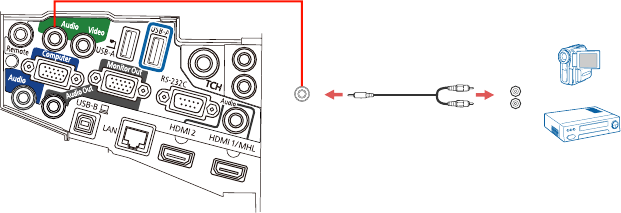
Connecting to a Video Source for Sound
You can play sound through the projector's speaker system if your video source has audio output ports.
Connect the projector to the video source using a stereo mini-jack adapter cable (with one 3.5 mm mini-
plug and two RCA plugs).
Note: If you connected your video source to the projector using an HDMI or MHL cable, the audio signal
is transferred with the video signal; you do not need an additional cable for sound.
1. Connect the audio cable to your video source's audio-out ports.
2. Connect the other end of the cable to the projector's Audio port or ports.
Note: To add additional sound, connect your video source and speakers to an audio video receiver,
then connect the receiver to the projector using one of the receiver's compatible video outputs (an
HDMI connection provides the best image quality, if available). You can also connect speakers to
any video source that has its own speaker connections. External powered speakers or headphones
can also be connected to the Audio Out port using a 3.5 mm stereo mini jack cable.
Parent topic: Connecting to Video Sources
Connecting to an External Computer Monitor
If you connected the projector to a computer using a Computer port, you can also connect an external
monitor to the projector. This lets you see your presentation on the external monitor even when the
projected image is not visible.
If you want to output images to an external monitor when the projector is turned off, you need to select
Communication On as the Standby Mode setting and Always On as the A/V Output setting in the
projector's menu system.
70










