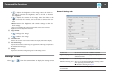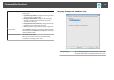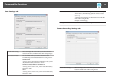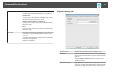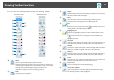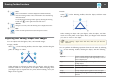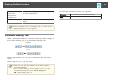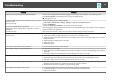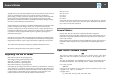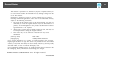Operation Guide
M
Close
(This is unavailable on a window displayed in Whiteboard mode.)
Closes the Drawing Toolbar. The Command Bar is also closed during
Annotation mode.
You can display the Drawing Toolbar again by selecting the Drawing
Toolbar tab [
] on the right or left side of the screen.
N
Add Text
Changes to text entry. Select the drawing area to display the text box.
O
Redo
Cancels an undo operation and restores the previous status.
Adjusting and Editing Shapes and Images
You can adjust and edit figures, lines, and inserted images.
• Larger, Smaller
Select [
] on the Drawing Toolbar, select the object, and then drag the
points to enlarge or reduce.
When enlarging or reducing an object with your fingers, select the object,
and then touch two of the points on the object. When enlarging, move
your fingers apart to separate the two points. When reducing, move your
fingers closer together.
• Rotate
Select [
] on the Drawing Toolbar, select the object, and then rotate
the points.
When rotating an object with your fingers, select the object, and then
touch two of the points on the object. Move your fingers in the direction
you want to rotate to the object.
a
When selecting a figure drawn with lines, make sure you select the
solid line.
You can perform the following operations from the sub menu by selecting
[
] on the Drawing Toolbar, selecting the object, and then selecting
[
].
Duplicate Creates an object identical to the selected object, and
places it at the lower right of the original object. You can
select multiple objects.
Copy Copies the selected object to the clipboard. You can select
multiple objects.
Paste Pastes the copied object.
Edit Edits the selected text.
Group Groups multiple objects together to create one object.
Ungroup Undoes the grouping performed using the Group
function.
Drawing Toolbar Functions
23