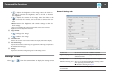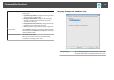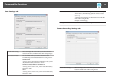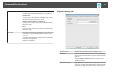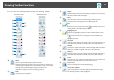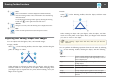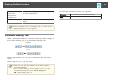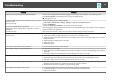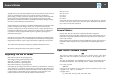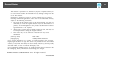Operation Guide
You can select the following functions from the Drawing Toolbar.
Annotation mode Whiteboard mode
A
Mouse
(This is only available during Annotation mode.)
Switches from drawing operations to mouse operations, and the cursor
on the computer screen becomes a normal mouse cursor. You can click
and drag on the projected image using the interactive pen.
Click this icon again to return to drawing operations.
B
Undo
Undo the previous operation.
C
Shapes
Select the shape you want from the shapes provided. You can also select
the color and line width of the shape.
D
Select
Select the drawn content or inserted image, and then perform
operations such as moving the item or adjusting the size.
E
Pen
Switches to a pen to draw freely. Click [
] on the left of the icon to
change the color and width of the pen line.
F
Highlighter pen
Switches to a highlighter pen that can draw translucent lines. Click
[
] on the left of the icon to change the color and width of the
highlighter pen line.
G
Black pen
Switches to a black pen to draw freely. Click on the right of the icon to
draw thick lines, and click on the left of the icon to draw fine lines.
H
Red pen
Switches to a red pen to draw freely. Click on the right of the icon to draw
thick lines, and click on the left of the icon to draw fine lines.
I
Blue pen
Switches to a blue pen to draw freely. Click on the right of the icon to
draw thick lines, and click on the left of the icon to draw fine lines.
J
Eraser
Switches to an eraser. Click on the right of the icon to erase wider areas,
and click on the left of the icon to erase narrower areas.
K
Clear screen
Clears everything drawn on the displayed page.
L
Always show toolbars
(This is unavailable on a window displayed in Whiteboard mode.)
The Drawing Toolbar is always displayed.
Drawing Toolbar Functions
22