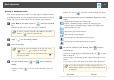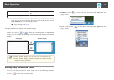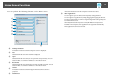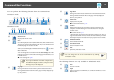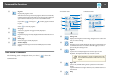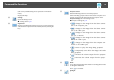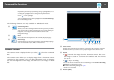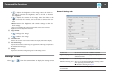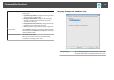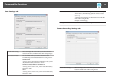Operation Guide
L
Page list
Displays the page list screen.
When the interactive pen leaves the page list, the list is automatically
minimized to the right or left of the screen. The page list is displayed
again when the interactive pen moves to the minimized area.
If you select [
], it changes to [ ], and the page list is locked
in place.
Select [
] to close the page list.
M
New page
Adds a new page after the page currently displayed.
N
Copy page
Duplicates the page currently displayed and adds it after the current
page.
O
Delete page
Deletes the page currently displayed.
P
Window Display
Switches the drawing screen between full display and window
display.
Tool Panel Functions
The following panel is displayed when you select [ ] from the
Command Bar.
Annotation mode Whiteboard mode
A
Enlarge Area
Displays an enlarged view of the image. Drag the cursor to select the
area you want to enlarge.
B
Print
Prints the screen currently displayed. All pages are printed when you
use Whiteboard mode. You can also select the pages you want to
print on the print settings screen.
C
Capture
Captures the currently displayed screen and copies it to the
clipboard. The clipboard holds only one item at a time.
a
When displaying a window in Whiteboard mode,
any notes drawn outside the window frame are not
copied.
D
Right click
(This is only available during mouse operations in Annotation
mode.)
A pen click functions as a right-click only once, and then returns to a
normal click.
E
Help
Command Bar Functions
15