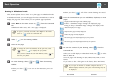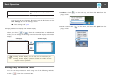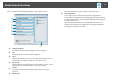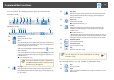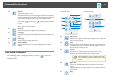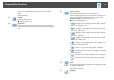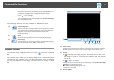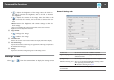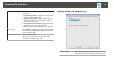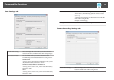Operation Guide
• [ ]: Adjusts the brightness of the image. Move the slider to
the right to increase the brightness, and to the left to decrease
the brightness.
• [
]: Adjusts the contrast of the image. Move the slider to the
right to increase the contrast, and to the left to decrease the con‐
trast.
• Reset: Restores the brightness and contrast settings to their de‐
fault settings.
* This is not available if the connected document camera does not have a
brightness/contrast adjustment function.
D
Larger/Smaller
• [ ]: Enlarges the image.
• [
]: Reduces the image.
E
View full screen
Switches the Camera screen between full screen display and window display.
F
Use current image
Imports the document camera image as a graphics file. The image is imported to
the Whiteboard mode page.
G
Settings
Opens the Camera Recording Settings tab on the Settings screen.
Settings Screen
Select [ ] - [ ] from the Command Bar to display the Settings screen.
General Settings tab
Toolbar sizes Sets the size of the toolbar to Small or Normal.
Page list display position Sets the position where the page list is displayed in
Whiteboard mode.
Spotlight shape Sets the shape of the spotlight to a circle or square.
Slideshow Drawing Tool Select to use the dedicated Slideshow drawing toolbar
when projecting PowerPoint slides.
s "Slideshow Drawing Tool" p.24
Position of Whiteboard
Command Bar
Set the Command Bar display position.
Command Bar Functions
18