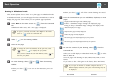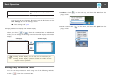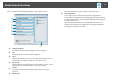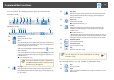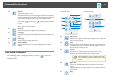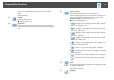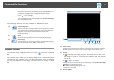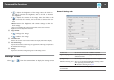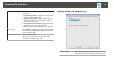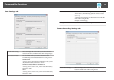Operation Guide
(This is only available during mouse operations in Annotation
mode.)
Displays the Help.
F
Settings
Opens the Settings screen.
s "Settings Screen" p.18
G
Input Panel
Displays a virtual keyboard on the screen. You can enter characters
and control the computer from the virtual keyboard by selecting the
keys.
H
Projector control
Select the following buttons to control the projector.
When controlling a projector that is connected to a computer over a
network, set the network information for the projector on the
Projector Settings tab on the Settings screen.
s "Projector Settings tab" p.21
• [ ]: Changes to the images from the device connec‐
ted to the computer port.
• [
]: Changes to the images from the device connec‐
ted to the video port.
• [
]: Changes to the images from the device connec‐
ted over a network.
• [
]: Changes to the images from the device connec‐
ted to the USB-A port.
• [
]: Changes to the images from the computer con‐
nected to the USB-B port.
• [
]: Pauses or plays the image being projected.
• [
]: Temporarily turns off/on the images and audio
being projected.
• [
]: Increases the volume output from the projector.
• [
]: Decreases the volume output from the projec‐
tor.
I
Shade
Covers the projected image with a shade. You can drag the four sides
to change the shaded area.
Click [
] to exit shade.
J
Spotlight
Command Bar Functions
16