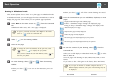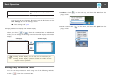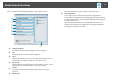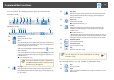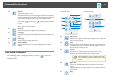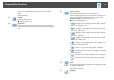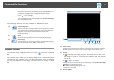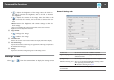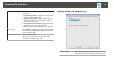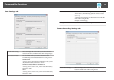Operation Guide
Drawing in Whiteboard mode
This section explains how to draw on a plain page in Whiteboard mode.
In Whiteboard mode, you can add pages from the Command Bar, as well as
display the page list screen where you can perform page operations.
a
Select New on the Home screen or [ ] from the Command
Bar.
Whiteboard mode starts, and a new page is displayed.
a
To open a previously saved file, select Open on the Home
screen or [
] from the Command Bar.
b
Select [ ] on the Drawing Toolbar.
c
Draw on the page.
a
To change the color and thickness of the pen lines, select
[
] next to [ ] to display the pen palette.
Once you have selected the color and thickness, select [
] to
close the pen palette.
d
To erase drawings, select [ ] or [ ] from the Drawing
Toolbar.
• When you select [
]: You can use the interactive pen as an
eraser.
• When you select [
]: All of the current drawings are erased.
e
From the Command Bar you can add/delete, duplicate, or move
pages.
Displays thumbnail images of the available pages.
• Select a thumbnail image: Changes the displayed page.
• Drag & drop a thumbnail image: Changes the display order.
Adds and displays a new page.
Duplicates the page currently displayed.
Deletes the page currently displayed.
Moves the page currently displayed up by one position.
Moves the page currently displayed down by one position.
f
To save the content of your drawing, select [ ] from the
Command Bar.
When you use full display in Whiteboard mode, use [
] to select
Save or Save As.
Saves all pages with drawings in JPG, BMP, PNG, PDF, or EIT
format.
If you want to edit a file again in the future, select EIT format.
a
If you open an EIT file on another computer that has a
different display resolution, some parts of the drawings may not
be displayed.
Save Format Save Unit
Basic Operation
11