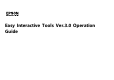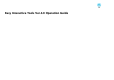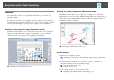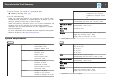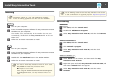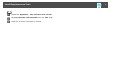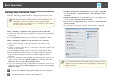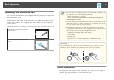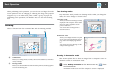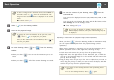Operation Guide
Installing
a
• Install the software as a user with administrator authority.
• Close all running applications and then start the installation.
Windows
a
Turn on your computer.
b
Insert the EPSON Projector Software for Easy Interactive Function
CD-ROM into your computer.
The installer starts automatically. If the installer does not start
automatically, double-click the EIN_TTWInst.exe file in the CD-
ROM drive.
c
Follow the on-screen instructions to install.
OS X
a
Turn on your computer.
b
Insert the EPSON Projector Software for Easy Interactive Function
CD-ROM into your computer.
c
Double-click the Install Navi icon in the EPSON window.
d
Follow the on-screen instructions to install.
a
You need to install Easy Interactive Driver for OS X. Select
Easy Install and install Easy Interactive Driver.
s
Projector's User's Guide
When using EB-465i/EB-460i/EB-455Wi/EB-450Wi/BrightLink
455Wi/BrightLink 450Wi, use Easy Interactive Driver Ver.
1.XX.
a
See the following website for the latest Easy Interactive Tools version,
as well as information on supported projectors. http://www.epson.com
Uninstalling
Windows XP
a
Click Start, and then Control Panel.
b
Double-click Add/Remove Programs.
c
Select Easy Interactive Tools Ver.X.XX, and then click Remove.
Windows Vista/Windows 7
a
Click Start, and then Control Panel.
b
Click Uninstall a program.
c
Select Easy Interactive Tools Ver.X.XX, and then click
Uninstall.
Windows 8/Windows 8.1
a
Select Search on the Charms, and then search for Easy
Interactive Tools Ver.X.XX.
b
Right-click (press and hold) Easy Interactive Tools Ver.X.XX, and
then select Uninstall from the app bar.
c
Select Easy Interactive Tools Ver.X.XX, and then select
Uninstall.
Install Easy Interactive Tools
5