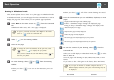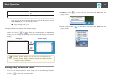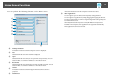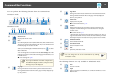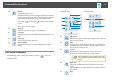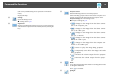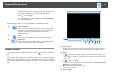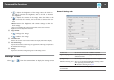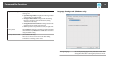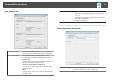Operation Guide
Emphasizes part of the projected image using a spotlight effect. You
can drag the spotlight frame to change the emphasized area.
Click [
] to exit spotlight.
You can change the shape of the spotlight from the General Settings
tab on the Settings screen.
The following functions are only available in Whiteboard mode.
K
Select background
Allows you to select a background from the nine patterns provided.
You can also select to show a still image of your current desktop, an
image file, or an image from the document camera as the
background image.
L
Paste
Pastes data from the clipboard to the currently displayed page.
M
Insert image
Select the image you want to insert into the currently displayed page.
You can select a file in JPG, BMP, or PNG format.
Camera Screen
The Camera screen is displayed when you select [ ] from the Command
Bar.
The Camera screen allows you to display images from a document camera
connected to the computer. You can make adjustments such as changing
the size and brightness of the image, and then save as an image or movie
file.
A
Select camera
Displays a list of the document cameras connected to the computer. Select the
document camera you want to use to project images in the Camera screen.
B
Record
• [ ]: Records the image from the document camera. The recor‐
ded image is saved in .avi format for Windows and .mov format
for OS X.
• [
]: Stops recording.
You can set the save location for the recorded image on the Camera Recording
Settings tab on the Settings screen.
s "Camera Recording Settings tab" p.20
* Audio is not recorded.
C
Picture Quality
Command Bar Functions
17