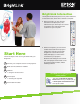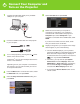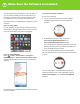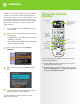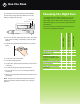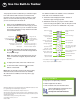Start Here Guide
Choosing the Right Tool
If you already have annotation software, you can use
it with BrightLink. If you are using Microsoft
®
Office
2003 or later, you can also use the “inking tools” to add
handwritten notes to your documents and PowerPoint
®
presentations.
Here are some tips on choosing among the tools that
came with your BrightLink projector:
Built-In Toolbar
Easy Interactive Tools
TeamBoard Draw
Annotate on computer display • • •
Annotate on white
background
• • •
Annotate on images from
document cameras or other
sources
•
Use both pens simultaneously •
Save annotations • •
Record lessons and import/
export files
•
Your projector came with 2 pens that have different
colored ends, orange and blue. Make sure one AA
battery is installed in each pen.
Battery light
Power switch
• To turn on the pen, slide the power switch. The green
light comes on briefly. If the battery is low, the light
flashes.
• Hold the pen perpendicular to the board, as shown
below.
• To left-click, tap on the board.
• To double-click, tap twice.
• To right-click, press the board with the pen for about
3 seconds.
• To click and drag, tap and drag with the pen.
• To move the cursor, hover over the board without
touching it.
• When you are finished, slide the power switch to turn
off the pen.
Note: The pens turn off automatically after about 20
minutes of inactivity. Slide the switch to turn the pen
back on. Ready to Learn More?
4 Use the Pens