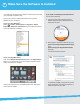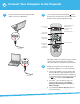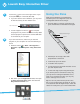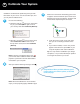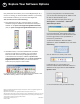Start Here Guide
Using the Pens
Make sure the batteries are installed in the
interactive pens. Your BrightLink came with
rechargeable batteries and a charger.
• Press the button on the pen. If the light turns
green, the batteries are installed and charged.
Battery indicator light
Button
• Hold the pen at an angle, rather than
perpendicular to the board.
• To left-click, tap on the board.
• To double-click, tap twice.
• To right-click, press and hold the button on the
pen, then tap the board.
• To click and drag, tap and drag with the pen.
If you use the pens for several hours every day,
you may have to recharge the batteries once a
week. If you use them less often, you may only
have to recharge once a month.
Tip: You can only write with one pen at a time,
but you can use both pens and trade off. To learn
more about EID and the BrightLink pen, watch the
videos we made just for you on the included DVD.
3 Launch Easy Interactive Driver
1 Look for the pen icon in lower right corner of your
screen (Windows) or in the Dock (Mac OS).
• If you don’t see the icon in Windows, you may need
to click the arrow(s) to show hidden icons.
Click if necessary
• If a red X appears on the icon , the computer
and projector may not be connected correctly. Make
sure the projector is powered on and the USB cable
is connected to your computer.
2 If you don’t see the icon, make sure you have the
program on your computer. Do one of the following to
check:
• Windows: select or Start > All Programs or
Programs > Epson Projector > Easy Interactive
Driver.
• Mac OS X: open the Applications folder, then open
the Easy Interactive Driver folder and select the
Easy Interactive Driver icon.