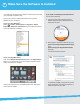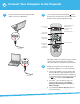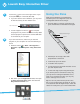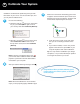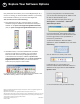Start Here Guide
2 Turn on the projector by pressing the power
button on the remote control. You can use other
buttons on the remote to adjust the image.
Select from various
image sources
connected to the
projector
Stop video action
Zoom in and out
Turn projector
on/off
Temporar il y
turn off image
Page through
documents
Access menu
system for
additional
adjustments
Tip: Want to learn more about using your remote
control? Visit us online at Epson’s Educator
Resource Center for a whole set of short videos.
3 Display an image from your computer. If the
image doesn’t appear, try one of the following:
• On some PC laptops, you may need to hold
down the Fn key on the keyboard and press
F7 or the function key that lets you display on
an external monitor. It may have an icon such
as , or it may be labelled CRT/LCD.
• On a Mac
®
, you may need to open your
Display Preferences and select Detect
Displays, Show displays in menu bar, or
Mirror Displays.
• Try pressing the Source Search button on
the remote control.
2 Connect Your Computer to the Projector
1
Connect the VGA computer cable and USB
cable to your PC or Macintosh
®
.
VGA cable
USB cable