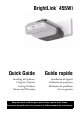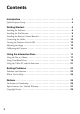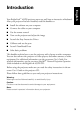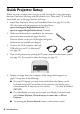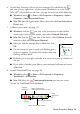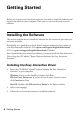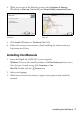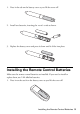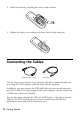Quick Guide
8 Getting Started
Installing TeamBoard Draw
TeamBoard Draw annotation and presentation software lets you write or draw on
the projection surface. The software also provides advanced tools for saving and
editing your annotations and creating interactive presentations.
1. Insert the TeamBoard Draw Annotation & Presentation Software CD in your
computer.
Windows: If you see the AutoPlay window, click
Run DrawSASetup.exe. If
you see a User Account Control screen, click
Continue or Yes.
Mac OS: Open the
TeamBoard CD, then select Draw_SA.pkg.
2. Follow the on-screen instructions to install the software.
Note:
You can also visit the following website to download the Easy Interactive Driver,
manuals, and TeamBoard Draw:
www.epson.com/support/brightlinkdownloads (U.S.)
www.epson.ca/support/brightlinkdownloads (Canada)
Installing the Pen Batteries
Make sure the pen batteries are installed. To check the batteries, press the button.
If the indicator light is green, the batteries have enough power.
It’s a good idea to attach a commercially-available cord or lanyard to the pens.
If you need to install or replace the batteries, use either the two rechargeable AAA
batteries that came with the projector or two alkaline AAA batteries. Do not mix
the two battery types.