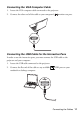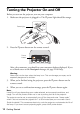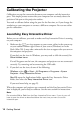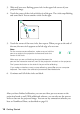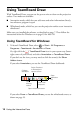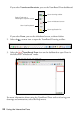Quick Guide
18 Using the Interactive Pens
Using TeamBoard Draw
With TeamBoard Draw, you can use the pen to write or draw on the projection
surface. Two modes are available:
■ Annotation mode, which lets you add notes and other information directly
into whatever program is open
■ Whiteboard mode, which lets you use the projection surface as an interactive
whiteboard
Make sure you installed the software, as described on page 7. Then follow the
instructions below for Windows or on page 19 for Mac OS.
Using TeamBoard for Windows
1. To launch TeamBoard Draw, select or Start > All Programs or
Programs > Teamboard> Annotation or Draw.
Or, right-click the
TeamBoard Draw icon in your system tray (lower-
right corner of your screen) and select
Annotation or TeamBoard Draw.
If you don’t see the icon, you may need to click the arrow(s) for
Show
hidden icons.
If you select Annotation, you see the TeamBoard Draw dashboard:
If you select
Draw or TeamBoard Draw, you see the whiteboard screen, as
shown on page 19.
Collapse
dashboard
Open
drawing
toolbar
Use virtual
keyboard
Select Freehand
or Rectangle to
capture screen
Open
application
list
Open whiteboard screen