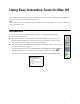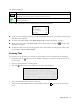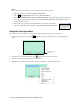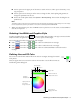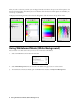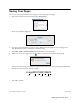User's Guide
6 Using Whiteboard Mode (White Background)
After you select a color that you like, you can drag it from the color bar at the top to one of the squares at the
bottom of the dialog box. This allows you to save favorite colors for later use. More squares are available; you
can save up to 300 colors.
To display the following alternate color selection dialog boxes, click the icons at the top of the screen.
Using Whiteboard Mode (White Background)
You can switch to a white screen that you can use as an interactive whiteboard.
1. Select the
Tools menu on the Mac OS menu bar:
2. Select
White Background. You see the same tools defined on page 2, but on a white screen.
3. To switch back to Interactive mode, open the
Tools menu and select Transparent Background.
Slider
Color palettes
Spectrum
Crayon box