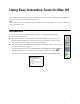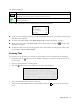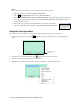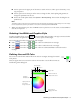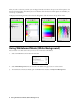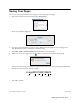User's Guide
4 Using Interactive Mode (Transparent Background)
Note:
If the keyboard does not appear, you may need to follow these steps to activate it:
1. Open the Apple menu and select System Preferences.
2. Select
Language & Text, then select the Input Sources tab.
3. Select
Keyboard & Character Viewer or Keyboard Viewer, then scroll down if necessary and select
your country and/or language. Make sure you select the
Show Input menu in menu bar checkbox at
the bottom of the screen.
4. When you want to use the on-screen keyboard, select the Input menu (flag
icon) on the right side of the menu bar, then select
Show Keyboard Viewer.
Using the Text Input Box
You can use the text input box to enter text for searching, dictionary lookup, or pronunciation.
1. To open the text input box, select the type tool, then tap on the board. The text input dialog box
opens:
2. To open the on-screen keyboard, select the keyboard tool in the text input box.
3. Select letters and numbers on the on-screen keyboard.
4. Highlight the text and press the button on the pen to bring up a menu as shown below:
Use the on-screen
keyboard