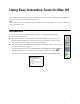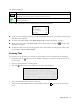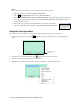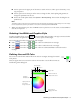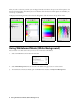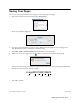User's Guide
Entering Text 3
To access additional options, select the Tools menu on the Mac OS menu bar:
■ To switch to semi-transparent drawing tools, select Highlighter Pen. Lines, circles, squares, and text input
all become semi-transparent.
■ To switch to whiteboard mode, select White Background. For more information, see page 6.
■ To save the current screen, select Save Screen. This works the same as selecting the tool. For more
information, see page 7.
■ To hide the toolbox, select the X in the upper left corner of the toolbox. To re-display the toolbox, open
the Tools menu and select
Show Toolbox.
Entering Text
You can enter text on the screen or in a browser or other program, such as a word processor or spreadsheet.
1. If necessary, select the black arrow on the toolbox to change it to a white arrow. This lets you use the
pen as a mouse.
2. Open your internet browser or other program.
3. Select the keyboard tool in the toolbox. You see the on-screen keyboard:
4. Tap in the screen field where you want to enter text.
5. Select the letters and numbers on the on-screen keyboard. Select the caps lock key to enter capital
letters.
Tap and drag the slider to select the line width for circles, rectangles, lines, and the eraser. This also
affects the font size of the text you enter into the text input box.
Select the line color (upper box) and fill color (lower box) for circles, rectangles, and lines. See page 5
for more information.
Mac OS tools (continued)
Icon Description