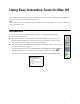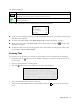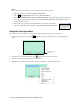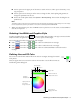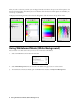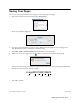User's Guide
2 Using Interactive Mode (Transparent Background)
Using Interactive Mode (Transparent Background)
When you first open Easy Interactive Tools, you are in interactive pen mode, which lets you use your
interactive pen to draw or annotate on the applications or images on the screen. You see the toolbox:
Note:
To switch to interactive mouse mode, select the black arrow on the toolbox. The arrow turns white, indicating that
you can use the pen as a mouse.
The following tools are available:
Mac OS tools
Icon Description
Write or draw free-form lines.
Erase individual annotations.
Draw straight lines.
Clear all annotations.
Open the text input box. See page 4 for more information.
Switch to interactive mouse mode. The arrow turns white, indicating that you can use the pencil tool
as a mouse.
Open the on-screen keyboard.
Save the current page. See page 7 for more information.
Draw circles or ellipses.
Draw squares or rectangles.
Select outline-only circles or rectangles.
Select filled circles or rectangles.
Select outlined and filled circles or rectangles.
Draw free-form lines
Type text
Clear all annotations
Set rectangle and circle style:
bordered, filled, or both
Set line color
(upper box)
Select interactive mouse mode
Set fill color
(lower box)
Draw straight lines
Hide toolbox
Erase
Save the current page
Use the on-screen keyboard
Draw circles
Draw rectangles
Set line width