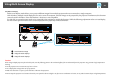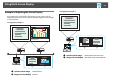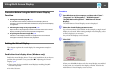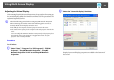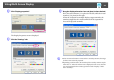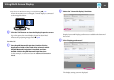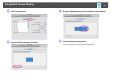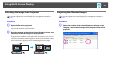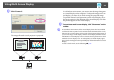Operation Guide
Using Multi-Screen Display
29
B Click "Connect".
The image allocated to each projector is projected.
In a Windows environment, you cannot view the image being sent
to a virtual display on the computer. To adjust the image on the vir-
tual display, you must do so while viewing the projected image.
To perform mouse-based operations on the virtual display, move
the mouse pointer in the direction of the virtual display, such that
the pointer appears on the virtual display.
C To terminate multi-screen display, click "Disconnect" on the
toolbar.
q
In a Windows environment, if the virtual display driver has been enabled
such that the mouse pointer can be moved outside the limits of the screen,
there may be occasions when you lose track of the location of the pointer. If
you are not using a virtual display, clear the virtual display checkbox on the
Add-Remove Virtual Display screen so that the mouse pointer moves back
inside the screen's display area. To subsequently use multi-display again,
place a check mark against the required display under Add-Remove Virtual
Display.
To clear a check mark, see the following. s p.23