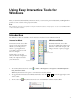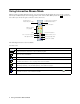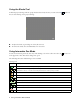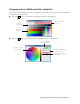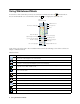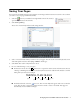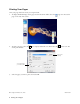User's Guide
Changing the Line Width and Color of the Pen 7
Saving Your Pages
You can save both whiteboard pages and computer screen images with annotations. You can also choose where
you want to save your pages and in what format.
1. Select the icon in your taskbar (lower right-hand corner of the screen) to
open the Easy Interactive Tools menu:
2. Select
Saving Setting.
You see the on-screen keyboard and a file saving window:
3. Select or create the folder where you want to save your pages. You can use the on-screen keyboard to enter
a file name prefix and select either
Jpeg or BMP as the file type.
4. Select
Save. You return to Easy Interactive Tools.
5. Do one of the following to save your pages:
■ In interactive mode, select the camera icon to capture the current screen and annotations. You see
a message confirming that the screen is saved. Easy Interactive Tools adds the time and date to the file
name prefix you selected, for example:
■ In whiteboard mode, select the save icon. The on-screen keyboard appears and a Save as window
opens. You can select a location for saving and enter a name to create a new folder. Your pages are
automatically saved as numbered images.
TEST010-11-29-13-23-3
prefix
year
month
day
hour
minutes
seconds