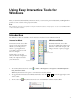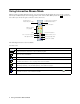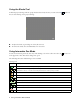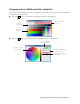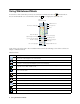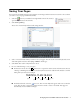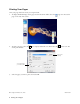User's Guide
6 Using Whiteboard Mode
Using Whiteboard Mode
To switch to a white screen that you can use as an interactive whiteboard, select the whiteboard icon.
You see the whiteboard tools, as shown below. Select the icon to display the additional tools.
Some of the tools are the same as those available in interactive mode. Following is a list of the tools that are
unique to whiteboard mode:
Whiteboard tools
Icon Description
View a list of saved pages in the current folder.
Switch back to interactive mode.
Delete the current page and display the previously saved page.
Insert a picture as the whiteboard background or open a previously saved page. You can select any
image file in the JPEG or BMP format.
Select a background. Tap the button repeatedly to choose from six solid colors, two styles of writing
lines, or music staffs.
Create a new page on the whiteboard.
Copy the contents of the previously displayed page and paste it on the current page.
Undo the last operation.
Redo the last operation.
Save the current page as an image file. See the next section for more information.
Display additional tools.
Print preview.
Print all whiteboard pages in the current folder.
Switch to
interactive mode
View list of saved pages
Display additional tools
Delete current page
Open background image
or previously saved page
Save current page(s)
Print preview
Print
Create new page
Copy previous page to
current page
Select background
Clear annotations
Additional tools