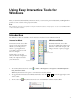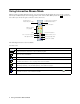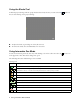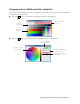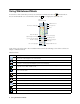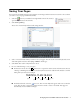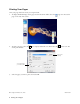User's Guide
2 Using Interactive Mouse Mode
Using Interactive Mouse Mode
When you first open Easy Interactive Tools, you are in interactive mode. Either the pen or mouse is active in
this mode, as indicated by the icon in the upper left corner of the toolbar. When you see the mouse icon on
the toolbar, you can use the pen as a mouse to select other tools.
The following interactive tools are available:
Interactive tools
Icon Description
Page up or down in a browser or other software program.
Use an on-screen keyboard to enter text on a website or in a browser or other software program. See
page 7 for more information.
Capture the current screen and save it as an image file. See page 7 for more information.
Hide part of the screen. You can use the yellow arrows to reveal only the portions of the screen that
you want the audience to see. See page 4 for more information.
Create a spotlight effect for highlighting and shading part of the screen. You can move the spotlight
and change its shape, color, and transparency, as described on page 3.
Use the pen to right-click without pressing the button.
Minimize the toolbar. When the toolbar is minimized, you can restore it by selecting the Easy
Interactive Tools icon on the Windows taskbar.
Toggle between interactive
and whiteboard modes
Toggle between
mouse and pen modes
Draw on screen
(see page 4)
Page up and down
Use on-screen keyboard
Clear all annotations
Create spotlight effect
Hide part of screen
Undo
Minimize the toolbar
Capture current screen