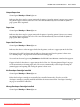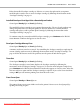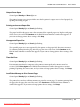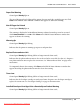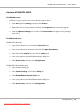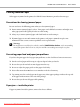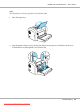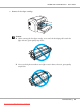User`s guide
Either the installed developer cartridge is defective, or it is not the right one for your printer
model. Replace it with a new or correct developer cartridge by following the instructions under
“Developer Cartridge” on page 69.
Installed Developer Cartridge is Not a Genuine Epson Product
Control panel: Ready light on, Error light flashing
The installed developer cartridge is not a genuine Epson product. The use of such products may
damage the printer and cause the print quality to decrease. Remove the currently installed
cartridge and replace it with a genuine Epson cartridge by following the instructions under
“Developer Cartridge” on page 69.
To continue using the currently installed developer cartridge, press Continue on the EPSON
Status Monitor 3 window that appears to clear the error.
Developer Cartridge Memory Error
Control panel: Ready light on, Error light flashing
A memory read/write error has occurred. Try reinstalling the developer cartridge or replacing the
current cartridge with a new one by following the instructions under “Developer Cartridge” on
page 69. If this still does not resolve the problem, turn the power off and then on again.
Toner Out
Control panel: Ready light on, Error light flashing
The developer cartridge is out of toner. Replace the developer cartridge by following the
instructions under “Developer Cartridge” on page 69. To clear this error and print a single sheet,
press Continue on the EPSON Status Monitor 3 window that appears to clear the error. After that,
this error will occur again until the developer cartridge is replaced. If you set the Toner Out Error
setting to Off, you can continue printing even when this error occurs.
Front Cover Open
Control panel: Ready and Error lights on
The printer’s front cover is open. Make sure that the printer’s front cover is closed properly by
opening and closing it again.
EPSON AcuLaser M1200 Series User’s Guide
Troubleshooting 92
Downloaded from ManualsPrinter.com Manuals