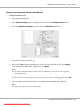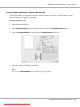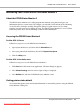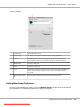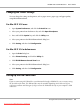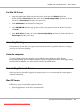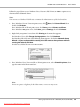User`s guide
For Mac OS X users
1. Open the Applications folder on your hard drive, then open the Utilities folder and
double-click the Print & Fax (for Mac OS X 10.5), Printer Setup Utility (for Mac OS X 10.3
and 10.4) or Print Center (for Mac OS X 10.2) icon.
2. Click Add Printer in the Printer List dialog box.
3. Select EPSON USB from the pop-up menu. Select your printer icon in the Product list, then
click Add.
4. Close Print & Fax (for Mac OS X 10.5), Printer Setup Utility (for Mac OS X 10.3 and 10.4) or
Print Center (for Mac OS X 10.2).
Canceling Printing
If the printouts are not what you expected and contain incorrect or garbled characters or images,
you may need to cancel printing.
From the computer
To cancel printing from the computer, use the EPSON Status Monitor 3 utility. During
background printing, open the EPSON Monitor 3 from the Application menu. Then stop printing
from the EPSON Monitor 3, or delete the file which is in standby mode.
Uninstalling Printer Software
When you wish to reinstall or upgrade the printer driver, be sure to uninstall the current printer
software beforehand.
Mac OS X users
Follow these steps to uninstall the printer software:
1. Quit all applications, and restart your Macintosh.
EPSON AcuLaser M1200 Series User’s Guide
Using the Printer Driver For Macintosh 57
Downloaded from ManualsPrinter.com Manuals