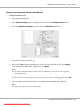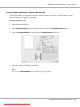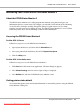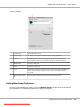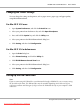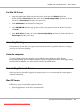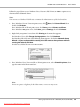User`s guide
AcuLaser M1200
1
Monitor the printing
status check box
When this check box is selected, EPSON Status Monitor 3 monitors the
printer status during a print job is processed.
2 Error Notification
Selection
Selects the types of errors that you wish to be notified about.
Note:
You can choose Once a day for consumable.
Once a day: When a notification occurs, it is displayed once a day until it is
resolved
3
Default button
Restores default settings.
4
Cancel button
Cancels any changes.
5
OK button
Saves new changes.
6
Save button
Saves new changes and closes the dialog box.
Status Alert window
The Status Alert window appears automatically when an error occurs. It indicates what type of
error has occurred and offers you a possible solution. It closes automatically once the problem is
cleared.
If you wish to see information about printer consumables, click d. If you click this button, the
Status Alert Window will not disappear even after the problem is cleared. To close the box you
need to click Close.
EPSON AcuLaser M1200 Series User’s Guide
Using the Printer Driver For Macintosh 55
Downloaded from ManualsPrinter.com Manuals