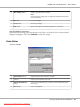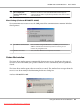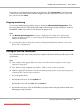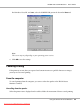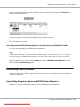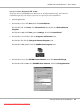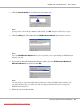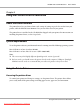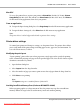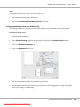User`s guide
5
More Settings button
Allows to you change more settings.
Note:
If you change the settings, they are applied to all printers that have the
same user interface.
6
OK button
Saves new changes.
7
Cancel button
Cancels any changes.
8
Help button
Opens online help for the Monitoring Preferences dialog box.
Note for Windows Vista users:
When Allow monitoring of the shared printers check box is selected, the User Account Control
dialogbox will appear. Then click Continue to make the settings.
Order Online
AcuLaser M1200
1
Status Monitor button
Displays the Epson Status Monitor 3 window.
2 Text box Displays the consumables and codes.
3
Order Now/Find Dealer
button
Connects to the URL where you can place an order and find the dealer
nearest you.
4
Close button
Closes the dialog box.
EPSON AcuLaser M1200 Series User’s Guide
Using the Printer Driver For Windows 41
Downloaded from ManualsPrinter.com Manuals