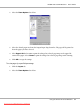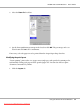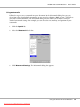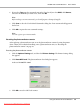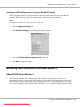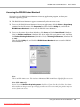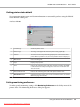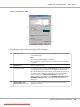User`s guide
AcuLaser M1200/EPL-6200L
The following settings and buttons appear in the dialog box:
1 Select Notification Use the check boxes in this area to select the types of error that you wish
to be notified about.
Note:
You can choose Once a day for consumable.
Once a day: When a notification occurs, it is displayed once a day until it
is resolved.
2
Default button
Restores default settings.
3 Select Shortcut Icon
To use the shortcut icon, select the Shortcut Icon check box and choose
an icon. The icon you select appears on the right side of the task bar.
Once the shortcut icon is in the task bar, you can double-click it to open
the Status Monitor 3 dialog box. Alternatively, you can right-click the
shortcut icon and select Monitoring Preferences to open the
Monitoring Preferences dialog box, and EPSON AL-M1200 Advanced/
EPSON EPL-6200L Advanced to open the EPSON Status Monitor 3
dialog box.
4
Allow monitoring of
shared printers check box
To monitor a shared printer, select this box. You need to make this
setting on the server.
EPSON AcuLaser M1200 Series User’s Guide
Using the Printer Driver For Windows 40
Downloaded from ManualsPrinter.com Manuals