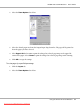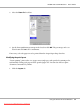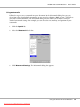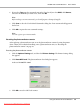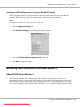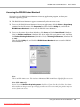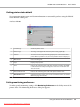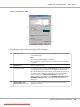User`s guide
Getting printer status details
You can monitor printer status and obtain information on consumable products using the EPSON
Status Monitor 3 dialog box.
AcuLaser M1200
1 Icon/Message Shows the printer status.
2 Printer image The image at the upper left shows the printer status graphically.
3 Text box The text box next to the printer image displays the current status of the
printer. When a problem occurs, the most probable solution is displayed.
4
Close button
Closes the dialog box.
5 Paper Displays the paper size.
6Toner
Indicates the remaining service life of the developer cartridge. The toner
icon flashes if the developer cartridge has some error or neared the end
of its service life.
7 Photoconductor unit Indicates the remaining service life of the photoconductor unit.
8
Order Online button
Clicking this button enables you to order consumables online. See “Order
Online” on page 41 for details.
Setting monitoring preferences
To make specific monitoring settings, click Monitoring Preferences in the Utility menu of the
printer driver. The Monitoring Preferences dialog box appears.
EPSON AcuLaser M1200 Series User’s Guide
Using the Printer Driver For Windows 39
Downloaded from ManualsPrinter.com Manuals