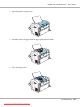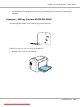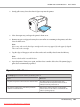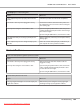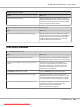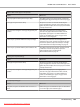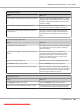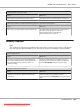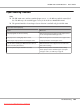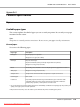User`s guide
Completely blank pages
Cause What to do
The developer cartridge may be the end of its service life. If the toner status in the EPSON Status Monitor 3 utility
indicates that the amount of toner is low, see “Developer
Cartridge” on page 69 for information on replacing the
developer cartridge.
The developer cartridge is not installed correctly. Check that the developer cartridge is installed as
described under “Developer Cartridge” on page 69.
The problem may be with your application software or
interface cable.
Print out a status sheet through the printer driver. If
blank pages continue to appear, the problem may be
with the printer. Turn off the printer and contact your
dealer.
The printed image is light or faint
Cause What to do
Your paper may be moist or damp. The higher the moisture content in the paper, the lighter
the printed output. Do not store paper in a humid or
damp environment.
You may not be using the correct type of paper for your
printer.
If the surface of your paper is too rough, printed
characters may appear distorted or broken. Smooth,
high-quality copier paper is recommended for best
results. See “Available paper types” on page 110 for
information on choosing paper.
The Toner Save mode may be on. Turn off the Toner Save mode using the printer driver.
The Density setting may be too light. Darken the Density setting in the printer driver.
There may be a problem with the developer cartridge. Take out the developer cartridge, shake it gently from
side to side to distribute the toner, and then reinstall it. If
the problem persists, replace the cartridge as described
under “Developer Cartridge” on page 69.
The image is too dark
Cause What to do
The Density setting may be too dark. Lighten the Density setting in the printer driver.
There may be a problem with the developer cartridge. If the problem persists, replace the developer cartridge
as described under “Developer Cartridge” on page 69.
EPSON AcuLaser M1200 Series User’s Guide
Troubleshooting 107
Downloaded from ManualsPrinter.com Manuals