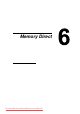User`s guide
Memory Direct134
Memory Direct
PDF, JPEG and TIFF files saved on USB memory devices can be printed by
plugging the USB memory device into the machine.
" Memory direct can be used only if the optional hard disk drive is
installed.
In order to perform collated printing with memory direct, the optional
hard disk drive must be installed.
" For details on specifying settings with the control panel, refer to “MEM-
ORY PRINT Menu” on page 86.
Printing From a Connected USB Memory Device
1 Plug the USB memory device
into the USB HOST port.
2 In the main screen, press the + or , key to select MEMORY PRINT, and
then press the Select key.
3 Press the + or , key to select LIST OF FILES, and then press the
Select key.
" When all files (PDF, JPEG and TIFF) are displayed, select Type
OF FILES
, and then press the Select key.
4 From the file list, select the file that you wish to print, and then press the
Select key.
If the file to be printed is in a folder, select the folder, and then press the
Select key.
" A maximum of 99 folders and files can be displayed.
" Up to 7 folder levels can be displayed.
5 Specify the desired print settings.
" For details on memory direct, refer to “MEMORY PRINT Menu” on
page 86.
Downloaded from ManualsPrinter.com Manuals