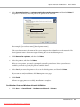User`s guide
a
Click Add.
b
Select Network Printers as Printer Type, and click Next.
c
Select the Print via LPD-Style Network Server as Printer Type, and click Next.
d
Enter the IP address of the printer in Host name of the printer server.
e
Enter the name of the printer queue in Name of the remote queue, and click Next.
f
Enter the printer name in Name for printing.
Note:
The Description of Printer and Location of Printer do not have to be specified.
g
Select the Do Local Filtering check box, and click Next.
h
Select Epson as Select manufacturer. Select Epson AcuLaser C2900 as Select Model,
and click Next.
i
Confirm the settings in Edit configuration, and click OK.
For USB connections:
a
Select Epson AcuLaser C2900 on USB (//Epson/AcuLaser C2900 or /dev/usblp*) as
Available are, and click Configure….
b
Confirm the settings in Edit configuration, and click OK.
5. Click Finish.
For SUSE Linux Enterprise Desktop 11
1. Select Computer — More Applications..., and select YaST on the Application Browser.
2. Enter the administrator password.
YaST Control Center is activated.
3. Select Hardware on YaST Control Center, and select Printer.
Epson AcuLaser C2900 Series User’s Guide
Network Basics 59
Downloaded from ManualsPrinter.com Manuals