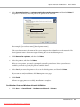User`s guide
6. Select Yes if you want this printer to be set as the default printer, and then click Next.
7. Click Print a test page if you want to verify installation.
8. Click Finish.
When a test page prints successfully, installation is complete.
Installing Print Driver on Computers Running Mac OS X
For information on how to install the print driver, refer to the PostScript User's Guide.
Installing Print Driver on Computers Running Linux (CUPS)
This section provides information for installing or setting up the print driver with CUPS (Common
UNIX Printing System) on Red Hat
®
Enterprise Linux
®
4 WS/5 Client or SUSE
®
Linux Enterprise
Desktop 10/11.
Installing the Print Driver
Note:
❏ The print driver Epson-AcuLaser_C2900-x.x-y.noarch.rpm is included in the Linux folder in the
Common folder on the Software Disc.
❏ In the file name, “x.x” represents the version number and “y” represents the release number.
For Red Hat Enterprise Linux 4 WS/5 Client
Important:
Before you install the print driver on Red Hat Enterprise Linux 4, confirm that Update 8 or higher is
applied to your operating system. Consult your Linux distributor for the upgrade of your system.
1. Double-click Epson-AcuLaser_C2900-x.x-y.noarch.rpm in the Software Disc.
2. Enter the administrator’s password.
3. Click Continue in the Completed System Preparation window.
Epson AcuLaser C2900 Series User’s Guide
Network Basics 56
Downloaded from ManualsPrinter.com Manuals