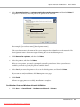User`s guide
2. Click Add a Printer to launch the Add Printer wizard.
3. Select Add a network, wireless or Bluetooth printer, and then click Next. If the printer is
listed, select the printer and click Next, or select The printer that I want isn’t listed and enter the
path to the printer in Select a shared printer by name and click Next.
For example: \\[server host name]\[shared printer name]
The server host name is the name of the server computer that identifies it on the network. The
shared printer name is the name assigned during the server installation process.
4. If this is a new printer, you may be prompted to install a print driver. If no system driver is
available, you will need to provide a path to available drivers.
5. Select Yes if you want this printer to be set as the default printer, and then click Next.
6. Click Print a test page if you want to verify installation.
7. Click Finish.
When a test page prints successfully, installation is complete.
For Windows 7, Windows 7 64-bit Edition, and Windows Server 2008 R2
1. Click Start — Devices and Printers.
2. Click Add a Printer to launch the Add Printer wizard.
3. Select Add a network, wireless or Bluetooth printer. If the printer is listed, select the printer
and click Next, or select The printer that I want isn’t listed. Click Select a shared printer by
name and enter the path of the printer in the text box, and then click Next.
For example: \\[server host name]\[shared printer name]
The server host name is the name of the server computer that identifies it to the network. The
shared printer name is the name assigned during the server installation process.
4. If this is a new printer, you may be prompted to install a print driver. If no system driver is
available, you will need to provide the path to the available driver.
5. Confirm the printer name, and then click Next.
Epson AcuLaser C2900 Series User’s Guide
Network Basics 55
Downloaded from ManualsPrinter.com Manuals