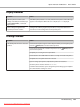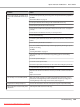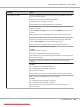User`s guide
Display Problems
Problem Action
After the printer is turned on, the
display on the LCD panel is blank, keeps
showing Please wait..., or the back
light is not lit.
Turn off the printer, wait for 10 seconds, and turn on the printer. Self Test Message
appears on the LCD panel. When the test is completed, Ready is displayed.
Menu settings changed from the
operator panel have no effect.
Settings in the software program, the print driver, or the printer utilities have
precedence over the settings made on the operator panel.
Printing Problems
Problem Action
Job did not print or incorrect characters
printed.
Ensure that the top menu appears on the LCD panel before you send a job to print.
Press the
(Menu) button to return to the top menu.
Ensure that the print media is loaded in the printer. Press the
(Menu) button to
return to the top menu.
Verify that you are using the correct print driver.
Ensure that the correct USB or Ethernet cable is securely connected to the printer.
Verify that the correct print media size is selected.
If you are using a print spooler, verify that the spooler has not stalled.
Check the printer’s interface from the Admin Menu.
Determine the host interface you are using. Print a panel settings page to verify that
the current interface settings are correct.
Epson AcuLaser C2900 Series User’s Guide
Troubleshooting 163
Downloaded from ManualsPrinter.com Manuals