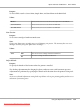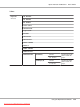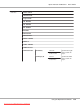User`s guide
Panel Lock Function
This feature prevents unauthorized users from changing settings made by the administrator.
However, you can select settings for individual print jobs using the print driver.
Enabling the Panel Lock
1. Press the (Menu) button.
2. Select Admin Menu, and then press the
button.
3. Select Secure Settings, and then press the
button.
4. Select Panel Lock, and then press the
button.
5. Select Panel Lock Set, and then press the
button.
6. Select Enable, and then press the
button.
7. Enter the new password, and then press the
button.
8. Re-enter the password to confirm the password that you entered, and then press the
button.
Note:
❏ The factory-default panel password is 0000.
❏ If you forget your password, turn off the printer. Then, while holding the
(Menu) button, turn on
the printer. Continue to hold the
(Menu) button until the display indicates to enter the new
password. Enter the new password, and then press the
button. Re-enter the password, and then
press the
button. The display will briefly indicate the password has been initialized.
❏ If you change the password, perform steps 1 to 2. Enter the current password, and then press the
button. Perform steps 3 to 4. Select Change Password, and then press the button. Enter the
current password, and then press the
button. Perform steps 7 and 8. This will change the
password.
Disabling the Panel Lock
1. Press the (Menu) button.
2. Select Admin Menu, and then press the
button.
Epson AcuLaser C2900 Series User’s Guide
Using the Operator Panel Menus 139
Downloaded from ManualsPrinter.com Manuals