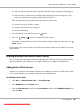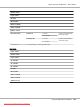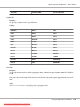User`s guide
❏ If no WSD printer is displayed in the list, enter the printer’s IP address manually to create a WSD
printer. To enter the printer’s IP address manually, follow the instructions below.
For Windows Server 2008 R2, to create a WSD printer, you must be a member of Administrators
group.
1. Click The printer that I want isn’t listed.
2. Select Add a printer using a TCP/IP address or hostname and click Next.
3. Select Web Services Device from Device type.
4. Enter the printer’s IP address in Hostname or IP address and click Next.
❏ Before installing the driver using the Add Printer wizard on Windows Server 2008 R2 or
Windows 7, perform one of the following:
- Establish the Internet connection so that Windows Update can scan your computer.
- Add the print driver to your computer.
5. If prompted, install the print driver on your computer. If you are prompted for an administrator
password or confirmation, enter the password or provide confirmation.
6. Complete the additional steps in the wizard, and then click Finish.
7. Print a test page to verify print installation.
a
Click Start — Control Panel — Hardware and Sound — Printers (Start — Devices and
Printers for Windows Server 2008 R2 and Windows 7).
b
Right-click the printer you just created, and then click Properties (Printer properties for
Windows Server 2008 R2 and Windows 7).
On the Options tab, set each setting item, and then click Apply.
c
On the General tab, click Print Test Page. When a test page prints successfully, installation
is complete.
Epson AcuLaser C2900 Series User’s Guide
Printing Basics 103
Downloaded from ManualsPrinter.com Manuals