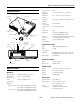Specifications
Epson PowerLite 755c/765c Projector
10 - Epson PowerLite 755c/765c Projector 8/05
6. Hold down the
Num button on the remote control and use
the numeric keypad to enter a 4-digit password.
The password will be
displayed as
****. After you
enter the last digit, a
confirmation screen appears.
Enter the password again.
7. After you finish setting the
password, press the
Menu
button to exit.
8. Press the
Num button to
deactivate the numeric
keypad.
Make a note of the password and keep it in a safe place.
Turning On the Password and User’s Logo
To enable the password (and User’s Logo, if one has been
created), follow these steps:
1. Press the
Freeze button on the remote control for about
5 seconds until you see the Password Protect menu.
2. Select
Power ON Protect and press Enter.
3. Select
ON and press Esc.
After turning on this feature, you have to unplug the
projector (not just turn it off) in order to activate it. The
password prompt appears only after plugging in the
projector and turning it on.
4. If you want to disable the password temporarily so someone
can use the projector without entering the password, select
Timer and press Enter. Then hold down the Num button
while you use the numeric keypad to enter the number of
hours (from 0 to 9999) you want the password feature
disabled. If you want the projector to request the password
every time it is turned on, set the timer to
0H.
The timer starts counting as soon as you close the Password
Protect menu. (You can check the elapsed time in this menu
next to
Time elapsed.)
When the period defined in the Time-elapsed setting has
passed, and the password is entered correctly, the elapsed
time is reset to
0H and the timer starts again. Remember to
disable or change this setting when you’re finished using it.
5. To enable your User’s Logo, select
User’s Logo Protect and
press
Enter. Then select ON and press Enter.
When this feature is on, the logo image appears when the
projector is turned on (if the
Startup Screen is enabled in
the Extended menu) and as the A/V Mute screen (if you
selected
Logo as the Background Color in the Extended
menu).
Note:
None of the User’s Logo features can be changed when the User’s
Logo Protect function is enabled.
6. Press
Menu to close the Password Protect menu.
Starting the Projector with a Password
Note:
You must unplug the projector and then plug it back in to enable
password protection.
When the password function is enabled, you see this screen
when you plug in and turn on the projector:
Hold down the
Num button on the remote control as you use
the numeric keypad buttons to enter the password. Once you
have entered the password correctly, the password screen closes,
and projection begins.
If the password is not correct, you see the message
Wrong
password. Please try again
. If you enter an incorrect
password three times in succession, you see the message
The
projector’s operation will be locked. Request code xxxxx
and the projector switches to standby mode for approximately
5 minutes. Write down the request code. Then disconnect the
projector’s power cord from the electrical outlet, reconnect it,
and turn the projector back on. When you see the Password
Protect Release screen, enter the correct password.
If you have forgotten the password, contact Epson for assistance
and give them the request code number that appears in the
Password Protect Release screen.
If you enter an incorrect password 30 times in a row, the
projector remains locked and you must contact an authorized
Epson servicer to unlock it.
Numeric keypad Num button