PowerLite 6110i Multimedia Projector ® User’s Guide
Important Safety Information WARNING: Never look into the projector lens when the lamp is turned on; the bright light can damage your eyes. Never let children look into the lens when it is on. Never open any cover on the projector, except the lamp and filter covers. Dangerous electrical voltages inside the projector can severely injure you. Except as specifically explained in this User’s Guide, do not attempt to service this product yourself. Refer all servicing to qualified service personnel.
Contents Welcome . . . . . . . . . . . . . . . . . . . . . . . . . . . . . . . . . . . . . . 9 Getting the Most from Your Projector . . . . . . . . . . . . . . . . . 10 Using Your Documentation . . . . . . . . . . . . . . . . . . . . . . . . . 11 Getting More Information . . . . . . . . . . . . . . . . . . . . . . . 11 Registration and Warranty . . . . . . . . . . . . . . . . . . . . . . . . . . 12 Unpacking the Projector. . . . . . . . . . . . . . . . . . . . . . . . . . . . 13 Additional Components. . . .
2 3 4 Projecting . . . . . . . . . . . . . . . . . . . . . . . . . . . . . . . . . . . . 29 Turning On Your Equipment . . . . . . . . . . . . . . . . . . . . . . . 30 Turning On the Projector . . . . . . . . . . . . . . . . . . . . . . . 30 Selecting the Image Source. . . . . . . . . . . . . . . . . . . . . . . 32 What To Do If You See a Blank Screen . . . . . . . . . . . . . 33 The Projector and Notebook Don’t Display the Same Image . . . . . . . . . . . . . . . . . . . . . . . . . . . .
4 Configuring the Projector . . . . . . . . . . . . . . . . . . . 51 5 Monitoring the Projector Over a Network . . 73 Using the Menu System . . . . . . . . . . . . . . . . . . . . . . . . . . . . Restoring the Default Settings . . . . . . . . . . . . . . . . . . . Adjusting Colors and Clarity . . . . . . . . . . . . . . . . . . . . . . . . Adjusting the Input Signal . . . . . . . . . . . . . . . . . . . . . . . . . . Customizing Projector Features . . . . . . . . . . . . . . . . . . . . . .
6 Maintaining the Projector. . . . . . . . . . . . . . . . . . . 85 Cleaning the Lens Cover Glass . . . . . . . . . . . . . . . . . . . . . . . 86 Cleaning the Projector Case . . . . . . . . . . . . . . . . . . . . . . . . . 86 Cleaning the Air Filter . . . . . . . . . . . . . . . . . . . . . . . . . . . . . 87 Replacing the Air Filter . . . . . . . . . . . . . . . . . . . . . . . . . . . . 87 Resetting the Air Filter Timer . . . . . . . . . . . . . . . . . . . . 88 Replacing the Lamp . . . . . . . . .
C Notices . . . . . . . . . . . . . . . . . . . . . . . . . . . . . . . . . . . . . . 119 Important Safety Instructions. . . . . . . . . . . . . . . . . . . . . . . 119 FCC Compliance Statement . . . . . . . . . . . . . . . . . . . . . . . 121 Index . . . . . . . . . . . . . . . . . . . . . . . . . . . . . . . . . . . . . . .
- Welcome The PowerLite ® 6110i is a versatile projector designed to ensure that your presentations are easy and trouble-free, whether you use it in the classroom or conference room. When space is limited, you can project against a surface less than two and one-half feet away. The projector’s keystone correction function allows you to correct image distortion.
Getting the Most from Your Projector Depending on your presentation, you can take advantage of any or all of these options: ■ Connecting to a notebook or other computer If you want to connect the projector to a notebook or desktop computer, see page 24. For additional presentation control, you can connect an external monitor to view the presentation on your computer simultaneously.
Using Your Documentation Your documentation includes a Quick Setup sheet, warranty brochures, and an Epson® PrivateLine® Support card. The Quick Setup sheet gives instructions for setting up and connecting your projector to a notebook computer. This book contains all the information you need to set up and use your projector. Please follow these guidelines as you read through it: ■ Warnings must be followed carefully to avoid bodily injury. ■ Cautions must be observed to avoid damage to your equipment.
Registration and Warranty Your projector comes with a basic carry-in warranty. For details, see the warranty brochure included with your projector. In addition, for customers who register their projector, Epson offers free Extra CareSM Road Service. In the unlikely event of an equipment failure, you won’t have to wait for your unit to be repaired. Instead, Epson will ship you a replacement unit anywhere in the United States or Canada, usually via overnight delivery.
Unpacking the Projector After unpacking the projector, make sure you have all the parts shown below: Projector Power cable Remote control and batteries VGA computer cable User’s Guide and Projector Software CDs Cable cover Save all packaging in case you need to ship the projector. Always use the original packaging (or the equivalent) when you need to send the projector to another location. If you are moving the projector by hand, use a carrying case. See page 91 for transportation instructions.
Optional Accessories To enhance your use of the projector, Epson provides the following optional accessories: Product Part number Replacement lamp V13H010L45 High efficient air filter (standard) Smoke filter V13H134A11 V13H134A12 Ceiling mount Suspension adapter False ceiling plate Adjustable ceiling channel Security bracket/cabling ELPMBUNI ELPMBAPL ELPMBFCP ELPMBACC ELPMBSEC Kensington® security lock ELPSL01 Projection screens: 50-inch portable screen (4:3 aspect ratio) 60-inch portable pop-up s
1 Setting Up the Projector T his chapter gives you basic information on setting up the projector: where to position it and how to connect it to a video source (such as a VCR or DVD player) or to a notebook or desktop computer.
Positioning the Projector note If you’re setting up the projector yourself and it isn’t already installed in the classroom or conference room you’re using, you’ll probably want to place it on a table in front of the screen, as shown on page 17.low You can mount the projector on the ceiling, or place it behind a translucent screen for rear projection. See page 109 for details.
Ideally, you should place the projector directly in front of the center of the screen, facing it toward the screen squarely. The lens should be at about the level of the bottom of the screen. Screen Projector note After positioning the projector, you may want to connect a Kensington MicroSaver® anti-theft device to the lock port on the projector’s left side. You can purchase this from Epson; see “Optional Accessories” on page 14.
Connecting to Video Equipment You can connect up to four video sources to the projector at the same time. Before starting, look at your video equipment to determine its available video-output connections: RCA connector (composite video) S-Video connector (4-pin mini-DIN) ■ If your video player has a yellow RCA-style video output connector, see “Connecting a Composite Video Source” on page 19. ■ If your video player has an S-Video connector, see “Connecting an S-Video Source” on page 20.
Connecting a Composite Video Source 1. Locate an RCA-style composite video cable (one may be included with your video equipment). 2. Connect the cable to the yellow video output connector on your player and the yellow Video connector on the projector: 3. If you want to play sound through the projector, see page 27 for instructions on connecting an audio cable. 4.
Connecting an S-Video Source 1. Locate an S-Video cable (one may have been provided with your video equipment, or you can purchase one from Epson; see page 14). 2. Connect the cable between the S-Video connector on your player and the S-Video connector on the projector: 3. If you want to play sound through the projector, see page 27 for instructions on connecting an audio cable. 4.
Connecting a Component Video Source 1. Locate a component-to-VGA video cable (you can purchase one from Epson; see page 14). 2. Connect the RCA end of the cable to your player and the VGA end to the Computer1 port on the projector. 3. If you want to play sound through the projector, see page 27 for instructions on connecting an audio cable. 4. If you don’t need to make any other connections, see Chapter 2 for instructions on turning on the projector and adjusting the image. 5.
Connecting an RGB Video Source Follow these instructions to connect the projector to a video player that has an RGB video output port. Depending on the type of connector on your player, you’ll need to use the appropriate cable: ■ If your player has a VGA-style connector, follow the steps below. ■ If your player has three BNC connectors labeled R/G/B, see “Connecting Using a BNC-to-VGA Cable” on page 23. Connecting Using a VGA-style Computer Cable 1.
Connecting Using a BNC-to-VGA Cable 1. Locate a BNC-to-VGA video cable (one may be included with your video equipment). 2. Connect the BNC end of the cable to your player and the VGA end to the Computer1 port on the projector. 3. If you want to play sound through the projector, see page 27 for instructions on connecting an audio cable. 4. If you don’t need to make any other connections, see Chapter 2 or the Quick Setup sheet for instructions on turning on the projector and adjusting the image. 5.
note Connecting to a Computer If you connect a Windowsbased computer to the projector, you may see a New Hardware Wizard saying your computer has found a plug-and-play monitor; if so, click Cancel. You can connect the PowerLite projector to any computer that has a standard video output (monitor) port, including desktop models, PC and Mac notebook computers, and hand-held devices. You can connect up to two computers at the same time to the Computer ports (standard VGA cable connection), see page 25.
Connecting to the Computer Port Follow these instructions: 1. Locate the VGA computer cable provided with the projector. 2. Connect one end to the projector’s Computer port, and the other end to your computer’s monitor port. caution Don’t try to force a connector to fit a port with a different shape or number of pins. You may damage the port or connector. 3. Optionally, you can connect an external monitor (see page 26), and play sound through the projector (see page 27). 4.
Connecting an External Monitor note If you want to connect an external monitor to the Monitor Out port, your computer must be connected to the Computer1 port. If you want to monitor your presentation close-up (on a monitor placed beside the projector) as well as on the screen, you can connect an external monitor. You can use it to check on your presentation or switch between picture sources, even if you’ve pressed the A/V Mute button to turn off projection on the screen.
Playing Sound Through the Projector You can play sound through the projector’s speaker system, or you can attach an external speaker system. (Attaching speakers to the projector instead of directly to the audio source lets you use the projector’s remote control to adjust the sound.) Connecting Audio Equipment to the Projector To play sound through the projector, follow these steps: 1. Obtain a commercially available stereo mini-jack or RCA-style audio cable.
Connecting External Speakers To connect speakers to the projector, follow these steps: 1. Obtain the appropriate cable to connect your speakers. Depending on your stereo system, you may be able to use a commercially available audio cable with a stereo mini-jack connector on one end, and pin jacks on the other end. For some speaker systems, you may have to purchase a special cable or use an adapter to connect to your speakers. 2.
2 Projecting Once you’ve set up the projector, you’re ready to turn it on, adjust the image, and give your presentation. Although you can operate the projector without it, the remote control lets you use additional features. See Chapter 3 for instructions on using the remote.
Turning On Your Equipment Make sure your projector and other equipment are set up as described in Chapter 1. Then follow the instructions below to start the projector and display an image. note To shut down the projector, see page 39. Shutting down the projector correctly prevents premature lamp failure and possible damage from overheating. Turn on any connected computer or video equipment before starting the projector. This lets the projector automatically detect and display the image source.
3. Press the orange P Power button on top of the projector—or press the P Power button on the remote control. (If this is your first time using the remote control, make sure the batteries are installed; see page 43.) Power button note If the Direct Power On feature has been enabled, you don’t need to press the P Power button to turn the projector on. Just plug the projector into an electrical outlet. When the P Power light stops flashing and stays on, the projector is ready to use.
Selecting the Image Source note To focus and adjust the image, see page 35. If a projected image fails to appear, see page 33 for help. Selecting the image source lets you switch between images input from different pieces of equipment connected to the projector (such as a computer or DVD player). If you don’t see the image you want, select it using the Source Search button on the projector or the Source buttons on the remote control.
What To Do If You See a Blank Screen If you see a blank screen or a blue screen with the No Signal message, try the following: ■ Make sure the cables are connected correctly, as described in Chapter 1. ■ Make sure the P Power light is green and not flashing. ■ If you’ve connected more than one computer and/or video source, you may need to press the Source Search button on the projector’s control panel or one of the Source buttons on remote control to select the correct source.
From the Control Panel, open the Display utility. In the Display Properties window, click the Settings tab, then click Advanced. The method for adjusting the settings varies by brand; you may need to click a Monitor tab, then make sure the external Monitor port is set as your primary display and/or enabled. See your computer’s documentation or online help for details. If you’re using Mac OS X: You may need to set up your system to display on the projector screen as well as the LCD screen.
Adjusting the Image Once you see your image, you need to make certain adjustments: ■ To focus or zoom your image, see below. ■ If the image is too high or too low, you can reposition it. See page 36. ■ If the image isn’t square, see page 37. ■ If a computer image displays incorrectly, see page 38. If you need to fine-tune the image and/or sound, see Chapter 4.
Adjusting the Height of Your Image If the image is too low on the screen, you can use the front adjustable feet to raise it. 1. Lift the front of the projector and turn the front feet to adjust the position of the projected image. Turn to adjust image height 2. If necessary, you can fine-tune the height by turning the projector’s front feet without lifting the front of the projector.
Adjusting the Image Shape In most cases, you can maintain a square or rectangular image by placing the projector directly in front of the center of the screen with the base of the lens level with the bottom of the screen. If the projector is slightly tilted (within a range of 30° up or down), you can use the Keystone keys on the projector’s control panel or the projector’s Keystone menu (see “Using Keystone Correction” on page 37) to correct vertical keystone distortion.
■ Or press the Menu button on the remote control, select the Settings menu, and press Enter. From the Settings menu, select Keystone and press Enter. Use the pointer button on the remote control to adjust the keystone setting as needed. Correcting Computer Images note You must be projecting an image for this button to have any effect. The Auto button works only with computer images. Make sure Auto Setup is turned on to adjust the source automatically; see page 57.
Shutting Down the Projector When you’re finished using the projector, follow the steps below to shut it down. This extends the life of the lamp and protects the projector from possible overheating. 1. Turn off and disconnect any equipment plugged into the projector. 2. To turn off the projector, press the P Power button twice. Power button note When the projector has not received any input signals for 30 minutes, it automatically turns off the projector lamp and enters “sleep mode.
Projecting
3 Using the Remote Control T note For information and resources to help you give the most professional presentation, be sure to visit presentersonline.com. he remote control lets you access your projector’s features from anywhere in the room—up to 33 feet away. For example, you can turn the projector on and off, preview and switch between picture sources, turn off picture and sound, freeze the presentation, zoom in on a portion of your image, and access the menu system.
Using the Remote Control note If a button is pressed longer than 60 seconds, the remote control stops operating to conserve power. When you release the button, normal operation resumes. Before using the remote, make sure batteries are installed as described on page 43. Then, refer to the tips below: ■ Point the remote control either at the front or back of the projector, or at the screen. ■ Stand within about 30 feet of the projector.
Replacing the Batteries The remote control uses two AAA alkaline batteries. Follow these steps when you need to replace them: 1. Press in the tab to remove the battery cover. caution When replacing batteries, take the following precautions: Replace the batteries as soon as they run out. If the batteries leak, wipe away battery fluid with a soft cloth. If fluid gets on your hands, wash immediately. ■ Do not expose batteries to heat or flame. ■ 2.
Controlling the Picture and Sound note You can use the projector’s menus to fine-tune the picture and sound quality as described in Chapter 4. You can use the remote control to select your picture sources, temporarily turn off the picture and sound, freeze the action, zoom in on the picture, and adjust the volume.
Stopping Action You can use the remote control to stop the action in your video or computer image. ■ Press the Freeze button to stop the action and keep the current image on the screen. The sound continues. ■ Press the Freeze button again to restart it. note This function pauses the image, but not the sound. Also, because the source continues to transmit signals, you won’t resume the action from the point you paused it.
Changing the Image’s Aspect Ratio If you’re projecting a widescreen format image, you can use the Aspect button on the remote control to change the aspect (width to height) ratio from 4:3. You can change video images to 16:9 (widescreen format), or 16:9 (Up) or 16:9 (Down) (to accommodate subtitles or supertitles). You can change computer images to 16:9 (widescreen format) or Normal. Press the Aspect button again to cycle through the available options.
Changing the Pointer Shape Follow the steps below to change the pointer shape. 1. Press the Menu button on the remote control, highlight the Settings menu, and press Enter. You see this screen: 2. Highlight Pointer Shape and press Enter. 3. Select the pointer you would like to use, then press Enter to select it. 4. When you have finished selecting a pointer shape, press the Menu button to exit the menu system.
Setting the Projector ID The projector’s default ID is set to Off. This lets it respond to commands from any remote control. To change the ID, follow these steps: 1. Press the Menu button on the remote control. You see the projector’s menu screen. 2. Select Extended > Projector ID. 3. Use the pointer button to highlight the new ID, and press Enter to select it. 4. When done, press Menu to exit the menu system.
3. While holding the ID button, press a numbered button on the remote control (0 through 9) to select the desired ID. Select zero to control all projectors, or select a number to match the ID of the projector(s) you want to operate. After setting the ID, you can check whether the remote control works with a specific projector: 1. Point the remote control at the projector you want to check. 2. Press the ID button on the remote control.
Using the Remote Control
4 Configuring the Projector Y ou can use the projector’s on-screen menus to adjust the image, sound, and other features.
Using the Menu System You can use the remote control (or the projector’s control panel) to access the menu system and change settings. Follow these steps: 1. To display the menu screen, press the Menu button.
4. After highlighting the option you want to adjust, use the pointer button to change the setting. In some cases, you may have to press the Enter button to see a sub-screen for changing the setting. ■ Press the left or right side of the a slider bar. pointer button to adjust ■ To select from two or more settings, use the pointer button to highlight the desired setting, then press Enter. 5.
Adjusting Colors and Clarity The Image menu lets you make adjustments to the colors of the projected image and fine-tune brightness, contrast, and sharpness. The options available depend on which image source is selected. 1. Press the Menu button on the remote control, then press the Enter button to select the Image menu. You see the Image menu screen. (The actual settings may vary, depending on the selected input source. The Image menu below is for a component video, composite video, or S-Video source.
sRGB: For projecting standard sRGB computer displays. Blackboard: Fixed color mode for projecting against a green blackboard. ■ ■ Brightness note Lightens or darkens the overall image. The Brightness setting changes the opacity of the projector’s LCD panels. You can also adjust the brightness of the lamp itself. Select Brightness Control in the Settings menu, then choose High or Low (the default setting is High). Selecting the low brightness setting extends the life of the lamp (see page 114).
Adjusting the Input Signal 1. Press the Menu button on the remote control, highlight Signal, then press the Enter button to select the Signal menu.
2. Use the pointer button to highlight menu items, then press the Enter button to select from any of the following options: ■ Auto Setup (computer images) Leave this setting On to automatically optimize the computer image when you switch to a computer source. Turn it Off if you want to save adjustments you have made to the video settings below. ■ Tracking (computer images) note You can also use the remote control’s Auto button to automatically reset the projector’s tracking, sync, and position settings.
■ Video Signal (composite and S-Video) Leave this setting at Auto unless you are using a 60-Hz PAL system (select PAL60). ■ Aspect (video) Sets the image’s aspect ratio (ratio of width to height). Select 4:3 for normal computer content, 4:3 for letterbox video content, 16:9 for widescreen video content, or 16:9 (Up) or 16:9 (Down) for video content with subtitles or supertitles. 3. When you’re finished, press Esc or Menu.
■ Operation Lock In Full Lock mode, disables all of the projector’s buttons, including the P Power button. In Partial Lock mode, disables all of the projector’s buttons except the P Power button. Changes to this setting take effect after you restart the projector. (After you turn off the projector, wait for the P Power light to turn solid orange before turning it on again.) ■ Pointer Shape note To cancel the Operation Lock function from the projector, press the Enter button for about seven seconds.
Selecting Projector Setup Options Use the Extended menu to customize the way you set up the projector. You can configure the projector for rear and/or ceiling projection, change the language for the menus and messages, set the screen background color, capture and store a custom image or logo for the startup screen, and set up the projector for network use. 1. Press the Menu button on the remote control, highlight Extended, then press the Enter button to select the Settings menu. 2.
■ User’s Logo Turn this setting On to display the image or logo you have captured whenever the projector is turned on. See page page 66 for more information. ■ Projection Front: Projector is in front of the screen. Front/Ceiling: Projector is in front of the screen, mounted upside-down from the ceiling. Rear: Projector is behind the screen. Rear/Ceiling: Projector is behind the screen, mounted upside-down from the ceiling.
■ Air Filter Setting Alarm Timer: Lets you turn the air filter replacement notification on or off. If you are using the smoke air filter, make sure this setting is turned On. Timer: Lets you change the amount of time the projector waits before displaying the air filter replacement notification. Clean Notice: When this setting is enabled, the projector displays a message when the air filter is clogged with dirt or dust.
■ Language Lets you select the language to be used for the projector menus. 3. When you’re finished, press Esc or Menu. Selecting Network Settings For information connecting the projector to a network and monitoring the projector over a network, see “Monitoring the Projector Over a Network” on page 73.
Viewing Lamp Usage and Other Information Use the Info menu to view information about the display settings of your computer and video devices and the number of hours the lamp and filter have been used. 1. Press the Menu button on the remote control and highlight Info. You see one of the following menus: Computer (analog RGB, RGB video, and component video) Video (composite and S-Video) ■ note The lamp usage timer doesn’t register until you’ve used the lamp for at least 10 hours.
■ Air Filter note Displays type of air filter and the number of hours it has been used. ■ The air filter usage timer doesn’t register until you’ve used the filter for at least 10 hours. Source Displays the input source currently being used. ■ Input Signal (computer, RGB video, and component video) Displays the input signal currently being used. ■ Resolution (computer, RGB video, and component video) Displays the input resolution currently being used.
note If you should happen to enable the password before you set one and you see the prompt to enter the password, enter the default password 0000 to proceed. If you assign the projector a password, a screen appears requesting the password whenever the projector is turned on. If you enter the password incorrectly three times in succession, the projector’s operation is locked and you’ll need to disconnect the power cord, then reconnect it to redisplay the password screen.
3. Use the pointer button to highlight User’s Logo, then press the Enter button. note If the User’s Logo Protect function is enabled, you see a message that the logo cannot be recorded. You’ll need to disable the User’s Logo Protect function before you can create or change the User’s Logo. See page 70. 4. When you see the message Choose this image as the User’s Logo?, select Yes and press Enter. A selection box displays over the image. 5.
7. When you see this screen, select a zoom rate (display size), and press Enter. note Once you’ve saved a User’s Logo, you cannot reset the logo setting to its factory default (no logo). 8. When you see the message Save this image as the User’s Logo?, select Yes and press Enter. Saving the logo takes a few moments. Do not use the projector or other sources (computer, video, etc.) while the logo is being saved. 9. When you see the message Completed, press Esc.
8. To display your screen logo when the A/V Mute button is pressed, select A/V Mute and press Enter. 9. Select Logo and press Enter. 10. When you’re finished, press the Menu button on the remote control to exit the menu system. Setting a Password Follow the steps below to set a password for the projector. 1.
Protecting Projector Settings You can password protect the User’s Logo and Network settings to prevent them from being changed. Make sure you’ve set a password for the projector as described on page 69, then follow the steps below: note If you are prompted for a password. Press and hold down the Num key on the remote control while you use the numeric keypad to enter the password.
Turning On Password Protection note If you enable the Power On Protect setting, a screen appears requesting the password whenever the projector is turned on. Make sure that you’ve set a password for the projector as described on page 69. Then follow the steps below: 1. Press and hold down the Freeze button until you see the Password Protect menu: 2. Select Power On Protect and press Enter. Then select On and press Enter.
Starting the Projector with a Password When the password function is enabled, you see a password entry screen when you turn on the projector. Press down the Num button on the remote control as you use the numeric keypad buttons to enter the password. Once you have entered the password correctly, the password screen closes, and projection begins. If the password is not correct, you see the message Wrong password. Please try again.
5 Monitoring the Projector Over a Network T he software included with your projector lets you control your projector(s) over a network. note If you’re using a network management utility running SNMP, you can configure your network to send trap alerts (see page 76). This feature is intended for use by network administrators only. ■ Use EMP Monitor (available for Windows only) to see your projectors’ status, switch image sources, and control basic settings.
Installing the Network Software The projector software CD-ROM includes EMP Monitor for monitoring your projector from a remote location. System Requirements Before you install the software, make sure your computer meets these requirements: note The Easy Management software cannot be installed on Macintosh systems. ■ Microsoft® Windows 98SE, Me, 2000 (SP4), XP, or Windows Vista™ 32-bit ■ IBM® compatible PC with at least a Pentium® III 1.
Connecting to the Network Follow these steps to connect the projector to your network and configure it with an IP address. 1. Connect the projector to your network using a commercially available 100BaseTX or 10BaseT Ethernet network cable. Connect the cable to the LAN port on the projector. 2. Press the projector’s P Power button to turn it on.
Selecting Network Settings Follow the instructions in this section to set up the projector’s network settings in the menu system. 1. Press the Menu button. 2. Select the Network menu. pointer button to highlight menu 3. Press Enter. Then use the items and the Enter button to set the following options: ■ Wired LAN If your network assigns addresses automatically, turn on the DHCP setting.
■ SNMP If you’re a network administrator, you can use the SNMP option to enter a Trap IP Address. This lets you receive trap alerts for the projector on a computer running the SNMP Manager software. ■ Mail note If you’re a network administrator, you can use the SNMP option to enter a trap IP address. This lets you receive trap alerts for the projectors you’re monitoring. When enabled, the projector sends you an e-mail alert if it has any problems.
■ note If a critical problem develops with a projector which causes it to suddenly stop working, it may not be possible for the projector to send a message. If Standby Mode is set to Network On in the Extended menu, the projector can still be monitored even if the projector is in standby mode (when the power is off). Address 1/2/3 Setting Choose one of the Address Setting fields, then enter the e-mail address where you want to receive a message when a problem occurs. 4.
If you’ve added the program to the Startup programs folder, it may already be open. If so, click the icon in the system tray on the lower-right corner of your screen to display the EMP Monitor window: Click here to start EMP Monitor To close EMP Monitor, select Exit from the File menu or right-click the program icon shown above, then select Exit. Registering a Projector Before you can monitor a projector, you have to register it. Follow these steps to automatically search for your projector(s). 1.
Monitoring Your Projectors note To monitor a projector when it’s in standby mode (plugged in but not turned on), you must select Network On as the Standby Mode setting in the projector’s menu system (see page 61). The EMP Monitor screen lets you monitor your projector(s) status and check if a problem has occurred. For the most current status, click the Refresh button. The following table describes the EMP Monitor status icons: Group status icons No warnings or problems.
Power status icons The projector is powered on and its status is normal. The projector is powered off and its status is normal. The projector is powered on and its status is abnormal. The projector is powered off and its status is abnormal. Temperature level status icons The projector’s internal temperature is normal (low). The projector’s internal temperature is normal (medium). The projector’s internal temperature is normal (high). The projector’s internal temperature is high (high-temperature warning).
Low air flow error. The air filter needs to be cleaned or replaced; see page 87. Air filter air flow sensor error. Contact Epson as described on page 106. Lamp cover door open. Close the lamp cover door; see page 89. Lamp error. The lamp may need to be replaced; see page 89. Lamp failure at power on. The lamp has reached its end of life or is installed incorrectly; see page 89. High internal temperature error. The projector is turned off automatically. Internal (system) error.
8. When you’re done, click the OK button. note If a projector experiences a problem, EMP Monitor sends an e-mail message to each of the addresses you entered in the Set mail notification function window. The subject line and body of the message includes the projector’s name and the warning or error (similar to those listed on page 80). If a projector develops a critical problem, it may not be possible for it to report the error.
5. Select one of the menu options, then change any of the settings as needed. These settings correspond to those found in the projector’s menu system. See page 51 for details. You cannot change the following settings using a web browser: ■ Pointer and Test Pattern in the Settings menu ■ Closed Caption, High Altitude, User’s Logo, or Language in the Extended menu ■ Reset All, Reset Air Filter Time, or Reset Lamp Hours in the Reset menu 6.
6 Maintaining the Projector Y warning Before you clean any part of the projector, turn it off and unplug the power cord. Never open any cover on the projector, except the lamp and filter covers. Dangerous electrical voltages in the projector can injure you severely. Do not try to service this product yourself, except as specifically explained in this User’s Guide. Refer all other servicing to qualified service personnel. our projector needs little maintenance.
Cleaning the Lens Cover Glass Clean the lens cover glass whenever you notice dirt or dust on the surface. ■ Use a canister of compressed air to remove dust. ■ To remove dirt or smears on the lens, use a commercially available cloth for cleaning eyeglasses. Cleaning the Projector Case Before you clean the case, first turn off the projector and unplug the power cord. 86 ■ To remove dirt or dust, wipe the case with a soft, dry, lint-free cloth.
Cleaning the Air Filter Clean the air filter when you see any of the following messages: The air filter is clogged. Clean or replace the air filter. or Check or Replace the air filter. Dust clogs prevent proper ventilation and can cause overheating and damage the projector. Follow these steps: 1. Turn off the projector and unplug the power cord. 2. To clean the filter, Epson recommends using a small vacuum cleaner designed for computers and other office equipment.
Follow these steps: note 1. Turn off the projector and unplug the power cord. If the air filter has been stained by tobacco smoke, it cannot be cleaned. Replace the filter. 2. Remove the air filter by lifting up on the two tabs to release them. 3. Remove the air filter by pulling the center of the air filter straight out. 4. Insert the new air filter with the tab facing the front of the projector. 5. Close the air filter cover. 6. Reset the air filter timer as described in the next section.
Replacing the Lamp note The projection lamp typically lasts about 4000 hours. It is time to replace the lamp when: Turn off the projector when not in use to prolong the life of the projector lamp. ■ The projected image gets darker or starts to deteriorate. ■ The message Replace the Lamp appears on the screen and when the lamp comes on and the lamp warning light flashes orange. To maintain projector brightness and image quality, replace the lamp as soon as possible.
5. Loosen the two screws holding the lamp in place (you can’t remove them). 6. Pull the lamp straight out. note The lamp(s) in this product contain mercury. Please consult your state and local regulations regarding disposal or recycling. Do not put in the trash. 7. Gently insert the new lamp. 8. Once the lamp is fully inserted, tighten its screws and replace the cover. (The projector won’t come on if the lamp cover is loose.) 9. Reset the lamp timer as described in the next section.
Resetting the Lamp Timer After you replace the lamp, you need to reset the lamp timer using the projector’s menu. 1. Plug the projector in and turn it on. 2. Press the Menu button on the remote control, select Reset Lamp Hours from the Reset menu, then press Enter. 3. When you see the confirmation message, select Yes, then press Enter. note The lamp usage timer shows 0H until you’ve used the lamp for at least 10 hours. 4. When you’re finished, press Menu to exit the menu system.
Maintaining the Projector
7 Solving Problems This chapter helps you solve problems with your projector, and tells you how to contact technical support for problems you can’t solve yourself.
Using On-Screen Help If the image doesn’t look right or your audio isn’t working, you can get help by pressing the blue ? Help button on top of the projector or on the remote control. The following choices are available: ■ No image appears on the screen ■ The image is not in focus ■ The image is unsteady ■ The image colors don’t look right ■ The image is too dark ■ The image is distorted Follow these steps to get help: 1. Press the green ? Help button on the projector.
If none of the suggestions solves your problem, see additional solutions to problems in the following sections. Checking Projector Status If your projector isn’t working correctly, first turn it off, wait for it to cool (the P Power light stops flashing orange), and unplug it. Then plug the power cord back in and turn on the projector. If this doesn’t solve the problem, check the lights on top of the projector.
Light Status Description Green It’s time to replace the lamp. See page 89 for instructions. If you continue to use the lamp after the replacement warning, there is an increased possibility that the lamp may break. Flashing orange Green Orange Green Flashing orange Red Flashing red Red Red No air filter. Make sure that the air filter is securely installed; see page 87. If the error continues when the air filter is installed, there is a problem with the air filter sensor.
Light Status Description Red The lamp may be burned out. First make sure the lamp cover is securely installed. If that’s not the problem, remove the lamp and replace it as described on page 89. If this does not resolve the problem, contact Epson as described on page 106. Flashing red The lamp may be cracked or installed incorrectly. Check the lamp; if it is cracked, you must replace it (as described on page 89) before you can use the projector again.
Solving Problems with the Image or Sound The Power light does not come on. Make sure the power cord is connected securely both at the power outlet and the projector. If you have just replaced the lamp, make sure the cover is securely fastened. No image appears on the screen. ■ Check that the P Power light is green and not flashing. ■ The projector may be in sleep mode. If the P Power light is orange, press the Power button to turn the projector on.
If you’re using a PC notebook: ■ Hold down the Fn key on the keyboard and press the function key that lets you display on an external monitor. It may have an icon such as , or it may be labelled CRT/LCD. Allow a few seconds for the projector to sync up after pressing it. Check your notebook’s manual or online help for details. On most systems, the key lets you toggle between the LCD screen and the projector, or display on both at the same time.
■ ■ Make sure your computer’s resolution setting is correct. Ideally, it should be 1024 × 768 to match the projector’s native resolution. If this option isn’t available, select one of the other compatible video formats listed on page 116. ■ Windows: Right-click the desktop, select Properties, click the Settings tab, and select a different resolution. ■ Mac OS X: Open System Preferences, double-click Displays, and then select a different resolution.
The image is blurry. ■ There may be dirt or smears on the lens cover glass. Clean the lens cover glass as described on page 86. ■ Adjust the focus using the focus ring. ■ Make sure the lens is not fogged by condensation. You may need to wait before using the projector after moving it from a cold environment to a warm environment. ■ Make sure the projector is within the recommended projection distance (2.7 to 48.2 feet [0.83 to 14.69 meters]).
■ Adjust the Sharpness setting on the Image menu (see Chapter 4). When you change video settings, you should be able to see the effect on the screen immediately. If you’re projecting from a computer, you may also need to adjust the tracking and sync as described in the next section. If you don’t like the new settings, you can always select Reset to return to the factory default settings. You see vertical stripes, or the image still looks blurry after trying the solutions in the previous section.
The colors of the image are not right. ■ If you’re displaying a computer image, use the Color Mode option in the projector’s Image menu to adjust the color. If you’re displaying video, adjust the Color, Tint, and Color Mode settings on the Image menu. ■ Try changing the Color Adjustment setting on the Image menu. ■ Check your computer display settings to correct the color balance.
Solving Password Problems You have forgotten the password. ■ Write down the request code that appears in the Password Protect Release screen and contact Epson. See page 106. ■ If you turned on the password protect feature before setting the password and no password was set before, try using the default password: 0000. The remote control is not available. You must have the remote control to enter the password. You can purchase a replacement remote control from Epson. See page 107.
Solving Problems with the Remote Control The projector doesn’t respond to remote control commands. ■ If you’re using the remote control for the first time, make sure the batteries are installed, as shown on page 43. ■ The remote control’s batteries may not be installed correctly or may be low on power. To change the battery, see page 43.
Where To Get Help Internet Support Visit Epson’s support website at epson.com/support and select your product for solutions to common problems. You can download utilities and documentation, get FAQs and troubleshooting advice, or e-mail Epson with your questions. Visit http://www.presentersonline.com to access tips, templates, and training for developing successful presentations.
Purchase Supplies and Accessories You can purchase screens, carrying cases, or other accessories from an Epson authorized reseller. To find the nearest reseller, call 800-GO-EPSON (800-463-7766). Or you can purchase online at www.epsonstore.com (U.S. sales) or www.epson.ca (Canadian sales).
Solving Problems
A Projector Installation T his appendix provides guidelines on installing the projector in a permanent location, such as a theater or conference room.
warning When installing or adjusting the ceiling mount, do not use adhesives to prevent the screws from loosening and do not use any type of oil or lubricant. These may cause the projector casing to crack and the projector may fall, causing serious injury and serious damage to the projector. To project from overhead, you’ll need the optional ceiling mounting hardware; see page 14 for ordering information.
Installing the Rear Cable Cover and Lock If you’re mounting the projector on the ceiling, you can install the rear cable cover to enhance the cosmetic appearance of the system. To install the cover, insert the cover’s tabs into the slots as shown, then attach it with the two included screws. For security purposes, you can also install a lock to ensure that the cable cover is not removed.
Projector Installation
B Technical Specifications General Type of display Poly-silicon TFT active matrix Size of LCD panels Diagonal: 0.8 inch Resolution (native format) 1024 × 768 pixels (XGA) Color reproduction 24 bit, 16.7 million colors Brightness 3500 lumens (high brightness mode) 2700 lumens (low brightness mode) Contrast ratio 600:1 Image size 30 to 300 inches Projection distance 2.7 to 48.2 feet (0.83 to 14.
Projection Lamp Type UHE (Ultra High Efficiency) Power consumption 230 W Turn off this product when not in use to prolong the life of the projector. Lamp life Up to 4000 hours Part number V13H010L45 Lamp life results will vary depending upon mode selected, environmental conditions and usage. Remote Control note Range 19.7 feet (6 meters) Batteries (2) Alkaline size AAA Dimensions Height 5.75 inches (146 mm) [not including feet] Width 18.3 inches (465 mm) Depth 13.
Environmental Temperature Operating: 32 to 104 °F (0 to 40 °C) Storage: 14 to 140 °F (–10 to 60 °C) Humidity Operating: 20 to 80% RH, non-condensing Storage: 10 to 90% RH, non-condensing Operating altitude 0 to 10,000 ft (0 to 3,048 m) Safety United States FCC Part 15B Class B UL60950-1 Canada ICES-003 Class B CSA C22.2 No. 60950-1 Pixelworks™ DNX™ ICs are used in this projector.
Compatible Video Formats The projector supports NTSC, PAL, and SECAM international video standards, as well as the monitor display formats listed below. To project images output from a computer, the computer’s video card must be set at a refresh rate (vertical frequency) that’s compatible with the projector; see the following table for compatible formats. As noted below, some images are automatically resized to display in the projector’s “native” format (XGA).
Mode Refresh Rate (Hz) Resolution MAC13 MAC16 MAC19 MAC19 MAC21 67 75 75 60 75 640 × 480* 832 × 624* 1024 × 768 1024 × 768 1152 × 870* NTSC PAL SECAM 60 50 50 — — — SDTV (480i) SDTV (576i) SDTV (480p) SDTV (576p) HDTV (720p) HDTV (1125i) 60 50 60 50 50/60 50/60 720 × 480* 720 × 576* 720 × 480* 720 × 576* 1280 × 720* 1920 × 1080* *The image is resized using Epson’s SizeWise™ Technology.
Technical Specifications
C Notices This appendix includes safety instructions and other important information about your PowerLite projector. Important Safety Instructions Follow these safety instructions when setting up and using the projector: ■ Do not place the projector on an unstable cart, stand, or table. ■ Do not use the projector near water or sources of heat. ■ Use the type of power source indicated on the projector. If you are not sure of the power available, consult your dealer or power company.
■ Except as specifically explained in this User’s Guide, do not attempt to service this product yourself. Refer all servicing to qualified personnel. Opening or removing covers may expose you to dangerous voltages and other hazards. ■ Unplug the projector from the wall outlet and refer servicing to qualified service personnel under the following conditions: When the power cord or plug is damaged or frayed. If liquid has been spilled into the projector, or if it has been exposed to rain or water.
FCC Compliance Statement For United States Users This equipment has been tested and found to comply with the limits for a Class B digital device, pursuant to Part 15 of the FCC Rules. These limits are designed to provide reasonable protection against harmful interference in a residential installation. This equipment generates, uses, and can radiate radio frequency energy and, if not installed and used in accordance with the instructions, may cause harmful interference to radio or television reception.
Notices
Index A A/V Mute, 44, 60, 98 Accessories, 14, 107 Adjustment Level setting, 62 Air filter cleaning, 87 high efficient, 14 number of hours used, 65 ordering, 14 replacing, 87 to 88 smoke, 14 timer, resetting, 88 Air Filter Setting, 62 Alarm Timer setting, 62 AMX device discovery setting, 77 Anti-theft device, 14, 17 Aspect button, 46 Aspect ratio, 46, 58, 113 Aspect setting, 58 Audio adjusting volume, 38, 59 cable, 10, 28 connecting equipment, 27 to 28 problems, troubleshooting, 103 turning off (using A/V Mu
Computer cable, 13, 24 to 25 connecting to, 24 to 25 correcting images, 38 selecting source, 32 supported display formats, 116 to 117 Computer1 Input setting, 57 Computer2 Input setting, 57 Connecting projector to a computer, 24 to 25 to a game console, 18 to 23 to a video source, 18 to 23 to audio equipment, 27 to 28 to external monitor, 26 Contrast ratio, 9, 113 Contrast setting, 55 D Default password, 66 Default settings, restoring, 53 DHCP setting, 76 Digital camera, connecting to, 18 to 23 Dimensions,
I iBook, connecting to projector, 24 to 25 iMac, connecting to, 24 to 25 Image adjusting, 35 to 38, 54 to 58 capturing and saving in projector, 66 to 68 correcting shape, 37 to 38, 100 fitting on screen, 16, 35, 99 to 100 focusing, 35 freezing, 45 height, adjusting, 36 menu, 54 to 55 positioning, 36, 57 problems with, 98 to 103 raising, 36 selecting source, 32, 44 shape, correcting, 37 to 38 size and projection distance, 16, 113 turning off (using A/V Mute), 44 zooming, 35, 45 Image Correction setting, 62 I
N Network connecting to, 75 managing projector remotely, 73 to 84 menu, 63, 76 to 78 problems, 104 settings, 63, 76 to 78 system requirements, 74 Network Protect password, 70 New Hardware Wizard, 31 No Signal message, 33, 98 to 99 Noise level, 113 Notebook computer connecting to projector, 25 display problems, 33 to 34, 98 to 100 selecting source, 32 O Operation Lock setting, 59, 72 Operation setting, 61 Optical aspect ratio, 113 Options for projector, 13 to 14 P Password default, 66 entering, 72 logo pro
Projector accessories, 14 cleaning, 86 connections, see Connecting projector disabling buttons, 59, 72 distance from screen, 16, 113 feet, adjusting height with, 36 installing, 109 to 110 lamp specifications, 114 monitoring remotely, 73 to 84 options, 14 password protection, 71 positioning, 16 to 17 resolution, 113 specifications, 113 to 115 transporting, 91 troubleshooting, 93 to 97 turning off, 39 turning on, 30 to 31 unpacking, 13 viewing information about, 97 Projector ID, setting, 48 Projector Name set
Source selecting, 32, 44 viewing, 97 Speaker, specifications, 113 Speakers, connecting, 28 Specifications brightness, 113 dimensions, 114 electrical, 114 environmental, 115 general, 113 lamp, 114 remote control, 114 resolution, 113 safety, 115 speaker, 113 Sports color mode, 54 sRGB color mode, 55 Standby Mode setting, 61 Startup Screen setting, 60 Status lights, 95 to 97 Stripes in image, 102 Subnet Mask setting, 76 Support, Epson, 11, 106 to 107 S-Video cable, 13, 14, 20 Switching picture source, 32, 44 S
Video Signal setting, 58 Volume setting, 59 Volume, adjusting, 38, 59 W Warning lights, 95 to 97 Warranty, 12 Web Control Password, 76 Weight, 114 Wired LAN setting, 76 Z Zoom ratio, 113 Zooming image, 35, 45 Index 129