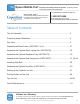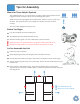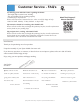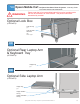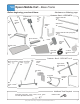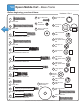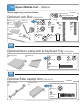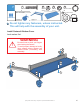Epson CART Epson Mobile Cart for Epson Ultra Short Throw Projectors - Assembly Guide 470/475W/475Wi/480/480i/485W/485Wi For assistance, please contact us: Epson_CART_2012_A This Assembly Guide provides instructions to build the Epson Mobile Cart for Epson Ultra Short Throw Projectors. 1-800-267-8494 Email info@copernicused.
Epson CART Epson Mobile Cart for Epson Ultra Short Throw Projectors - Assembly Guide 470/475W/475Wi/480/480i/485W/485Wi For assistance, please contact us: Epson_CART_2012_A This Assembly Guide provides instructions to build the Epson Mobile Cart for Epson Ultra Short Throw Projectors. 1-800-267-8494 Email info@copernicused.com Have your packing slip ready for reference Table of Contents Tips for Assembly................................................................................................
Tips for Assembly Watch for These Helpful Symbols This symbol denotes a 2- or 3- Person Task. For safety, please ensure that there are the suggested number of people working on steps displaying this symbol. 2-Person Task Watch for this symbol throughout the Assembly Guide. Wherever you see it, pay close attention. The symbol denotes a step needing extra attention to ensure it is done correctly. 3-Person Task ! The star symbol highlights an advisory note.
Customer Service - FAQ’s For missing parts and other issues regarding the frame: - The height adjust system is not working. - The gas cylinders are not working properly. - I lost the key to my lock box. Please call Copernicus Customer Service, where we will be happy to help. 1-800-267-8494. Monday - Friday 8:00am - 4:30 pm EST.
Epson CART Epson Mobile Cart for Epson Ultra Short Throw Projectors - Assembly Guide 470/475W/475Wi/480/480i/485W/485Wi ! WARNING Please note that in its unassembled state, this product contains parts that can be hazardous to small children. This product should be assembled by an adult.
Epson CART Epson Mobile Cart for Epson Ultra Short Throw Projectors - Assembly Guide 470/475W/475Wi/480/480i/485W/485Wi ! WARNING Please note that in its unassembled state, this product contains parts that can be hazardous to small children. This product should be assembled by an adult.
Epson CART Epson Mobile Cart - Base Frame Hardware on following page.
Epson CART Epson Mobile Cart - Base Frame Before beginning, you should have: Hardware - Box 1 DD M4 x 16mm bolt 6x A M6 x 30mm bolt 1x EE M4 lock washer 6x B L M13 lock washer 4x M M13 acorn nut 4x FF 9/16” x 11/64” flat In Box 1 M6 x 50mm bolt washer 6x 11x lock washer N M6 12x C Partially threaded M10 x 55mm bolt 2x lock nut O M10 with plastic insert 4x D M6 x 45mm bolt 1x P M6 keps nut 3x E Small spacer Q 1x Partially threaded M8 x 65mm bolt 1x front side lock nut R M8 with plas
Epson CART Epson Mobile Cart - Options Before beginning, you should have: Contents AA Optional Lock Box (CEPCART3) Lock box side with door 2x Lock box stretcher 2 1x N M6 lock washer 4x 1 left, 1 right Lock box top 1x Lock box stretcher 1 1x X M6 x 40mm bolt 2x M5 keps nut 4x Z M5 x 13mm bolt 4x P M6 keps nut 7x V M8 lock washer 4x Lock box key 2x sets BB B M6 x 50mm bolt 7x M6 x 35mm bolt 2x W M6 barrel nut 4x OR Optional Rear Laptop Arm & Keyboard Tray (CEPCART4) Contents Rear laptop tr
1 Actual Size: N A M6 x 30mm bolt 1x M6 lock washer 1x P L M6 keps nut 1x M13 lock washer 4x You will need: (not to scale) M M13 acorn nut 4x 2-Person Task Caster x 4 Base x 1 Bottom cover x 1 Do not tighten any fasteners, unless instructed. This will help with the assembly of your unit. Install Casters & Bottom Cover Lock casters first. WARNING ! Be careful not to pinch your fingers when locking the casters.
2 K V Partially threaded M8 x 50mm bolt 2x Y M8 lock washer 2x M8 extra large flat washer 2x You will need: (not to scale) Leg x 2 ! Attach Legs to Base CAUTION Maximum recommended weight on bottom shelf - 50 lbs. ! Ensure legs are aligned the correct way when looking from the front or back of the unit. Hole indents should always be to the outside of the unit. Y Y V V K K Epson_CART - Version 2012_A - May 8 2012 - Copernicus Educational Products Inc.
3 Actual Size: B N M6 x 50mm bolt 2x M6 lock washer 2x You will need: (not to scale) Support stretcher (grey) x 1 Install Support Stretcher B N N Epson_CART - Version 2012_A - May 8 2012 - Copernicus Educational Products Inc.
4 You will need: (not to scale) 2-Person Task Slide handle x 1 Slide frame x 1 Install Slide Frame & Slide Handle Insert slide handle in end of slide frame. 1 Ensure slide handle is on the left side of the unit. Insert assembly over the legs. 2 Ensure both sides have a black plastic bushing in the top. ! Please Note: Sliding parts are lubricated with a Petroleum based jelly to ensure smooth movement when adjusting the height.
5 Actual Size: O C Partially threaded M10 x 55mm bolt 2x M10 lock nut 2x You will need: (not to scale) Center slide pole x 1 Install Center Slide Pole O C Install bolt in circular hole first, and then in oblong hole. Tap in with rubber mallet if necessary. Epson_CART - Version 2012_A - May 8 2012 - Copernicus Educational Products Inc.
6 Bolt from Extra hardware bag 1x You will need: (not to scale) 2-Person Task Upper frame pre-assembly x 1 Install Upper Frame Pull frame up to align holes Insert upper frame into the legs, ensuring that the center slides over the center slide pole. Tap in with rubber mallet if necessary. Use a spare bolt or Velcro® Strap (included) to secure the upper frame to the center slide pole until the top is fastened. Insert detent pin (attached to upper frame) in hole.
B 7A D M6 x 50mm bolt 3x X M6 x 45mm bolt 3x You will need: (not to scale) BB V M6 x 35mm bolt 2x W M8 lock washer 4x Short stretcher x 2 M6 x 40mm bolt 2x M6 barrel nut 4x Front cover x 1 Q Small spacer 1x Install Front Cover & Short Stretchers side front P N M6 lock If you plan to install the optional Lock Box, washer 2x skip this step and proceed to Step 7B for instructions.
7B Actual Size: B N M6 x 50mm bolt 2x P M6 lock washer 2x M6 keps nut 1x You will need: (not to scale) Q D Short stretcher x 2 M6 x 45mm bolt 1x Small spacer 1x front side Front cover x 1 Install Front Cover & Short Stretchers If you plan to install the optional Lock Box Item Q - spacer sits between front cover and base assembly tubing Q P B Rear N B N D Front Epson_CART - Version 2012_A - May 8 2012 - Copernicus Educational Products Inc.
8 K V Partially threaded M8 x 50mm bolt 2x M8 lock washer 2x N M6 lock washer 4x You will need: (not to scale) B Y M6 x 50mm bolt 4x M8 extra large flat washer 2x Back supports x 2 Install Back Supports & Secure Short Stretchers N B N B N B Hole indents should always be to the outside of the unit. Y V K Epson_CART - Version 2012_A - May 8 2012 - Copernicus Educational Products Inc.
9 Actual Size: N B M6 x 50mm bolt 2x M6 lock washer 2x You will need: (not to scale) Option You will need: (not to scale) 2-Person Task Support stretcher with spring clips (chrome) x 1 Laptop tray x 1 Install Rear Support Stretcher N B B Ensure spring clip is turned towards the inside of the unit. N OR If you plan to install the optional Rear Laptop Arm 1 Laptop tray can be installed on either the left or right hand side.
10 Actual Size: R M8 lock nut 4x You will need: (not to scale) Board mounting frame - top x 1 Board mounting frame - support x 2 Install Board Mounting Frame - Top & Projector Arm Support R LEAVE VERY LOOSE 1 R Ensure tabs are all on one side. Epson_CART - Version 2012_A - May 8 2012 - Copernicus Educational Products Inc.
11 F R Partially threaded M8 x 95mm bolt 1x E You will need: (not to scale) T Large front spacer 2x M8 lock nut 2x side Partially threaded M8 x 65mm bolt 1x 2-Person Task Projector arm support x 1 Install Board Mounting Frame - Top & Projector Arm Support 2 Slide projector arm support into center slide pole. Note orientation of arm - ensure it is toward the front. Side View T F You must remove the temporary bolt and detent pin to install the arm support.
You will need: (not to scale) Board mounting frame - bottom x 1 Determine Your Board Frame Position Epson Projector Arm The board mounting frame is adjustable to allow for the use of different sizes of boards. Projector Epson Use this table to determine which hole you should use.
S 12 G M6 lock nut 2x M6 x 90mm bolt 2x You will need: (not to scale) T Large spacer 2x side front U M8 flat washer 2x Board mounting frame - bottom x 1 Side Install Board Mounting Frame - Bottom Spacer item T Using the hole you selected on the previous page, slide the bottom mount frame into the top mount frame and fasten through your chosen hole and through the sliding frame as shown. ! ! G T U S Tap in with rubber mallet if necessary. Work from side to side as you tap it in.
13 Actual Size: H R Partially threaded M8 x 35mm bolt 4x M8 lock nut 4x You will need: (not to scale) Lift handle x 1 Install Lift Handle R H TIGHTEN! Epson_CART - Version 2012_A - May 8 2012 - Copernicus Educational Products Inc.
14 Actual Size: P BB M6 x 35mm bolt 2x M6 keps nut 2x N M6 lock washer 2x You will need: (not to scale) Keyboard tray x 1 Install Optional Keyboard Tray Skip this step if you are not installing a keyboard tray. BB Epson_CART - Version 2012_A - May 8 2012 - Copernicus Educational Products Inc.
15A Actual Size: R I M8 lock nut 8x V M6 x 19mm bolt 8x M8 lock washer 8x W M6 barrel nut 8x You will need: (not to scale) Protective handle x 2 Handle insert x 4 Install Protective Handles If you plan to install the optional Side Laptop Arm, skip this step and proceed to step 15B for instructions. 2 1 R R 3 I V W TIGHTEN! Epson_CART - Version 2012_A - May 8 2012 - Copernicus Educational Products Inc.
15B Actual Size: I R M8 lock nut 8x V M6 x 19mm bolt 6x M8 lock washer 6x W M6 barrel nut 6x You will need: (not to scale) Protective handle x 2 Handle insert x 4 Install Protective Handles for Use With a Side Laptop Arm If you plan to install the optional Side Laptop Arm 1 2 R R TIGHTEN! 3 I V W ! Do not secure handle on the lower right side (from Front) of the unit. This is where your side laptop arm will be installed.
16 Actual Size: CC R M8 x 40mm bolt 2x M8 lock nut 2x You will need: (not to scale) Side laptop extension arm x 1 Install Optional Side Laptop Arm Skip this step if you are not installing the side laptop arm. TIGHTEN! R R CC CC Epson_CART - Version 2012_A - May 8 2012 - Copernicus Educational Products Inc.
17 ! 3-Person Task WARNING Maximum To avoid property recommended damageweight or bodily on bottom injury, shelf please - 50 hold lbs. the board securely until fastened. Position Board on Mounting Frame Lift board onto the bottom mounting frame, resting it on the bottom brackets. Ensure the board is centered on the frame: equal distance One person should hold the top of the board until it is secured (next step). equal distance Loosen nut and slide bracket until it is flush with the board.
18 Actual Size: H U Partially threaded M8 x 35mm bolt 4x M8 flat washer 4x You will need: (not to scale) Top clamps x 2 Do not over tighten! Secure Top of Board 1 Position top clamp around top frame of board. Over tightening may crush frame 2 3 U H U H Loosen nut and slide bracket until it is flush with the board. Once it is flush, re-tighten the nut in place. Epson_CART - Version 2012_A - May 8 2012 - Copernicus Educational Products Inc.
19 Adjust Projector Arm Height Install using the bottom two holes on the post. All the supported projector and board combinations will use these same post holes. Epson Projector Arm Projector Epson Model Board PA Post Holes 470/480 Smart 680 470/480 Smart 880 475W/485W Smart 685 475W/485W Smart 885 475WI/485WI Copernicus 77” WB Copernicus 77” WB 480I Egan 90” WB 475WI/485WI Egan 96” WB 475WI/485WI ! 1,2 1,2 1,2 1,2 1,2 1,2 1,2 1,2 DO NOT fold projector arm until the projector has been installed.
20.1 You will need: (not to scale) Adapter Plate x 1 Epson Projector Arm x 1 Install Projector Arm Adapter Plate 1 Remove four screws and washers. Keep for later step. 2 Slide on the Projector Arm Adapter Plate. Line up slots on the arm with plate. Make sure hexagonal screw is in place. Hold the two mount pieces together so that the slots in each align. Epson_CART - Version 2012_A - May 8 2012 - Copernicus Educational Products Inc.
20.2 3 Actual Size: U M8 flat washer 4x DD EE FF M4 x 16mm bolt 6x M4 lock washer 6x 9/16” x 11/64” flat washer 6x While holding the two mount pieces together and holding in place the hexagonal shaft, install the four screws you kept, along with the added washer. Do not fully tighten. D 4 Install six short screws, lock washers and flat washers. Do not tighten the 6 screws all the way until after you mount the arm on the Projector Support Arm that was included with your Cart or Wall Mount.
21 Actual Size: O U M10 lock nut 2x I N M8 flat washer 2x M6 lock washer 2x M6 x 19mm bolt 2x You will need: (not to scale) 2-Person Task Epson Projector Arm with Adapter Plate x 1 Attach Projector Arm to Unit TIGHTEN these nuts! O Hook adapter plate over studs on projector arm. Hold arm in position. O ! I N U U N I WARNING Maximum recommended Gas cylinders are under weight pressure. on avoid bottomproperty shelf - 50 lbs.
22 Remove Slide Plate Remove the two screws. Keep your hardware for the next step. Epson_CART - Version 2012_A - May 8 2012 - Copernicus Educational Products Inc.
23 You will need: {not included} (not to scale) Epson projector x 1 PowerLite 470, 480, 480i, 475W, 485W, 475Wi, 485Wi Attach Slide Plate to Projector Attach the Slide Plate to the projector. Use the hardware supplied with your projector Front Board Side Back Epson_CART - Version 2012_A - May 8 2012 - Copernicus Educational Products Inc.
24 Attach Projector to Projector Arm Use the hardware supplied with your projector Epson_CART - Version 2012_A - May 8 2012 - Copernicus Educational Products Inc.
Actual Size: S J M8 x 50mm shoulder bolt 1x used only in special instances M6 lock nut 1x 2-Person Task ! Install Stop Bolt All the projector and board combinations listed in this assembly guide require a stop bolt to be installed. This bolt is intended to fit tight. You may need to tap the bolt in using a rubber mallet. J S Epson_CART - Version 2012_A - May 8 2012 - Copernicus Educational Products Inc.
Folding the Projector Arm ! WARNING Maximum recommended Gas cylinders are under weight pressure. on avoid bottomproperty shelf - 50 lbs. or bodily To damage injury, please use caution when folding the arm. Epson_CART - Version 2012_A - May 8 2012 - Copernicus Educational Products Inc.
25 Actual Size: X V M6 x 40mm bolt 2x W M8 lock washer 4x M6 barrel nut 4x You will need: (not to scale) BB M6 x 35mm bolt 2x Lock box side with door x 2 1 left, 1 right Install Optional Lock Box Sides BB V W X V W D V W ! CAUTION Maximum recommended weight in lock box - 50 lbs. Epson_CART - Version 2012_A - May 8 2012 - Copernicus Educational Products Inc.
26 Actual Size: P B M6 x 50mm bolt 3x M6 keps nut 3x You will need: (not to scale) Lock box top x 1 Install Optional Lock Box Top Position the lock box top around the support stretcher, with the sheet metal tab between the stretcher and the front cover. Side tabs on the top fit inside of the box sides B It is easiest to fit the edges towards the back (doors) of the unit between the doors first, and then push the front side into place.
Actual Size: 27 B P M6 x 50mm bolt 4x Z M6 keps nut 4x AA M5 x 13mm bolt 4x M5 keps nut 4x Secure Optional Lock Box Sides & Top Secure on the inside using hardware item “AA”. AA Secure on the inside using hardware item “P”. P Z B ! CAUTION Maximum recommended weight in lock box - 50 lbs. Epson_CART - Version 2012_A - May 8 2012 - Copernicus Educational Products Inc.
28 Actual Size: N BB M6 x 35mm bolt 4x M6 lock washer 4x You will need: (not to scale) Lock box stretcher 1 x 1 Lock box stretcher 2 x 1 Install Optional Lock Box Stretchers 1 Image shown with door removed for clarity Ensure hole in stretcher is pointing upwards. N 2 BB N ! BB CAUTION Maximum recommended weight in lock box - 50 lbs. BB N Ensure that the cutout detail for the lock is oriented to the outside of the lock box. Ensure the arrow is pointing down.
29 You will need: (not to scale) Laptop tray x 1 Install Optional Side Laptop Tray Slide laptop tray onto side laptop extension arm. ! CAUTION Maximum recommended weight on side laptop tray - 20 lbs. TIGHTEN ALL FASTENERS ON THE UNIT! Epson_CART - Version 2012_A - May 8 2012 - Copernicus Educational Products Inc.
30 Install Release Cable ! WARNING Gas Cylinder is under pressure. To avoid property damage or bodily injury, please ensure unit is fully assembled before adjusting the height. Hook the bottom of the cable into the catch on the cylinder, and then snap the body of cable into the fitting on the cylinder. MAKE SURE IT SNAPS INTO PLACE! IT IS A VERY TIGHT SNAP FIT! SNAP Release cable runs up behind the board from the front of the unit.
31 TIGHTEN ALL FASTENERS ON THE UNIT! Release Height Stop Pin To allow height adjustment of the unit, pull the detent pin out of the locator hole. At any time, replace the pin in the hole to stop the unit from adjusting in height. Pull pin out of hole. ! WARNING Gas Cylinder is under pressure. To avoid property damage or bodily injury, please ensure unit is fully assembled before adjusting the height. Epson_CART - Version 2012_A - May 8 2012 - Copernicus Educational Products Inc.
Setting Up the Projector for Use Please refer to the Epson installation guide included with your projector for details on setting up the projector and aligning the projector for use. Epson_CART - Version 2012_A - May 8 2012 - Copernicus Educational Products Inc.
You will need: (not to scale) Split black wire loom 1x Black one-wrap Velcro® strap 12x Routing Cables Through the Cart V VGA cable & power projector cord run through the projector setting plate. Plug both cords into the side of the projector - VGA cord plugs into ‘Computer 1’ source. PP VGA cable (provided with projector ) Projector power cable (provided with projector) At the back of the projector setting plate, feed the two cables through the hole.
Tips for Use of the Side Laptop Arm Folding the Arm Away: Always fold the laptop arm away before moving the unit. 1 Push in spring button to rotate tray down. 2 3 Rotate tray behind unit. Routing Cables Along the Arm: Folded tray. Sliding Mouse Tray: Use the wire hooks on the arm to wrap extra cabling around, keeping them neat & tidy. The mouse tray slides to the left or the right of the laptop tray. Epson_CART - Version 2012_A - May 8 2012 - Copernicus Educational Products Inc.
Tips for Use of the Rear Laptop Arm & Keyboard Tray Folding the Tray Down: Always fold the laptop tray down before moving the unit. 1 2 Push in spring button to fold tray. 3 Folded tray. Keyboard Tray: Use the tray on the front of the unit for a keyboard - no need to walk to the back of the unit! Sliding Mouse Tray: The mouse tray slides to the left or the right of the laptop tray.
Care & Maintenance How to care for your Height Adjustable Mobile Cart The cart is made for indoor use only l Cleaning: wipe with dry or damp cloth and use mild soap only if necessary. l Verify that the gas lift is working properly: the lift is in good condition if you can raise the board to l maximum height using a small amount of your own force to assist it, and lower it back down by applying a light pressure on the handle. Please call Copernicus if your gas lift needs maintenance.