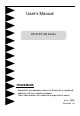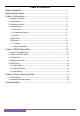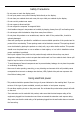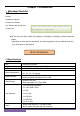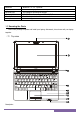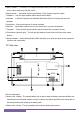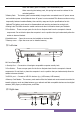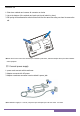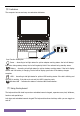User`s manual
8
NO. Item Description
1 Headphones/speaker/line-out jack:Connects to audio line-out devices. (e.g., speakers,
headphones).
2 Microphone-in jack :Accepts input from external microphones.
3 2 USB 2.0 ports :Connect to USB 2.0 devices. (e.g., USB mouse, USB camera).
4 External display (VGA) port :Connects to a display device.(e.g., external monitor, LCD projector).
5 Power button: This button turns your netbook on and off or puts it to sleep.
(5). back view
NO. Item Description
1 Ethernet (RJ-45) port :Connects to an Ethernet 10/100-based network.
2 DC-in jack: Connects to an AC adapter.
1.4 Netbook usage
(1) Cell usage
Please install cell first and connect adapter before use netbook, has two kinds power supply mode on
the netbook, adapter and cell, suggest to use adapter indoor and use cell when out of door.
Install cell
1. Please gently push out the cell switch for unlock cell button
2. Will be up at the bottom of the computer, the cell will have a groove and towards the side of the
groove computer cell, cell along the groove of the track slowly into the parallel. Let the computer cell
groove on the gold pin-header on the cell fully into the groove black, in the end, after pushing the cell
and out a vox, the cell automatically
switches spring rebound in situ.
▲There will unable smoothly install if cell doesn’t aim at flute line. Please aim at the line and install again, if
force to install that maybe destroy cell or netbook.
3. Then, gently push the cell hand-switch for lock cell.
▲We suggest to connect power supply for cell charge first before usage, though the cell has a small amount of
electricity before shipment. Only per several charge and use up that the cell performance will being the best status.
Please charge over 8 hours when first use.
○
1
②