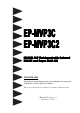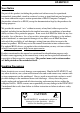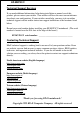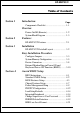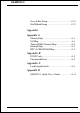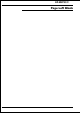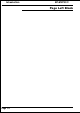EP-MVP3C EP-MVP3C2 ISA/PCI AGP Mainboard with Onboard PCI IDE and Super Multi-I/O TRADEMARK All products and company names are trademarks or registered trademarks of their respective holders. These specifications are subject to change without notice. Manual Revision 1.
EP-MVP3C/2 User Notice No part of this product, including the product and software may be reproduced, transmitted, transcribed, stored in a retrieval system, or translated into any language in any form without the express written permission of EPoX Computer Company (hereinafter referred to as EPoX) except for documentation kept by the purchaser for backup purposes.
EP-MVP3C/2 Technical Support Services If you need additional information, help during installation or normal use of this product, please contact your retailer. Your retailer will have the most current information about your configuration. If your retailer cannot help, you may visit our online technical support website and/or contact our support technicians at the locations listed below. Record your serial number before installing your EP-MVP3C/2 mainboard.
EP-MVP3C/2 Table of Contents Section 1 Introduction Page Components Checklist ................................... 1-1 Overview Power-On/Off (Remote) ................................. 1-2 System Block Diagram ................................... 1-3 Section 2 Features EP-MVP3C/2 Features .................................. 2-1 Section 3 Installation EP-MVP3C/2 Detailed Layout ...................... 3-2 Easy Installation Procedure Configure Jumpers .........................................
EP-MVP3C/2 Save & Exit Setup ......................................... 4-21 Exit Without Saving ......................................... 4-21 Appendix Appendix A Memory Map ................................................. A-1 I/O Map ......................................................... A-1 Timer & DMA Channels Map ......................... A-2 Interrupt Map ................................................. A-2 RTC & CMOS RAM Map ............................ A-3 Appendix B POST Codes ..............
EP-MVP3C/2 Page Left Blank
EP-MVP3C/2 Introduction Section 1 INTRODUCTION Components Checklist ü ü ü ü ü ü A. (1) One mainboard B. (1) One user’s manual C. (1) Floppy ribbon cable D. (1) IDE ribbon cables ATA-66 IDE ribbon cable (EP-MVP3C2 only) E. (1) PS/2 Mouse connector F. (1) COM Port/LPT Port Connector G.
Introduction EP-MVP3C/2 Power-On/Off (Remote) The EP-MVP3C/2 has a single 20-pin connector for ATX power supplies. For ATX power supplies that support the Remote On/Off feature, this should be connected to the systems front panel for system Power On/Off button. The systems power On/ Off button should be a momentary button that is normally open. The EP-MVP3C/2 has been designed with “Soft Off" functions.
EP-MVP3C/2 Introduction System Block Diagram Socket 7 Processor 100/66 MHz 66 MHz PAC PCI Bridge and memory controller VT82C598 100/66 MHz VT82C596 I/O Bridge USB 0 USB 1 Winbond 83877TF Figure 5: System Block Diagram Page 1-3
Introduction EP-MVP3C/2 Page Left Blank Page 1-4
EP-MVP3C/2 Features Section 2 FEATURES EP-MVP3C/2 Features: • Intel Pentium® Processor with MMX technology, AMD K6/K6-2/K6 III, Cyrix 6x86MX/MII, IDT C6 & Rise MP6 operating at 133 ~ 500 MHz with 321 ZIF socket 7 provides scalability to accept faster Processors in the future. The board is configured by an Easy-Setting-Dual-Jumper (E.S.D.J.) to match your CPU clock speed. • Designed with VIA MVP3 AGPset. • Supports up to 384 MB of DRAM (minimum of 16 MB) on board, You can use 168-pin DIMM x 3.
Features EP-MVP3C/2 • EP-MVP3C/2 utilizes a Lithium battery which provides environmental protection and longer battery life. • Software power-down when using Windows® 95/98. • Supports ring-in feature (remote power-on through external modem, allows system to be turned on remotely). • Resume by Alarm - Allows your system to turn on at a preselected time. • Supports CPU Hardware sleep and SMM (System Management Mode). • Supports Keyboard power ON function (KBPO).
EP-MVP3C/2 Installation Section 3 INSTALLATION Page 3-1
1 19 FDD1 IDE2 IDE1 PCI Slot #1 PCI Slot #2 PCI Slot #3 PCI Slot #4 BIOS J7 DIMM 3 DIMM 2 DIMM 1 AGP SLOT 1 JP1 VIA VT82C598 Bank 2 28 27 Bank 1 Bank 0 5 1 J3 J2 1 5 + + 2 1 1 POWER_ON IR CONN. KEYLOCK SPK RESET CPU FAN CHASSIS FAN Figure 1 PW1 1 J1 JP4 8 16 USB CONN.
EP-MVP3C/2 Installation Easy Installation Procedure The following must be completed before powering on your new system: 3-1. 3-2. 3-3. 3-4. Configure Jumpers System Memory Configuration Device Connectors External Modem Ring-in Power ON and Keyboard Power ON Functions (KBPO) Section 3-1 Configure Jumpers We design this motherboard with the fewest jumpers to make your install fast and easy. The following will describe all of the jumpers that you are required to set before moving on to step 3-2.
Installation EP-MVP3C/2 SW1: CPU Vcore Voltage Selection ON 1 2 3 4 5 SW1 1 2 4 ON ON 1.8V ON ON ON 2.0V ON ON 5 ON 2.1V ON ON CPU Vcore 3 2.2V ON 2.3V ON ON ON 2.4V ON 2.8V ON 2.9V ON 3.2V JP3: CPU Speed Selection CPU Type ESDJ JP 3 28 27 112M H z 100M H z 95M H z 83M H z 75M H z 66M H z 5.5X 5X 4.5X 4X 3.5X 3X 2.
EP-MVP3C/2 Installation Section 3-2 System Memory Configuration Memory Layout The EP-MVP3C/2 supports (3) 168-pin DIMMs (Dual In-line Memory Module). The DIMMs can be either EDO (Extended Data Out) or SDRAM (Synchronized DRAM). The DIMMs may be installed using just one chip. • We recommend using SDRAM DIMM can not mixing with EDO DIMM modules. • DIMM SDRAM may be 83MHz (-12ns), 100MHz (-10ns) or 125MHz (-8ns) bus speed. • No Registered DIMM support.
Installation EP-MVP3C/2 DIMM Module Installation Figure 3 displays the notch marks and what they should look like on your DIMM memory module. DIMMs have 168-pins and two notches that will match with the onboard DIMM socket. DIMM modules are installed by placing the chip firmly into the socket at a 90 degree angle and pressing straight down (figure 6) until it fits tightly into the DIMM socket (figure 7). LEFT KEY ZONE (UNBUFFERED) CENTER KEY ZONE (3.
EP-MVP3C/2 Installation Figure 4 DIMM Module clip before installation Figure 5 DIMM Module clip after installation To remove the DIMM module simply press down both of the white clips on either side and the module will be released from the socket.
Installation EP-MVP3C/2 Section 3-3 Device Connectors Please install the motherboard into the chassis. Now that your motherboard is installed you are ready to connect all your connections (figure 1). J1: PS/2 mouse connector J4: CPU Fan Power • A plug-in for the CPU Fan Power J6: Chassis Fan Power • A plug-in for the chassis Fan Power J7: WOL (Wake On Lan) Connector J8: SB-LINK Connector • 5-PIN Header for Creative Blaster® AWE64D PCI Sound Card.
EP-MVP3C/2 Installation Section 3-3 Device Connectors (continued) (This is connected to the power button on the case. Using the Soft-Off by Pwr-BTTN feature, you can choose either Instant Off (turns system off immediatly), or 4 sec delay (you need to hold the button down for 4 seconds before the system turns off). When the system is in 4 sec delay mode, there is a special feature to make the system to go into suspend mode when the button is pressed momentarily.
Installation EP-MVP3C/2 Section 3-5 External Modem Ring-in Power ON and Keyboard Power ON Functions (KBPO) On the basis of bounded functions in I/O chipset, the two serial ports are able to support the External Modem Ring-in Power ON function. Once users connect the external modem to COM1 or COM2, the EP-MVP3C/2 mainboard allows users to turn on their system through the remote and host's dial-up control.
EP-MVP3C/2 BIOS Section 4 AWARD BIOS SETUP BIOS Instructions Award’s ROM BIOS provides a built-in Setup program which allows user to modify the basic system configuration and hardware parameters. The modified data will be stored in a battery-backed CMOS, so that data will be retained even when the power is turned off. In general, the information saved in the CMOS RAM will stay unchanged unless there is a configuration change in the system, such as hard drive replacement or a device is added.
BIOS EP-MVP3C/2 The menu displays all the major selection items. Select the item you need to reconfigure. The selection is made by moving the cursor (press any direction key ) to the item and pressing the ‘Enter’ key. An on-line help message is displayed at the bottom of the screen as the cursor is moved to various items which provides a better understanding of each function.
EP-MVP3C/2 BIOS NOTE: The “Halt On:” field is used to determine when to halt the system by the BIOS if an error occurs. NOTE: Floppy 3 Mode support is a mode used to support a special 3.5” drive used in Japan. This is a 3.5” disk that stores only 1.2 MB, the default setting for this is disabled. 4-2 BIOS Features Setup Selecting the “BIOS FEATURES SETUP” option in the CMOS SETUP UTILITY menu allows users to change system related parameters in the displayed menu.
BIOS EP-MVP3C/2 Enabled: Activates automatically when the system boots up causing a warning message to appear when anything attempts to access the boot sector. Disabled: No warning message will appear when anything attempts to access the boot sector. Note: Many disk diagnostic programs that access the boot sector table can trigger the virus warning message. If you plan to run such a program, we recommend that you first disable the virus warning.
EP-MVP3C/2 BIOS Boot Up Floppy Seek: During Power-On-Self-Test (POST), BIOS will determine if the floppy disk drive installed is 40 or 80 tracks. Only 360K type is 40 tracks while 760K, 1.2MB and 1.44MB are all 80 tracks. The default is Enabled. Enabled: The BIOS will search the floppy disk drive to determine if it is 40 or 80 tracks. Disabled: The BIOS will not search for the type of floppy disk drive by track number. NOTE: BIOS can not tell the difference between 720K, 1.2MB and 1.
BIOS EP-MVP3C/2 Typematic Delay (msec): This setting controls the time between the first and the second character displayed by typematic auto-repeat. The default is 250. 250: 250 msec. 500: 500 msec. 750: 750 msec. 1000: 1000 msec. Security Option: This category allows you to limit access to the System and Setup, or just to Setup. The default is Setup. System: The system will not boot and the access to Setup will be denied if the correct password is not entered at the prompt.
EP-MVP3C/2 BIOS C8000 - CBFFF Shadow: CC000 - CFFFF Shadow: D0000 - D3FFF Shadow: D4000 - D7FFF Shadow: D8000 - DBFFF Shadow: DC000 - DFFFF Shadow: These categories determine whether ROMs from option cards will be copied into RAM. This will be in 16K byte or 32K byte units, and the size will depend on chipset of the option card. Enabled: Optional shadow is enabled. Disabled: Optional shadow is disabled.
BIOS EP-MVP3C/2 SDRAM Cycle length: This setting defines the CAS timing parameter of the SDRAM in terms of clocks. The default is 3. 2: Provides faster memory performance. 3: Provides better memory compatibility. SDRAM Bank Interleave: The default value is Disabled. Disabled : Normal Setting. 2 Bank/4 Bank: SDRAM 2 or 4 Bank Interleave. Memory Hole at 15M-16M: You can reserve this memory area for the use of ISA adaptor ROMs. The default is Disabled.
EP-MVP3C/2 BIOS 4-4 Power Management Setup Choose the “POWER MANAGEMENT SETUP” in the CMOS SETUP UTILITY to display the following screen. This menu allows the user to modify the power management parameters and IRQ signals. In general, these parameters should not be changed unless it’s absolutely necessary. ROM PCI/ISA BIOS (2A5LEPA9) POWER MANAGEMENT SETUP AWARD SOFTWARE, INC.
BIOS EP-MVP3C/2 PM controlled APM: This option shows weather or not you want the Power Management to be controlled the Advanced Power Management (APM). The default is Yes. Yes: APM controls your PM No: APM does not control your PM Video Off Method: This option allows you to select how the video will be disabled by the power management. The default is V/H Sync + Blank V/H Sync + Blank: System turns off vertical and horizontal synchronization ports and writes blanks to the video buffer.
EP-MVP3C/2 BIOS Suspend Mode: This function works only when the Pentium II Processor is installed. The timer starts to count when “System Standby” mode timer is timed out and no “PM Events” are occurring. Valid range is from 1 minute up to 1 hour. HDD Power Down: HDD Standby timer can be set from 1 to 15 minute(s). VGA Active Monitor: Use this option if your monitor has advanced power saving features. The default is Enabled Enabled: Your monitor’s power features will be included in power management.
BIOS EP-MVP3C/2 4-5 PNP/PCI Configuration The PNP/PCI configuration program is for the user to modify the PCI/ISA IRQ signals when various PCI/ISA cards are inserted in the PCI or ISA slots. WARNING: Conflicting IRQ’s may cause the system to not find certain devices. ROM PCI/ISA BIOS(2A5LEPA9) PNP/PCI CONFIGURATION AWARD SOFTWARE, INC.
EP-MVP3C/2 BIOS Reset Configuration Data: This setting allows you to clear ESCD data. The default is Disabled Disabled: Normal Setting. Enabled: If you have plugged in some Legacy cards to the system and they were recorded into ESCD (Extended System Configuration Data), you can set this field to Enabled in order to clear ESCD. PCI IDE IRQ Map To: This item allows the user to configure the system for the type of IDE hard disk controller in use.
BIOS EP-MVP3C/2 4-6 Load Setup Defaults The “LOAD SETUP DEFAULTS” function loads the system default data directly from ROM and initializes the associated hardware properly. This function will be necessary only when the system CMOS data is corrupted. 4-7 Integrated Peripherals ROM PCI/ISA BIOS(2A5LEPA9) INTEGRATED PERIPHERALS AWARD SOFTWARE, INC.
EP-MVP3C/2 BIOS Onchip IDE First Channel: The default value is Enabled. Enabled: Enables Onboard IDE primary port. Disabled: Disables Onboard IDE primary port. Onchip IDE Second Channel: The default is Enabled. Enabled: Enables Onboard IDE secondary port. Disabled: Disables Onboard IDE secondary port. Primary Master PIO The default is Auto. Auto: BIOS will automatically detect the Onboard Primary Master PCI IDE HDD Accessing mode. Mode 0~4: Manually set the IDE Programmed interrupt mode.
BIOS EP-MVP3C/2 Primary Slave UDMA: This allows you to select the mode of operation for the hard drive. The default is Auto. Auto: The computer will select the optimal setting. Disabled: The hard drive will run in normal mode. Secondary Master UDMA: This allows you to select the mode of operation for the hard drive. The default is Auto. Auto: The computer will select the optimal setting. Disabled: The hard drive will run in normal mode.
EP-MVP3C/2 BIOS COM2: Enable Onboard Serial port 1 and address is 2F8H/IRQ3. COM3: Enable Onboard Serial port 1 and address is 3E8H/IRQ4. COM4: Enable Onboard Serial port 1 and address is 2E8H/IRQ3. Disabled: Disable Onboard SMC CHIP’s Serial port 1. Onboard Serial Port 2: This field allows the user to configure the 2nd serial port. The default is Auto. AUTO: Enable Onboard Serial port 2 and address is Auto adjusted COM1: Enable Onboard Serial port 2 and address is 3F8H/IRQ4.
BIOS EP-MVP3C/2 DMA1: This field selects the routing of DMA1 for the ECP mode. DMA3: This field selects the routing of DMA3 for the ECP mode. 4-8 Change Supervisor or User Password To change the password, choose the “SUPERVISOR PASSWORD or USER PASSWORD” option from the CMOS SETUP UTILITY menu and press [Enter]. NOTE: Either “Setup” or “System” must be selected in the “Security Option” of the BIOS FEATURES SETUP menu. 1.
EP-MVP3C/2 BIOS 4-9 IDE HDD Auto Detection The “IDE HDD auto detection” utility is a very useful tool, especially when you do not know which kind of hard disk type you are using. You can use this utility to detect the correct disk type installed in the system automatically. But now you can set HARD DISK TYPE to Auto in the STANDARD CMOS SETUP. You don’t need the “IDE HDD AUTO DETECTION” utility. The BIOS will Auto-detect the hard disk size and model on display during POST.
BIOS EP-MVP3C/2 If user set his HDD to NORMAL mode, the maximum accessible HDD size will be 528 Megabytes even though its physical size may be greater than that! LBA (Logical Block Addressing) mode: A new HDD accessing method to overcome the 528 Megabyte bottleneck. The number of cylinders, heads & sectors shown in setup may not be the number physically contained in the HDD.
EP-MVP3C/2 BIOS Routine (INT 13h). It may fail to access a HDD with LBA (LARGE) mode selected if you are running under an Operating System which replaces the whole INT 13h. UNIX operating systems do not support either LBA or LARGE and must utilize the Standard mode. UNIX can support drives larger than 528MB. 4-10 Save & Exit Setup The “SAVE & EXIT SETUP” option will bring you back to the boot up procedure with all the changes you just recorded in the CMOS RAM.
BIOS EP-MVP3C/2 Page Left Blank Page 4-22
EP-MVP3C/2 Appendix Appendix A A-1 MEMORY MAP Address Range [00000-7FFFF] [80000-9FBFF] [9FC00-9FFFF] Size 512K 127K 1K [A0000-C7FFF] [C8000-DFFFF] 160K 96K [E0000-EEFFF] [EF000-EFFFF] 60K 4K [F0000-F7FFF] [F8000-FCFFF] [FD000-FDFFF] [FE000-FFFFF] 32K 20K 4K 8K Description Conventional memory Extended Conventional memory Extended BIOS data area if PS/2 mouse is installed Available for Hi DOS memory Available for Hi DOS memory and adapter ROMs Available for UMB Video service routine for Monochrome
Appendix [2F8-2FF] [360-36F] [378-37F] [3B0-3BF] [3C0-3CF] [3D0-3DF] [3F0-3F7] [3F8-3FF] EP-MVP3C/2 SERIAL port 2. NETWORK ports. PARALLEL port 1. MONOCHROME & PARALLEL port adapter. EGA adapter. CGA adapter. FLOPPY DISK controller. SERIAL port 1. A-3 TIMER & DMA CHANNELS MAP TIMER MAP: TIMER Channel 0 TIMER Channel 1 TIMER Channel 2 DMA CHANNELS: DMA Channel 0 DMA Channel 1 DMA Channel 2 DMA Channel 3 DMA Channel 4 DMA Channel 5 DMA Channel 6 DMA Channel 7 System timer interrupt. DRAM REFRESH request.
EP-MVP3C/2 6 7 8 9 10 11 12 13 14 15 Appendix FLOPPY DISK (SMC CHIP). PARALLEL port 1. RTC clock. Available. Available. Available. PS/2 Mouse. MATH coprocessor. Onboard HARD DISK (IDE1) channel. Onboard HARD DISK (IDE1) channel. A-5 RTC & CMOS RAM MAP RTC & CMOS: 00 Seconds. 01 Second alarm. 02 Minutes. 03 Minutes alarm. 04 Hours. 05 Hours alarm. 06 Day of week. 07 Day of month. 08 Month. 09 Year. 0A Status register A. 0B Status register B. 0C Status register C. 0D Status register D.
Appendix 16 17 18 19-2d 2E-2F 30 31 32 33 34-3F 40-7F A-4 EP-MVP3C/2 Base memory high byte. Extension memory low byte. Extension memory high byte. Reserved for extension memory low byte. Reserved for extension memory high byte. DATE CENTURY byte. INFORMATION FLAG. Reserve. Reserved for CHIPSET SETTING DATA.
EP-MVP3C/2 Appendix Appendix B B-1 POST CODES ISA POST codes are typically output to I/O port address 80h. POST (hex) DESCRIPTION 01-02 Reserved. C0 Turn off OEM specific cache, shadow. 03 1. Initialize EISA registers (EISA BIOS only). 2. Initialize all the standard devices with default values Standard devices includes. - DMA controller (8237). - Programmable Interrupt Controller (8259). - Programmable Interval Timer (8254). - RTC chip. 04 Reserved 05 1. Keyboard Controller Self-Test. 06 2.
Appendix 0C 0D 0E 0F 10 11 12-13 14 15 16 17 19 1A-1D 1E 1F-29 30 31 32 A-6 EP-MVP3C/2 - Create resource map from ESCD. 5. Assign IO & Memory for PCI devices. (PCI BIOS only) Initialization of the BIOS Data Area. (40:ON - 40:FF) 1. Program some of the Chipset's value according to Setup. (Early Setup Value Program) 2. Measure CPU speed for display & decide the system clock speed. 3. Video initialization including Monochrome, CGA, EGA/ VGA. If no display device found, the speaker will beep. 1.
EP-MVP3C/2 33-3B 3C 3D 3E 3F-40 BF 41 42 43 45 44 45 46-4D 4E 4F 50 51 52 Appendix 2. Program all onboard super I/O chips (if any) including COM ports, LPT ports, FDD port ... according to setup value. Reserved. Set flag to allow users to enter CMOS Setup Utility. 1. Initialize Keyboard. 2. Install PS2 mouse. Try to turn on Level 2 cache. Note: Some chipset may need to turn on the L2 cache in this stage. But usually, the cache is turn on later in POST 61h. Reserved. 1.
Appendix 53 60 61 62 63 FF EP-MVP3C/2 5. Program parity according to Setup setting. 6. Power Management Initialization. - Enable/Disable global PM. - APM interface initialization. 1. If it is NOT a PnP BIOS, initialize serial & parallel ports. 2. Initialize time value in BIOS data area by translate the RTC time value into a timer tick value. Setup Virus Protection. (Boot Sector Protection) function ality according to Setup setting. 1. Try to turn on Level 2 cache.
EP-MVP3C/2 Appendix Appendix C NOTE: The "LOAD SETUP DEFAULTS" function loads the system default data directly from ROM and initializes the associated hardware properly. This function will be necessary when you accept this mainboard, or the system CMOS data is corrupted. ROM PCI/ISA BIOS(2A5LEPA9) CMOS SETUP UTILITY AWARD SOFTWARE, INC.
Appendix EP-MVP3C/2 Page Left Blank A-10
EP-MVP3C/2 Appendix Appendix D D-1 GHOST 5.1 Quick Users Guide Installation is very easy. You only need to copy the Ghost5 folder or Ghost.exe to your hard disk. The current market version is for single Client, so the LPT and NetBios portions will not be explained further. Description of Menus Ghost clones and backs up Disk and Partition.
Appendix EP-MVP3C/2 There are 3 hard disk functions: 1. Disk To Disk (disk cloning) 2. Disk To Image (disk backup) 3. Disk From Image (restore backup) Important! 1. To use this function, the system must have at least 2 disks. Press the Tab key to move the cursor. 2. When restoring to a destination disk, all data in that disk will be completely destroyed. Disk To Disk (Disk Cloning) 1. Select the location of the Source drive. 2. Select the location of the Destination drive. 3.
EP-MVP3C/2 Appendix 4. Click OK to display the following confirmation screen. Select Yes to start. Disk To Image (Disk Backup) 1. Select the location of the Source drive. 2. Select the location for storing the backup file.
Appendix EP-MVP3C/2 3. Click OK to display the following confirmation screen. Select Yes to start. Disk From Image (Restore Backup) 1. Select the Restore file. 2. Select the Destination drive of the disk to be restored.
EP-MVP3C/2 Appendix 3. When restoring disk backup, set the required partition size as shown in the following figure. 4. Click OK to display the following confirmation screen. Select Yes to start.
Appendix EP-MVP3C/2 There are 3 partition functions: 1. Partition To Partition (partition cloning) 2. Partition To Image (partition backup) 3. Partition From Image (restore partition) Partition To Partition (Partition Cloning) The basic unit for partition cloning is a partition. Refer to disk cloning for the operation method. Partition To Image (Partition Backup) 1. Select the disk to be backed up. 2. Select the first partition to be backed up.
EP-MVP3C/2 Appendix 3. Select the path and file name for storing the backup file. 4. Is the file compressed? There are 3 options: (1) No: do not compress data during backup (2) Fast: Small volume compression (3) High: high ratio compression. File can be compressed to its minimum, but this requires longer execution time. 5. During confirmation, select Yes to start performing backup.
Appendix Partition From Image (Restore Partition) 1. Select the backup file to be restored. 2. Select the source partition. 3. Select the disk to be restored.
EP-MVP3C/2 Appendix 4. Select the partition to be restored. 5. Select Yes to start restoring. Check This function checks the hard disk or backup file for backup or restoration error due to FAT or track error.