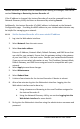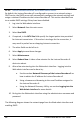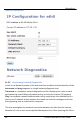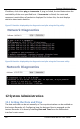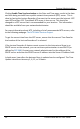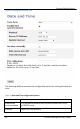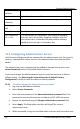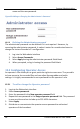User guide
Networking
87
Lecture Recorder x2 User Guide
Lecture Recorder x2 device must be rebooted after making the changes, refer to the
section Rebooting or Restarting Lecture Recorder x2.
If the IP address is changed, the Lecture Recorder x2 must be removed from the
Network Discovery Utility and then re-discovered by selecting Search.
Additionally, the Lecture Recorder x2’s MAC address is displayed on the Network
Configuration page. Providing the MAC address to your network administrator may
be helpful for managing your network.
11.3.1 Set the Lecture Recorder x2 to use a static IP address
1. Log into the Web admin interface.
2. Select Network from the main menu.
3. Select Use static address.
Enter an IP Address, Network Mask, Default Gateway, and DNS Server that
are valid for your network. Ensure that this gateway setting is the gateway
of your local LAN, i.e. the local router. Contact your network administrator
if you are not sure what information to use. The IP address, Network Mask,
Default Gateway, and DNS Server assigned must be compatible with your
network.
4. Select Apply to save these changes.
5. Select Maintenance.
6. Select Reboot Now.
7. It takes a few minutes for the Lecture Recorder x2 device to reboot.
8. After a few minutes log into the Web admin interface. Logging into the
Web admin interface can be done by:
a. Using a browser and browsing to the new IP address assigned to
the Lecture Recorder x2.
b. Using the Network Discovery Utility, see section Logging into the
Web Admin Interface for more details.
9. Re-log into the Web admin interface using the administrator username and
password.